I like gaming on my Linux PC in my office, but I also like my living room couch. I don't care to buy a console for my living room and enter a new gaming ecosystem, but I realized I could turn my mini PC into a Steam-based gaming console that lives in my entertainment center. Here's how I did it and how it turned out.
Setting Goals Is Important
To make the console as fun and easy to use as possible, I settled on a few things I needed to be true of whatever Linux distro I install, ideally without much configuration from me:
- Boot directly into Steam: I wanted my mini PC to act like a regular console would, booting into a menu letting you select a game to play. I didn't want to arrive at a lock screen or a desktop requiring point-and-click operations to get started.
- Preinstalled Steam device drivers: I have a Steam Controller I enjoy using, but some Linux distros don't come with the steam-devices package required to fully enable its use. I need the distro to include it by default.
- Minimal need for a keyboard and mouse: I want to use my Steam Controller or another gamepad whenever possible. The less I touch a keyboard and mouse, the better.
I knew these facts were true of SteamOS on handhelds like the Steam Deck, so I figured my goals weren't completely unreasonable. It was just a matter of research.

Tuxedo Nano Pro (Gen 14)
This powerful mini PC with its Ryzen AI 300 series processor is designed to work with Linux. Get with Tuxedo OS, another of a wide selection of preinstalled distributions, or install a distro like Bazzite when you get it.
Step 1: Overwrite Windows With Bazzite
I looked online for a SteamOS alternative, and Bazzite happens to be that. It's a Linux distro some folks install on their Steam Deck. There are other gaming-centered Linux distros out there, and a few are designed to accommodate home theater PC (HTPC) setups like the one was building. Having already given Garuda Linux and CachyOS a try, and not finding they quite meet my living room console needs, I decided to move forward with Bazzite.
Bazzite will customize the image for you based on what hardware you're using and what your preferred desktop environment is. I already knew I prefer KDE Plasma over Gnome, so I was happy to see that choice available.

It gave me the ISO to download, and I wrote it to a USB drive that I then plugged into the mini PC and booted up. I had to enter UEFI to select the boot drive. I also disabled secure boot, as I'm used to doing for a lot of Linux distros, though I learned later that disabling it was unnecessary. Bazzite actually offers to enroll signed keys for secure boot at installation.
Fortunately, my Steam Controller worked from the start. Unfortunately, the installer program did not scale well on my living room TV.
It might have been easiest to install while connected to a regular monitor first, but I was committed to testing out the full living room console experience. So for the duration of the installation, I ended up standing right in front of the TV so I could see what I was looking at.
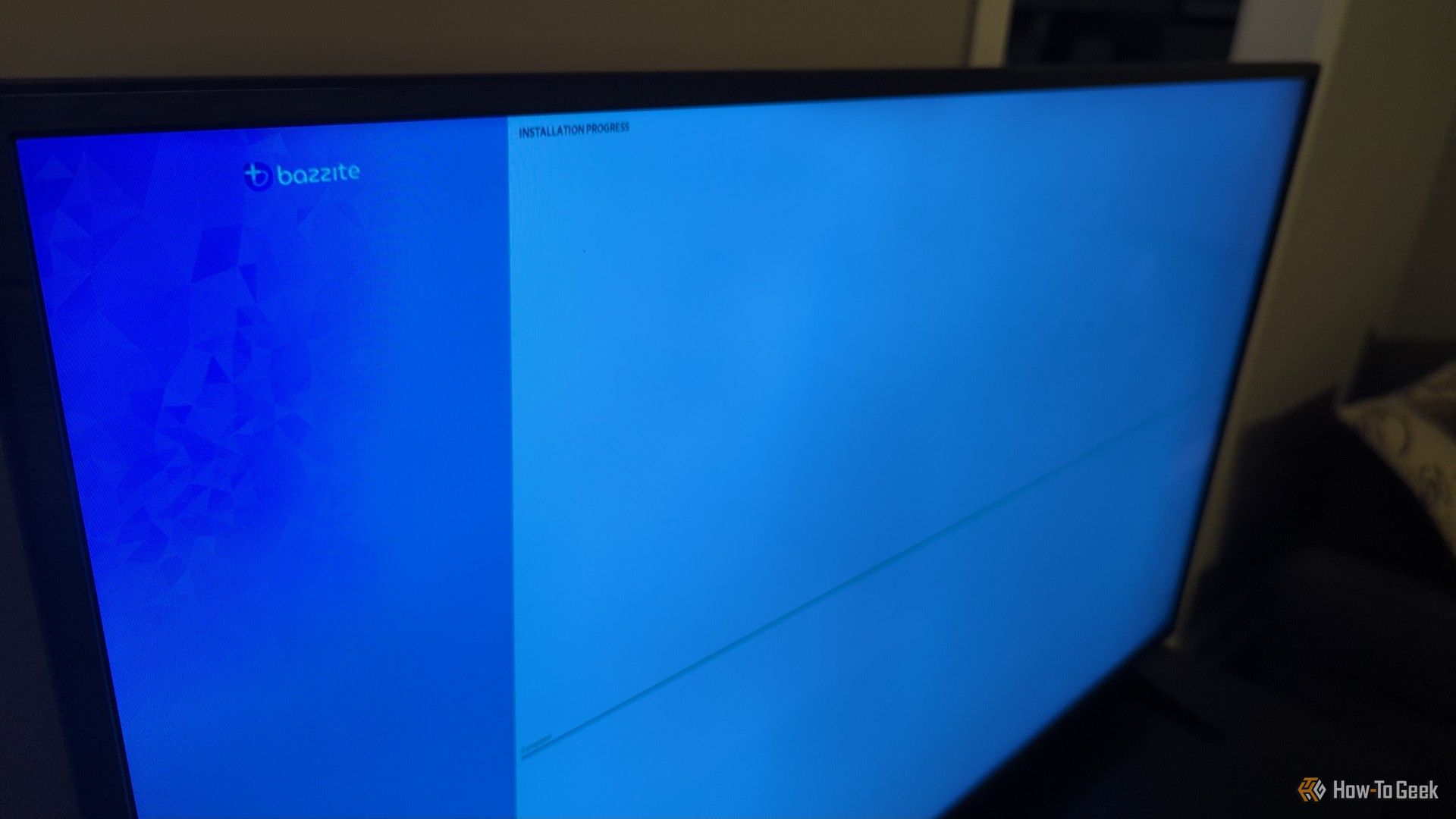
Once it was complete, though, I immediately cranked up the scaling in Desktop Mode so I could see the icons and other UI elements from my couch. I was worried messing with the display scaling would interfere with the Steam experience, but fortunately that wasn't the case.
Step 2: Connect My Gamepads (and Get a Mini Keyboard)
Like I said, I managed to fumble through setup and installation with my Steam Controller, thanks to the fact that Bazzite comes with built-in support for Steam devices. On some other operating systems, I had to manually install the steam-devices package.
I used the Steam Controller's 2.4Ghz dongle for this, and the nice thing about it is that it allows the Steam Controller to wake the mini PC from sleep. That way, I can just pick up the controller and start playing with a push of the Steam menu button.
I also connected my 8BitDo Pro 2 wireless controller via Bluetooth. It works well, but without a USB connection of any kind, it can't wake the mini PC from sleep like the Steam Controller does.

8Bitdo Pro 2 Bluetooth Controller
The 8Bitdo Pro 2 Bluetooth Controller successfully merges old-school design with modern conveniences, making it the best way to experience your old favorite games all over again.
Of course, it was inevitable that at some point I would need to use a keyboard and mouse. I could have pulled an old keyboard and cheap wireless mouse out of storage, but I didn't want them to take up space on my coffee table. Plus, two peripherals with USB dongles would take up two USB ports.
That's why I ended up getting a mini keyboard and mouse combo from Micro Center that was the size of a remote control. It's tiny enough to easily stow away when I don't need it, but still there when I need to do some typing on my console.

Rii Mini X1 Wireless Keyboard
- Brand
- Rii
- Connectivity
- Bluetooh, 2.4Ghz
A dead-simple TV remote-sized keyboard with an attached touchpad and mouse controls. Use either Bluetooth or 2.4Ghz to connect to whatever wireless device you want to interact with.
Step 3: Install Games from More Sources
In addition to those on Steam, I own several games through the Epic Games Store and on Good Old Games. On my main desktop, I prefer to install and manage those games using Heroic Game Launcher. Bazzite though recommends Lutris and includes it preinstalled. I decided I'd try the Bazzite experience, though, and use its preferred method.
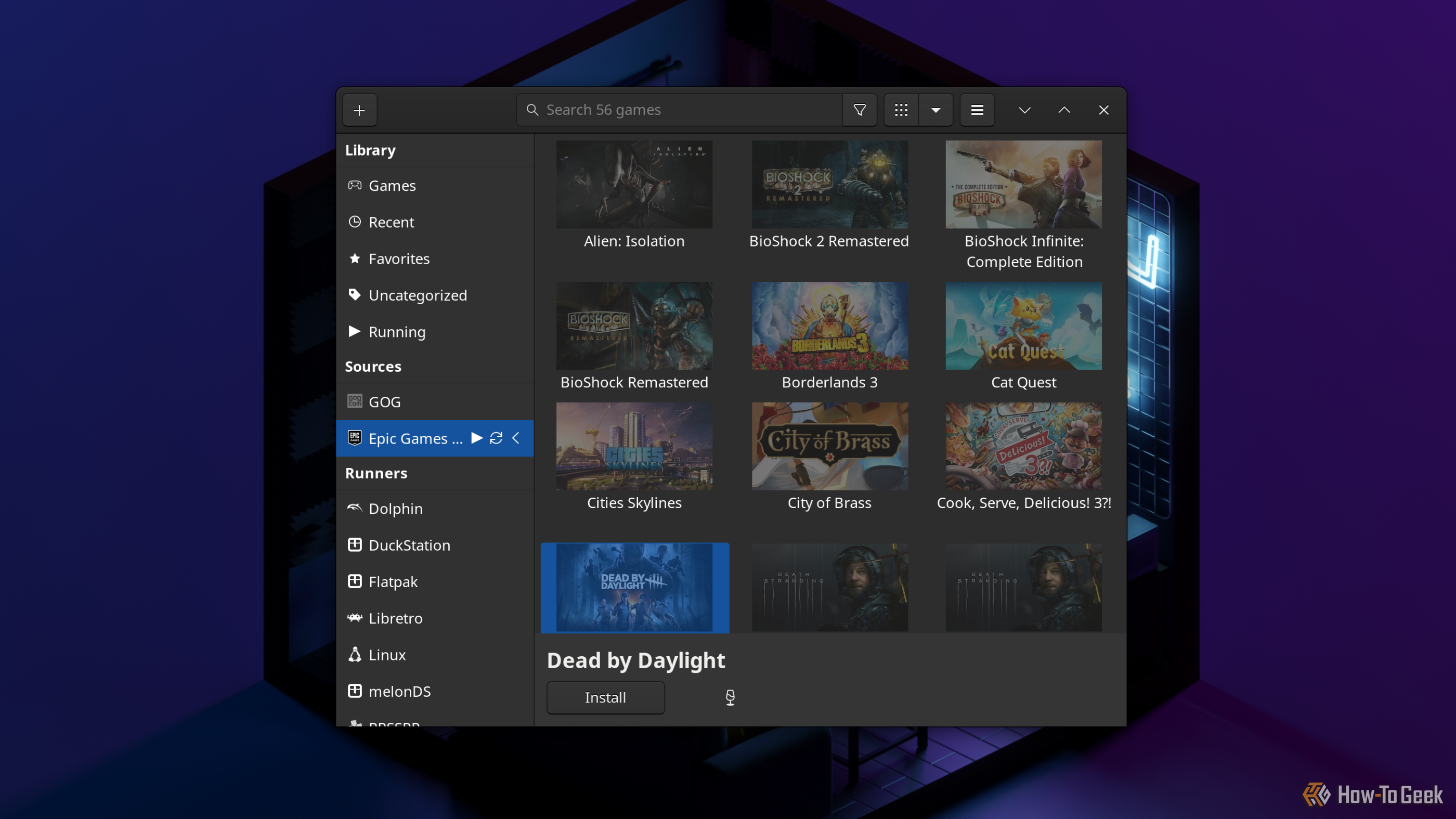
The interface for Lutris to me feels dated and clunky compared to Heroic, but I was able to get Dead By Daylight installed and running by following its prompts. I got some weird error messages along the way, so my advice is to keep going if you see those. After adding the Steam shortcut, it was simple to launch from Steam's Big Picture mode.
Step 4: Profit

With the installation and configuration out of the way, I had a ton of fun playing several games from my Steam library in the comfortable space of my living room, without a bulky console or giant PC tower. Bazzite isn't an official Valve product, but it does a good job of recreating a SteamOS feel.
There Are Limitations and Problems to Solve
My mini PC Steam console is not a perfect setup, at least not yet. I did run into some problems I'm yet to solve.
Limited Games Without a GPU
The first and most obvious issue is that mini PCs are usually too small for a dedicated graphics card, and this one I bought was no exception. The Intel integrated graphics chip handled old and low-intensity 3D graphics games well enough, but I won't be playing AAA games any time soon.
To remedy that, I have a few options. First, I could buy an external GPU. It'd cost a pretty penny, but I'd surely be putting it to use, because there's a surprising number of devices you can plug an eGPU into.

TREBLEET Thunderbolt 3 Mini eGPU Enclosure
In the market for a budget eGPU enclosure? If the answer's yes, definitely check out the TREBLEET Thunderbolt 3 Mini eGPU Enclosure. This eGPU dock supports triple-slot GPUs, has an attractive price, can work with any PSU, and is very compact and lightweight.
A far cheaper option is to stream from my desktop tower PC, which has a dedicated graphics card, to my mini PC. Steam Remote Play allows that, although in the past I've had issues with wireless connections dropping during Remote Play. I'll try configuring that as a native solution first, but otherwise I'm going to look into a third-party solution like Moonlight game streaming.
No HDMI-CEC Support
The most annoying part of the setup was the fact it didn't include support for HDMI-CEC. That feature would allow the mini PC to tell my TV to turn on when it wakes up, or to turn off when it goes to sleep. I'd need to pick up fewer remotes that way.
Unfortunately, that feature requires hardware that most PCs are not built with. I did learn through research that there are rare adapters out there that will enable HDMI-CEC for whatever device it's plugged into, like Club 3D's USB-C to HDMI adapter. I might decide to hunt one down just for this Steam console.
Gamepads Didn't Work in Certain Non-Gaming Instances
I was disappointed that a couple of apps, specifically PlasmaTube and Jellyfin, didn't hit the ground running in terms of working with either of my gamepads. PlasmaTube seems to lack gamepad support entirely, and while Jellyfin does, even launching through Steam didn't allow it to work for me. I was able to map the Steam Controller to keyboard and mouse controls, but that felt a lot more finicky than a gamepad should.
This was disappointing because I was hoping the mini PC console would work as a drop-in replacement for my Chromecast streaming stick as well. I'm going to do more research to find out if there's some configuration I can do to make it easier to use for streaming.
I'm looking forward to playing and testing more with my "Steambox" console to make gaming more fun and the experience more seamless. There are many reasons to get a mini PC, though, besides just for living room gaming.





