Summary
- Two-factor authentication adds an extra layer of security to protect your iCloud account, while iCloud Private Relay safeguards your privacy when browsing online with Apple's Safari browser.
- Consider enabling Advanced Data Protection for additional encryption and use Stolen Device Protection to further lock your device to your biometrics.
- Keep your device up to date and avoid public Wi-Fi, in addition to using optional safeguards like Lockdown mode and VPNs.
If you use an iPhone as your daily driver, there’s a good chance you’ve stored a lot of personal information on it. You definitely wouldn’t want that information to fall into the wrong hands. You can prevent that and keep your iPhone secure by taking these six steps.
Two-factor authentication is an important security measure for your iPhone that ensures an unauthorized user cannot access your iCloud account. Once you’ve enabled it, you’ll receive a verification code on your iPhone whenever someone tries to log in to your iCloud account from another device.
For instance, if you’re trying to log in to your iCloud account on a Windows computer, you’ll receive a verification code on your iPhone, which you’ll need to enter on your Windows device to log in to your account. Interestingly, the iPhone also allows you to add a trusted phone number, which can come in handy if you want to access your iCloud account on a device but don’t have access to your iPhone. In such cases, you’ll receive the verification code on the trusted phone number’s device.
Most likely, you already have 2FA enabled on your iPhone. But if you’ve accidentally disabled it or just want to double-check that it’s turned on, open the Settings app, tap your profile icon, choose “Sign-In & Security,” and then tap “Two-Factor Authentication.”
iCloud Private Relay
When you go online, your internet service provider and the websites you visit can easily see your DNS records and IP address. If this information falls into the wrong hands, it could be used to identify your location and even your browsing history.
If you want to prevent that, you should use the iCloud Private Relay feature. It’s one of the many features offered by iCloud+ and can help safeguard your privacy. Notably, this feature is limited to Apple's browser Safari. This means that even if you enable it, your ISP and the websites you visit can still track your DNS records and IP address if you're using any browser other than Safari on your iPhone.
That said, to enable Private Relay on your iPhone, open the Settings app, tap your profile icon, select "iCloud," tap "Private Relay," and then turn on the "Private Relay" toggle.

7 iPhone Safety Features You Should Start Using
Your iPhone is packed with ways to keep you and your loved ones safe.
Advanced Data Protection
End-to-end encryption is an important feature that you should always look for in all the apps and services you use on your iPhone. It ensures that no one other than you—not even Apple—has access to the things you do with apps on your device.
Most areas on your iPhone are end-to-end encrypted. However, features like iCloud backups, iCloud Drive, Photos, Notes, and Reminders are not end-to-end encrypted by default. If you want to extend protection to these as well, you need to enable the Advanced Data Protection feature.
Importantly, once you enable ADP, everything on your iPhone will be end-to-end encrypted, meaning that if you lose access to your account, Apple won’t be able to help you recover it. Furthermore, enabling ADP also restricts iCloud access in your web browser. You’ll have to confirm your identity on a trusted device every time you try to use iCloud on the web. Additionally, you’ll be required to re-authorize the session every hour.
If you’re okay with all these conditions, you can enable Advanced Data Protection on your iPhone by navigating to Settings > Your Profile > iCloud > Advanced Data Protection > Turn On Advanced Data Protection.
Enabling Advanced Data Protection is not a decision to be taken lightly due to the very real risk of being locked out of your account. Unless you're convinced you need the absolute highest level of security, we recommend leaving it off.
Stolen Device Protection
As you can probably guess from the name, the Stolen Device Protection comes into action when your iPhone gets stolen. Once you’ve enabled this feature, sensitive data, such as your passwords or credit card information can only be accessed using Face ID or Touch ID. This means that even if a thief somehow knows your iPhone passcode, they still won’t be able to access your sensitive data.
Furthermore, the feature adds an hour-long delay for actions like changing the Apple ID password when your iPhone is away from a familiar location, such as your home or office.
To enable the Stolen Device Protection feature, go to Settings > Face ID & Passcode > Stolen Device Protection. Then, turn on the "Stolen Device Protection" toggle.
Lockdown Mode
Lockdown mode is one of those security features on your iPhone that isn’t designed for everyone. When you enable it, certain apps, websites, and features offer limited functionality to improve your device’s security. For instance, features like SharePlay and Live Photos will become unavailable. Additionally, you’ll only be able to FaceTime people you’ve contacted in the past 30 days.
According to Apple, this feature “provides additional protection to users who may be at risk of highly targeted cyberattacks from private companies developing state-sponsored mercenary spyware.” That means it’s not something you’re going to use every day, but it’s still good to know what this feature does and how you can enable it.
To enable Lockdown mode on your iPhone, open the Settings app and head towards Privacy and Security > Lockdown Mode > Turn On Lockdown Mode.
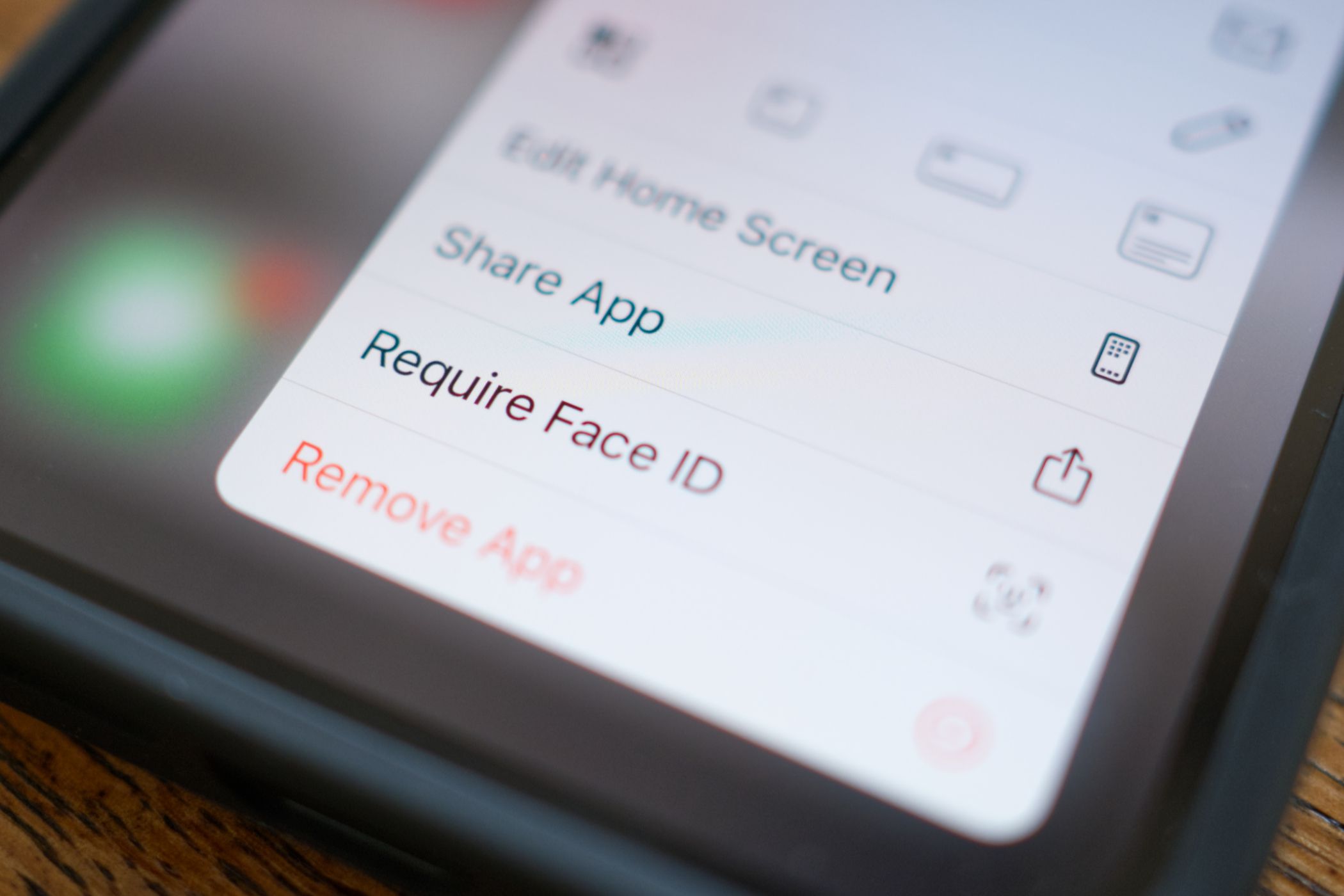
8 iPhone Privacy Features You're Probably Not Using
Keep your iPhone data more secure with these tips.
Other Key Habits to Improve Your iPhone Security
In addition to taking all the above security steps, there are other habits that can help improve your iPhone’s security. First, you should regularly download updates for the apps installed on your iPhone. This way, you’ll not only be able to try out new features released by the app developers, but also keep the apps protected against various security threats. Furthermore, you should also make sure that you are regularly updating your iPhone.
The next thing you should do is lock important apps stored on your iPhone with Face ID. Specifically, you should do this with banking apps. This way, thieves won’t be able to access these apps, even if they somehow gain access to your iPhone password.
Next, you should avoid connecting to public Wi-Fi. Unlike private networks, public Wi-Fi lacks security features and encryption. So, if you connect to one of these networks, it becomes very easy for a hacker to exploit the connection’s vulnerabilities and gain access to your device.
In case you have no other option but to connect to a public Wi-Fi, you should use a VPN. This can make it harder for hackers to track your location and steal your device information. Furthermore, using a VPN can help you access websites or apps that are unavailable in your region.
Lastly, you must have the Find My feature set up on your iPhone. This is undoubtedly the most important security setting on an Apple device. If you have this setting enabled, it will become very easy for you to locate your lost or stolen iPhone.
These are all the important measures you should take to make your iPhone as secure as possible. However, the worst thing about hackers or other malicious agents is that they are always coming up with new ways to gain access to your device. So, in addition to taking the above measures, you should be very cautious about the things you interact with online.
Avoid clicking suspicious links or opening similar email messages. Furthermore, you should always keep a backup of your data, as it can be helpful in situations where you lose access to your iPhone or the data stored on it.



