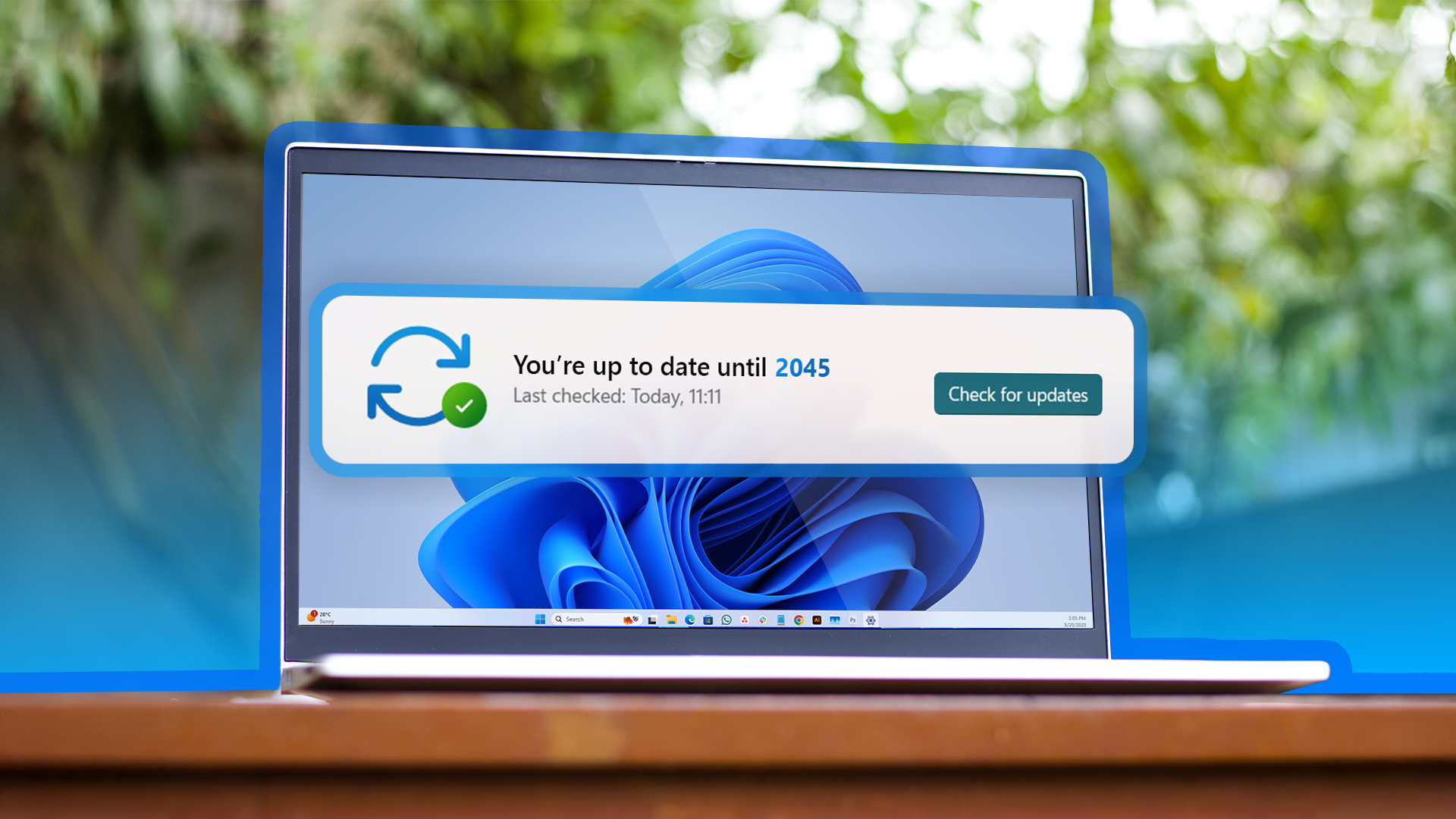Summary
- The default options only allow you to pause Windows updates for about a month.
- You can use a registry tweak to delay updates for about 20 years.
- Preventing Windows from updating for any significant length of time is an enormous security vulnerability, and you shouldn't do it.
Are you so in love with your current Windows 11 build that you’ve decided not to upgrade for at least a couple of years? If so, here’s a trick that lets you pause Windows updates, not just for a few years, but for up to two decades.
Microsoft rolls out updates for Windows regularly. The frequency of receiving updates is higher if you are enrolled in the Windows Insider Program. As a heads-up, if you're enrolled in the Windows Beta channel, you will receive one major update from Windows once a month. Dev channel subscribers receive a major update almost every week, whereas a new update is rolled out to Canary channel subscribers every couple of days.
However, it is normal not to be fond of regular Windows updates. You may wish to spend some time with your current Windows build before upgrading to the next version. In such cases, you have the option to pause Windows updates.
By default, you can pause Windows updates for up to five weeks. To do this, open the Start menu, search for Settings, and press Enter. Then, select "Windows Update" from the left sidebar and click the drop-down icon next to "Pause Updates." Choose the duration for which you don't want Windows to download updates.
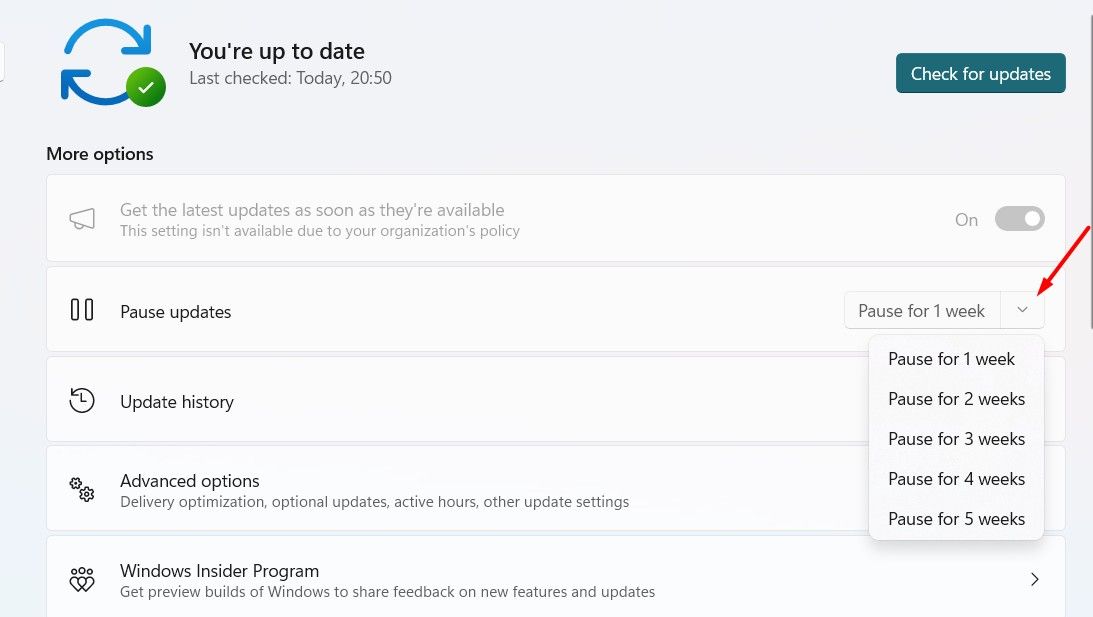
For instance, if you choose the "Pause for 1 Week" option from the drop-down menu, you'll see the message “Updates Paused Until,” followed by the date that is one week from the day you paused the update. If, before the week is over, you decide you want to continue receiving Windows updates, you simply need to click the "Resume Updates" button.
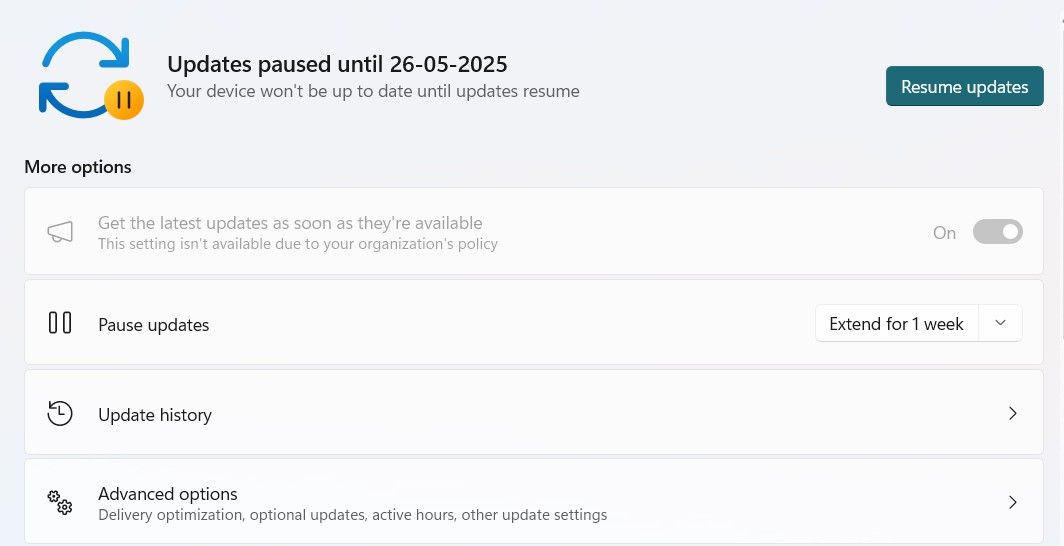
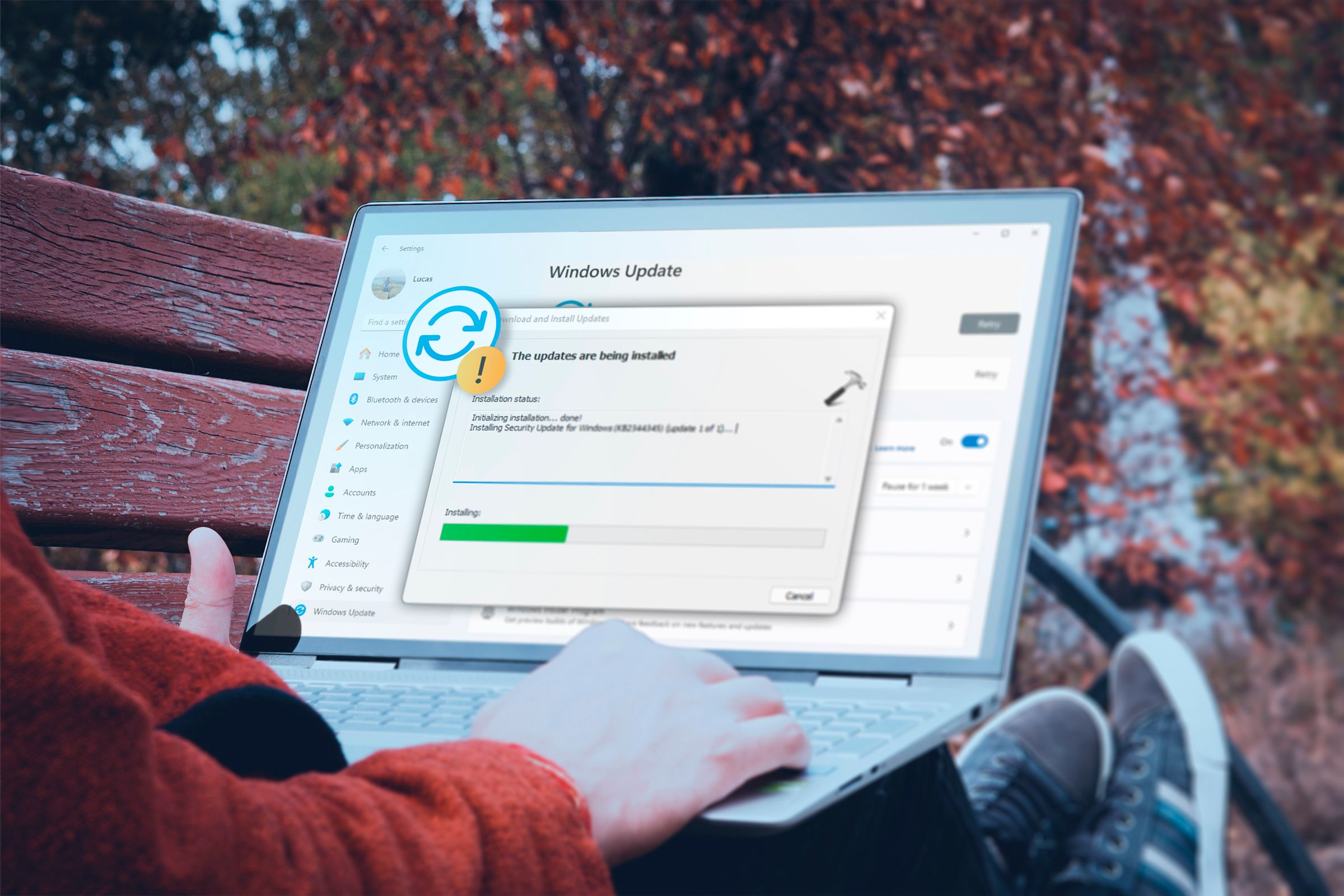
How to Install Updates Manually on Windows 11
Updates not installing correctly? Try it manually instead.
How to Pause Windows Update for 20 Years
Most people usually prefer to pause updates for just a couple of weeks. However, if you think that the current version of Windows you’re using is the best, and you have no issues with it, you have the option to pause Windows updates for up to 20 years. As it is 2025 at the time of writing, if you pause updates this year, you can configure your computer to not receive updates until 2045.
Not updating Windows for any significant length of time is a large security vulnerability, and you should never do it under ordinary circumstances. A serious security bug could (and likely does) exist in the current build of Windows 11, and failing to patch it in a timely fashion could result in your PC being compromised.
Of course, it’s a whole other story whether your computer will even remain in working condition by that year. Additionally, you’ll still be stuck with Windows 11 while the rest of the world will, hopefully, be using Windows 15, considering that Microsoft typically releases a new Windows version every 5 to 6 years. That said, to pause Windows updates for 20 years, you'll need to make some registry edits.
To begin, open the Start menu, type Registry Editor in the search bar, and press Enter. Click "Yes" on the UAC prompt that appears. In the Registry Editor, head towards the following location:
Computer\HKEY_LOCAL_MACHINE\SOFTWARE\Microsoft\WindowsUpdate\UX\Settings
Check if the "FlightSettingsMaxPauseDays" value is present in the right pane. If it's not, right-click the "Settings" folder in the left sidebar, hover over "New," and select "DWORD (32-bit) Value" from the menu that appears.
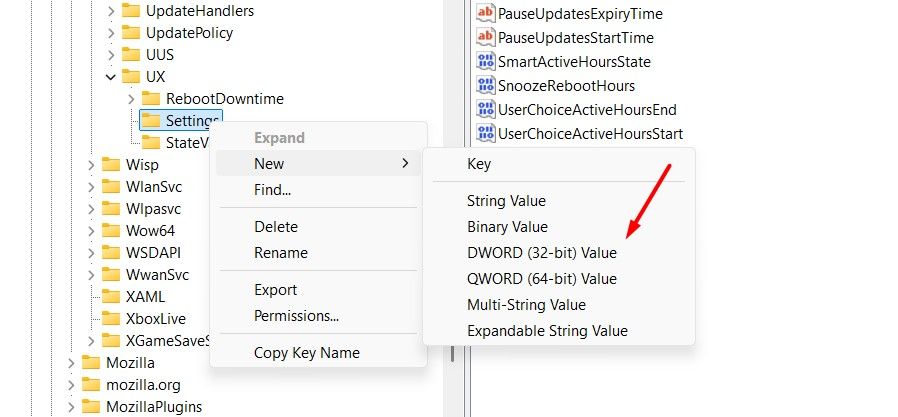
Next, right-click the newly created value and choose "Modify" from the context menu. Type 00001c84 in the Value data field and click "OK."
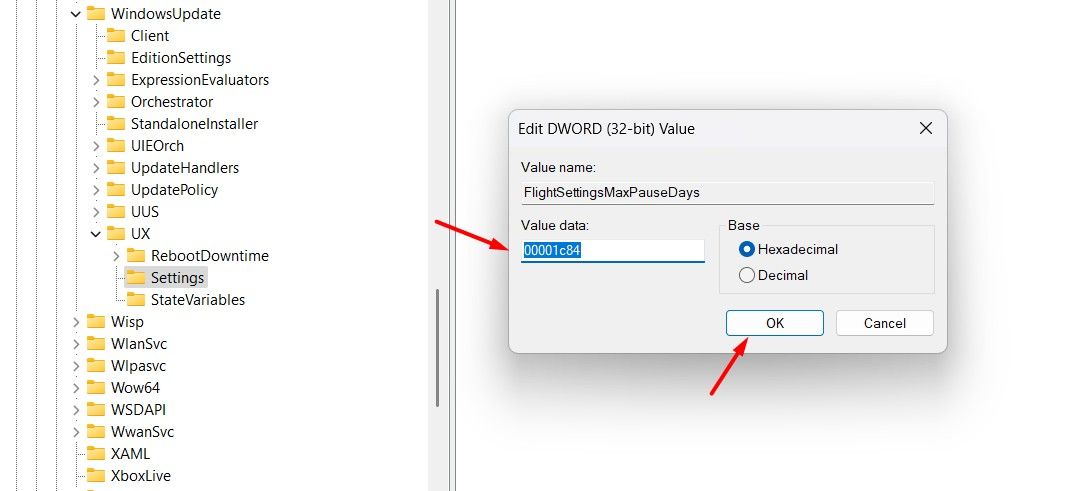
That's about it. Now, restart your computer. After restarting, open the Settings app and go to "Windows Update." When you click the drop-down icon next to the "Pause Updates" button, you'll see the option to pause updates for 1,042 weeks, which is approximately 20 years.
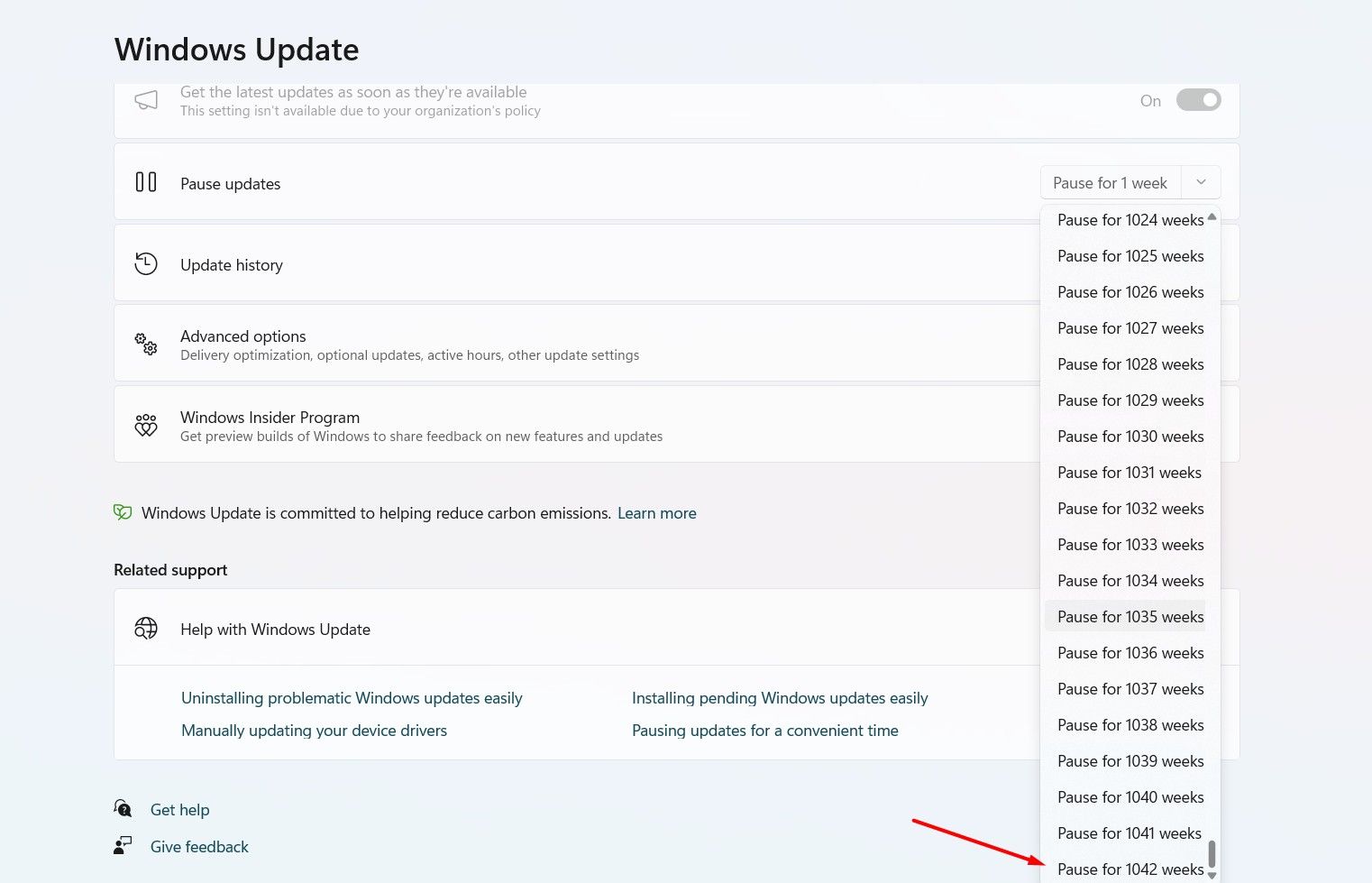
Fortunately, this registry edit is reversible. This means that if something serious happens between you and the Windows build you thought you would spend your life with, you can break up with that Windows build (reverse the registry edit) and resume receiving Windows updates. To do this, double-click the "FlightSettingsMaxPauseDays" value, enter 28 in the Value Data field, and click "OK."
Should You Pause Windows Update for 20 Years?
The one-word answer to this question is no, you should never pause Windows updates for such a long period. You should only consider doing this as a fun prank on your friends, perhaps to show them that you have an exclusive Windows build that allows you to pause updates for up to two decades.
It’s completely normal to pause updates for a couple of days, but not updating Windows for months, let alone 20 years, is something you definitely do not want to do if you plan to use your computer long-term.
Windows updates include security patches that are essential for keeping yourself safe against the latest threats. So, if you decide not to update your computer for a couple of years, it'll become an easy target for hackers and other threats, since it won’t have protection against the latest vulnerabilities.
Furthermore, you might not be able to properly use certain applications that require the latest Windows build. And of course, you’ll miss out on features that are available only with new Windows updates.
That's how you can pause a Windows update for 20 years. As aforementioned, make sure you use this trick only to prank your friend, not to actually pause the update for such a long time.
That said, if you have been considering pausing Windows updates for years because Windows automatically downloads updates in the background, causing you to lose your internet data, then you can configure Windows to not download updates automatically as a solution to that problem.