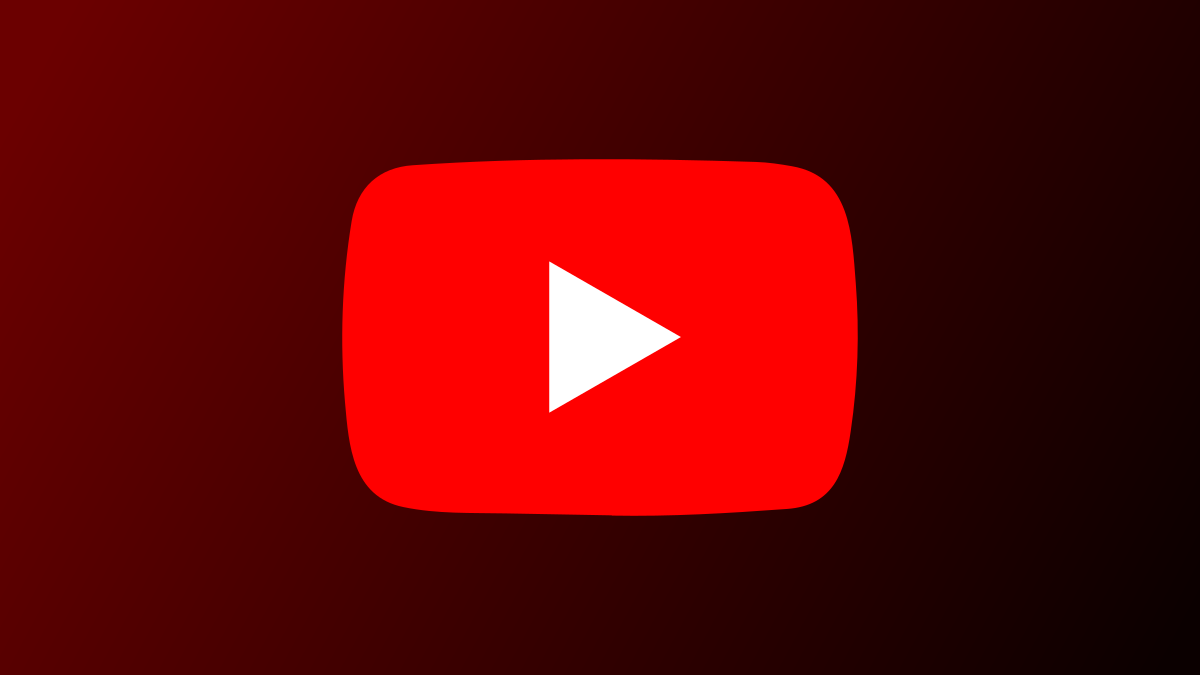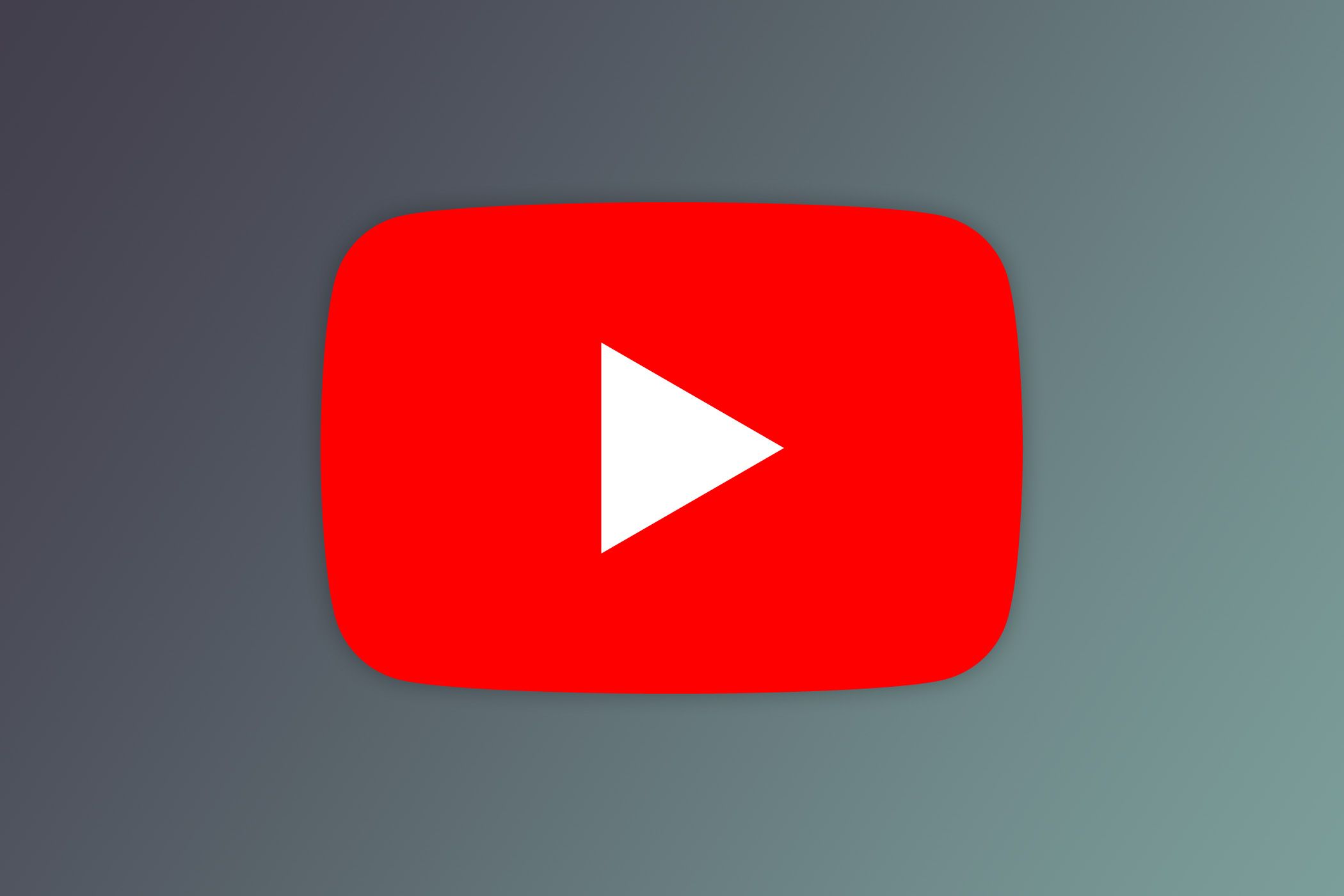YouTube is my favorite place to spend free time, whether learning new skills or watching videos I enjoy. But most of us miss out on features that can make YouTube even better to use. If you're new to YouTube or looking to use the platform efficiently, here are some tips you must know.
Sometimes, I need to follow a tutorial while taking notes, have some entertainment playing in the corner, or watch a podcast-style video while working on light tasks. In such cases, I use Picture-in-Picture (PiP) mode, which keeps a small floating video window on the screen, enabling me to multitask across different browser tabs.
Enabling PiP mode varies slightly by browser. In Chrome or Edge, right-click the video twice to bring up YouTube’s menu, then the browser’s menu, and select “Picture in Picture.”
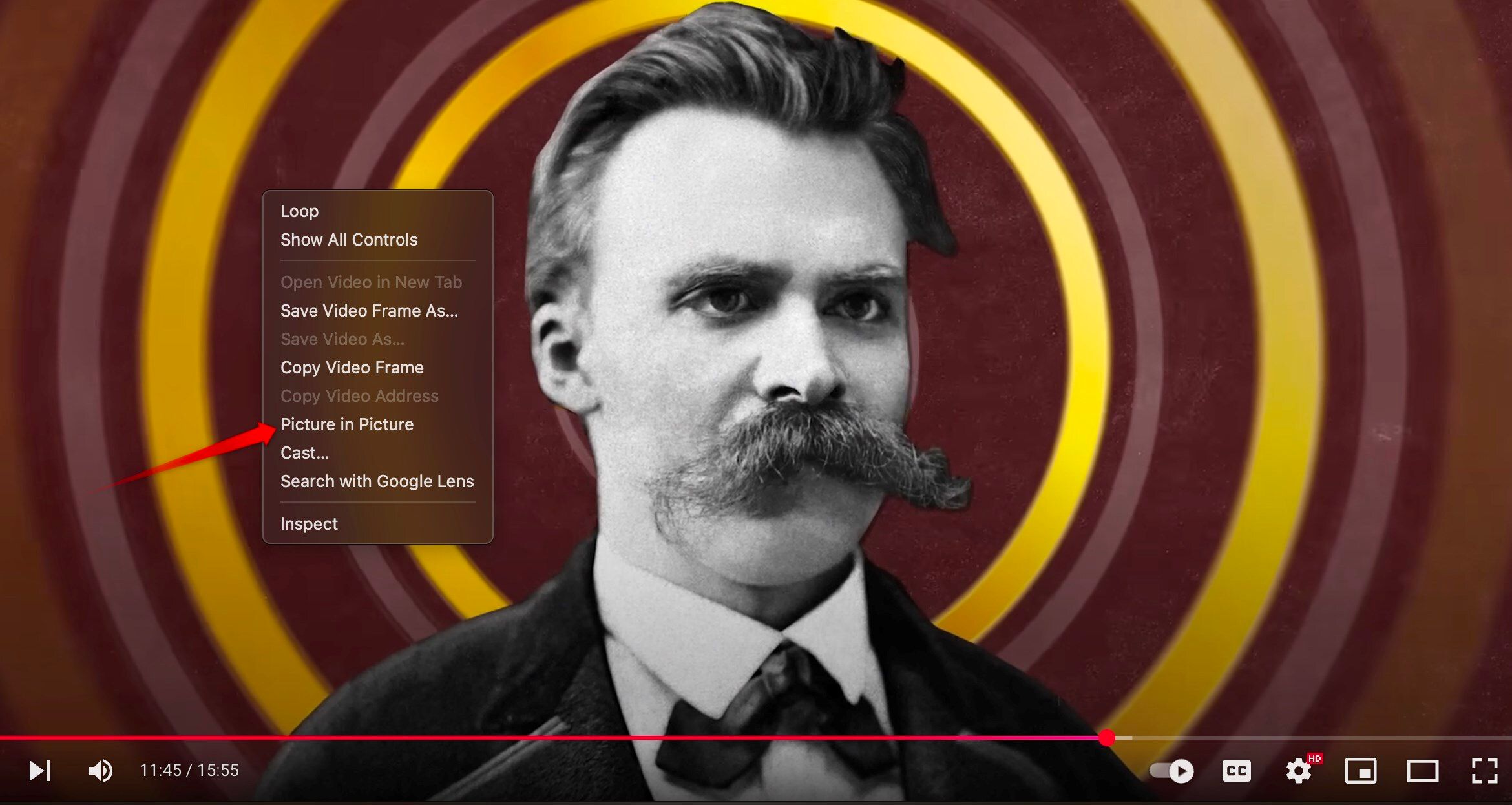
On Firefox, simply hover over the video and click the "Pop Out This Video" icon. You can resize or reposition the floating window to suit your workflow.
5 Refine Your Searches With YouTube Filters
YouTube’s search function finds videos based on your query, but filters can help you narrow down results to find exactly what you’re looking for. Filters come in handy when you're looking to narrow down videos by upload date, duration (like short clips or full-length videos), or content type—whether it's videos, channels, playlists, or movies.
You can also filter by video features like Live streams, HD, 4K, 3D, or those with subtitles. Also, you can sort results by relevance, upload date, view count, or rating. To apply filters, enter your search query, click the filter icon in the top-right corner of the results page, and select the filters you want to use. Then, to remove any filter, click the cross icon next to it.
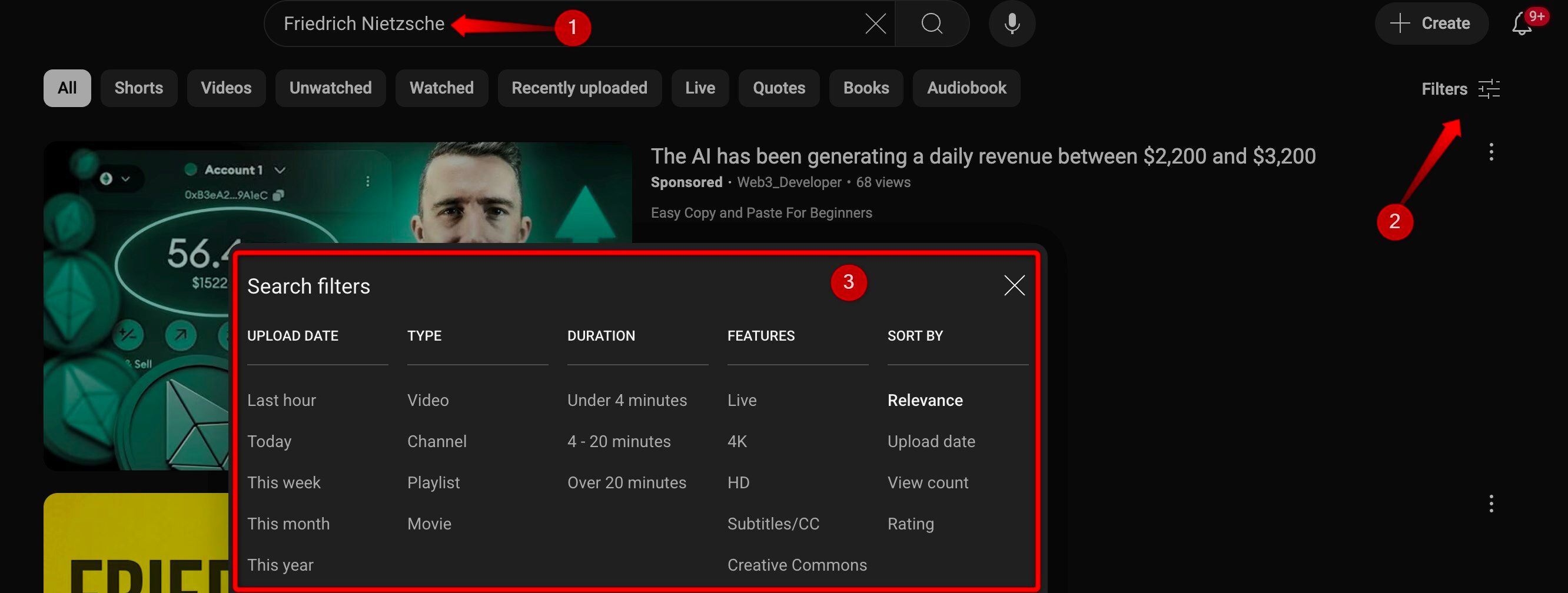
4 Read Along With YouTube’s Transcript Feature
YouTube offers a built-in transcript feature that displays the spoken content of a video in text form, along with timestamps. This is useful for quickly skimming the content, locating a specific section without watching the entire video, following along with the sound off, or understanding unclear audio or accents.
You can even use tools like ChatGPT to summarize key points. To get the transcript of a YouTube video, open the relevant video, scroll to its description, and click on “Show Transcript.” A panel will appear on the right side of the window, showing the full transcript with timestamps.
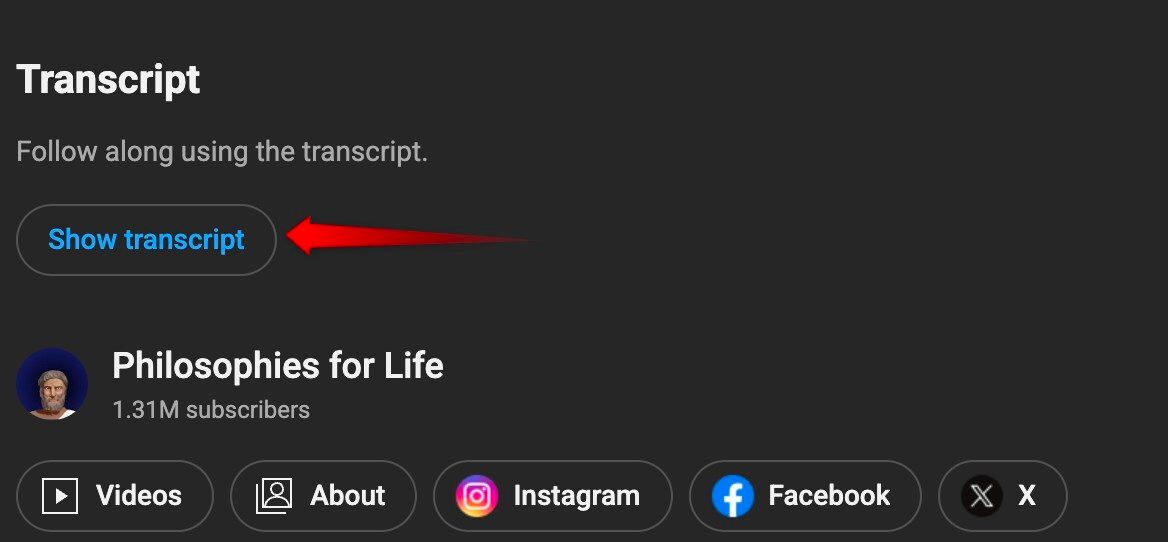
If the panel is cluttered, click the three-dot menu and choose “Toggle Timestamps” to hide them. Note that you need to skip any ads first to see the transcript.
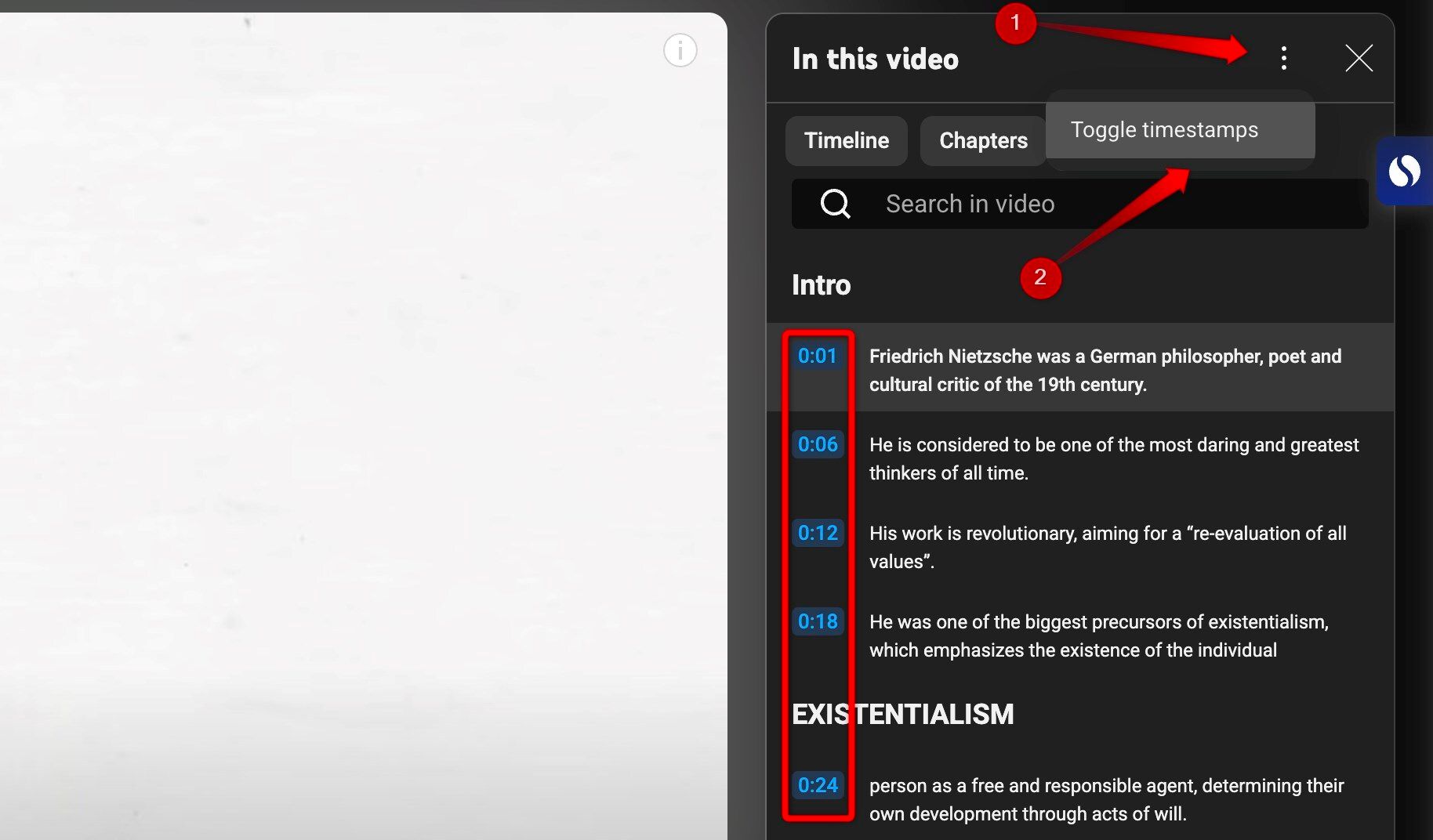
Also, transcripts may not be available for all videos because the creator hasn’t added one, or YouTube hasn’t generated them automatically.
3 Share Specific Moments With Video Clips
I regularly share YouTube videos with friends, but sometimes, I want them to watch only a specific part of a longer video. Instead of manually telling them the timestamps, like "skip to 3 minutes and 15 seconds,” I now use the Clip feature on YouTube to cut and share just the portion I want.
With this tool, you can select and trim a segment—up to 60 seconds—and generate a shareable link that plays only that snippet. Keep in mind, though, that not all videos support clipping. To create a clip, click the “Clip” button beneath the video, choose your desired start time and duration on the right, add a title, and click “Share Clip.”
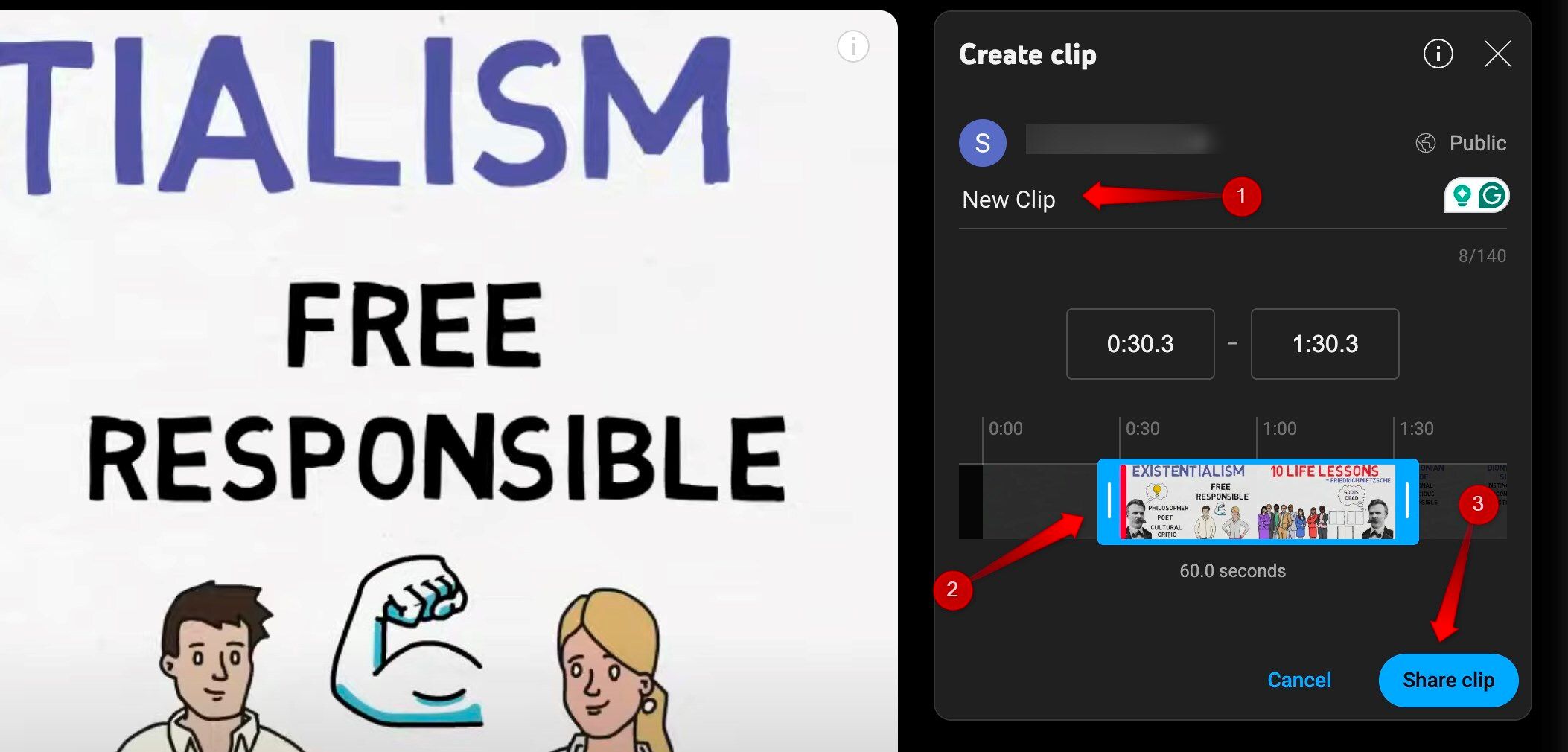
2 Speed Up Navigation With Keyboard Shortcuts
If you primarily watch YouTube on a computer, learning a few keyboard shortcuts can make a big difference. They let you quickly control playback, skip forward or backward, adjust volume, and more—saving you from constantly reaching for the mouse. These shortcuts help make your viewing experience faster, smoother, and more enjoyable.
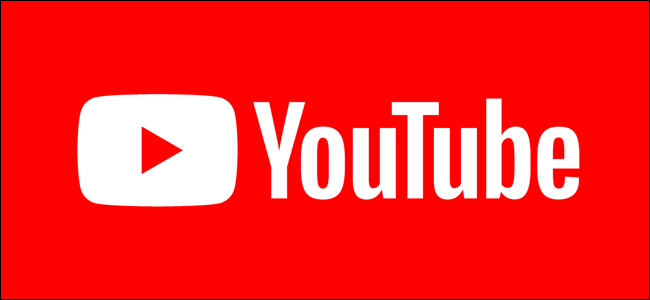
Keyboard Shortcuts for YouTube: A Cheat Sheet
Become a YouTube expert with these handy hotkeys. Control playback and navigate the interface at lightning speed.
Here are some useful YouTube keyboard shortcuts you should know:
- K – Play or pause the video
- J – Rewind 10 seconds
- L – Fast forward 10 seconds
- Left/Right Arrow – Skip 5 seconds backward or forward
- M – Mute or unmute audio
- F – Toggle fullscreen mode
- Esc – Exit full screen
- Up/Down Arrow – Increase or decrease volume
- C – Toggle captions on or off (if available)
1 Use 'Watch Later' to Save Videos for Later Viewing
How often have you come across intriguing videos recommended by YouTube that you wanted to watch but didn’t have the time for, only to lose track of them later? That used to happen to me a lot until I started using the "Watch Later" feature. It lets me save videos with a single click, so I can easily return to them when I have time.
To use it, hover over any video thumbnail and click the clock icon in the top-right corner. Alternatively, click the three-dot menu next to the video title and select "Save to Watch Later." All saved videos will be added to your Watch Later list, which you can access from the left-hand YouTube menu.
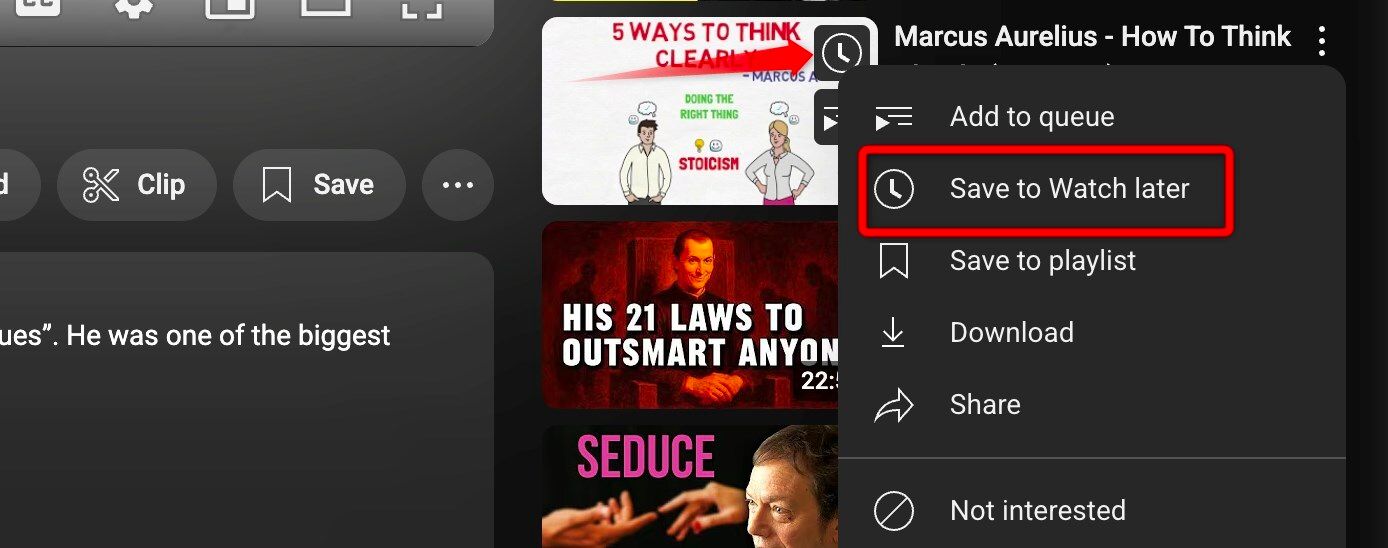
From multitasking with the Picture-in-Picture mode to saving videos for later, I rely on the above tips and features to make the most of YouTube as a viewer. If you haven’t been using them, I highly recommend trying them—they can make your experience smoother and more enjoyable. Just a few clicks can go a long way!