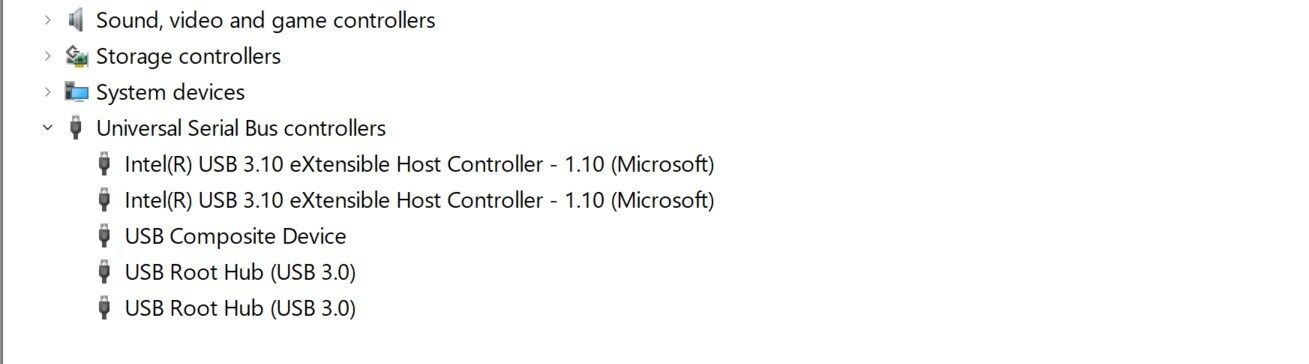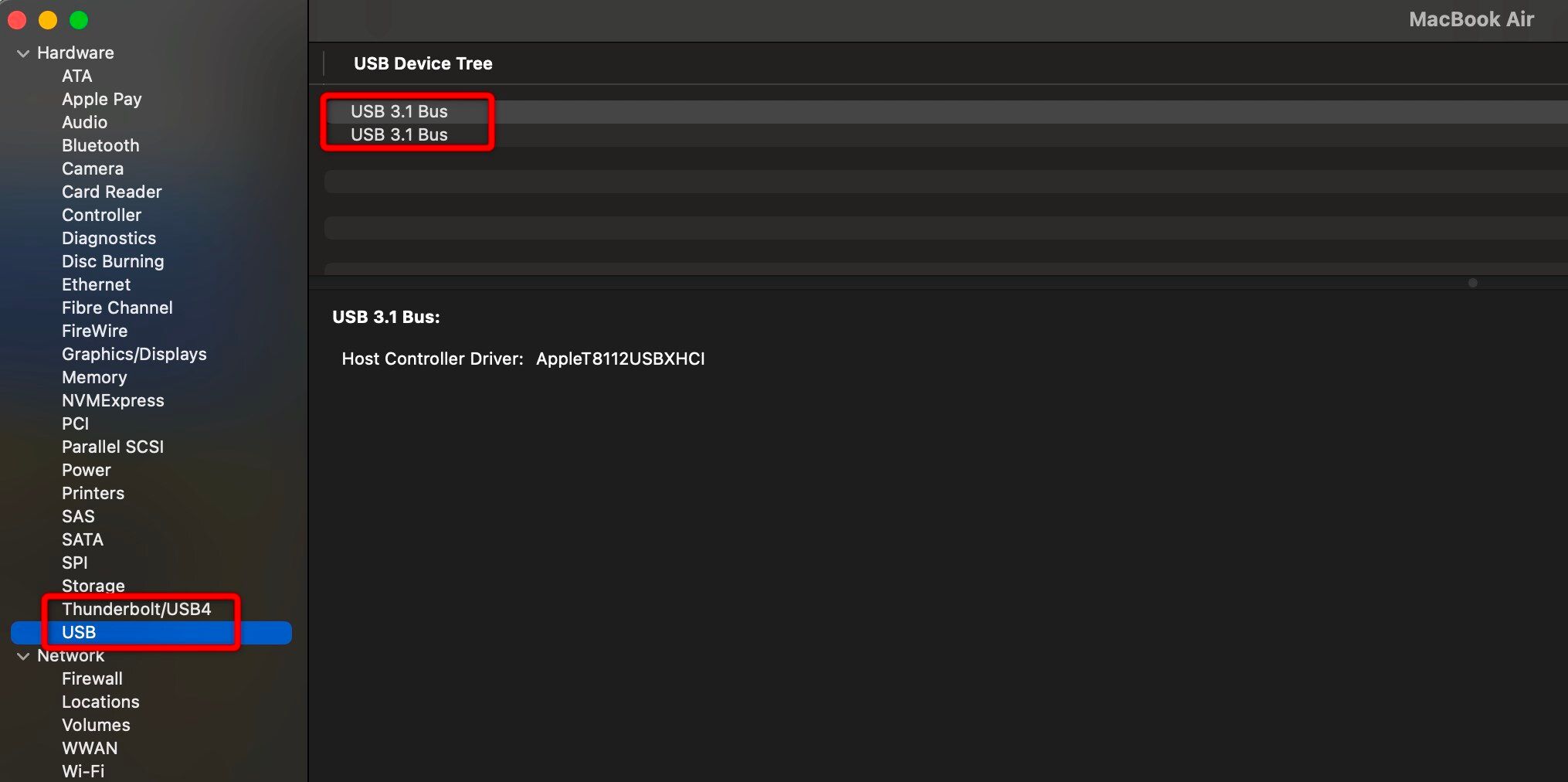Quick Links
USB ports don’t all offer the same speed. Using a slower port can cause delays in file transfers, slower charging, and poor performance for high-speed devices. So, how can you identify the fastest one? You can figure this out by checking the port symbol or color, or performing a quick speed test.
Understand USB Versions and Speeds
To accurately identify the fastest USB port on your computer, you need to understand the different USB versions. USB 2.0, also known as High-Speed, supports data transfer rates of up to 480 Mbps. USB 3.0 and 3.1 Gen 1—often labeled as SuperSpeed—offer speeds of up to 5 Gbps. USB 3.1 Gen 2, or SuperSpeed+, doubles that to 10 Gbps.
For even faster data transfer, USB 3.2 Gen 2x2 can reach speeds of up to 20 Gbps and is sometimes referred to as SuperSpeed+ (20 Gbps). At the high end, USB4 and Thunderbolt 3 or 4 ports can deliver speeds up to 40 Gbps. However, marketing terms can be inconsistent. So, always check the version number—higher generations generally mean faster speeds.

USB Explained: All the Different Types (and What They're Used for)
Most of our electronic devices require USB cables, so take a moment to learn about each of them.
Look at the Port Symbols
Many USB ports have small icons next to them that indicate their speed. If there’s no icon or just the standard USB trident, it’s likely a USB 2.0 port. Ports marked with “SS” (short for SuperSpeed) typically indicate USB 3.x, which supports speeds of 5 Gbps or higher. If you see “SS” with a “10” or simply “10,” it refers to USB 3.1 Gen 2, which has a transfer rate of 10 Gbps.
Ports labeled “SS” with a “20” or marked “20Gbps” point to USB 3.2 Gen 2x2, capable of 20 Gbps. Thunderbolt ports are identified by a lightning bolt icon and can support data transfer rates of up to 40 Gbps. However, not all ports are clearly labeled—some icons may be tiny or completely missing—so while these symbols are helpful, they’re not always a foolproof indicator.

What Are USB Gen 1, Gen 2, and Gen 2x2? USB 3.2 Generations Explained
Remember when there was just USB 2.0 and 3.0?
Pay Close Attention to Port Colors
Another helpful way to gauge USB port speed is by looking at the port's color, though it’s not a universal standard. A black port typically signifies USB 2.0, limited to 480 Mbps. Blue ports usually indicate USB 3.0 or USB 3.1 Gen 1, which support speeds of up to 5 Gbps. Teal or turquoise ports are often USB 3.1 Gen 2, capable of reaching 10 Gbps.
Red or yellow ports generally highlight charging functionality rather than speed—they're designed to power devices even when the computer is off, but don’t necessarily support faster data transfer. While these color cues are helpful, manufacturers may use different color schemes, so you shouldn't rely on them as the sole speed indicator.
Use the System Information
To identify which USB ports offer the fastest speeds, check your system’s internal details for clarity. On Windows, press the Windows key + X and open "Device Manager." Then expand the "Universal Serial Bus Controllers" section. Look for labels like USB 3.0, USB 3.1, or entries containing xHCI—these usually indicate high-speed ports capable of 5 Gbps or more.
On macOS, click the Apple menu and select "About This Mac," then open the “System Report.” Under the Hardware section, go to "USB" or "Thunderbolt" for a detailed breakdown of your ports and their capabilities. This built-in method doesn’t require extra software and gives you a dependable overview of what each port can handle.
The Most Reliable Test? Test It Yourself
The most reliable way to determine which USB port on your computer is the fastest is to test its actual speeds. To do this, use a USB flash drive or external SSD that supports USB 3.1 or higher. Plug the drive into each USB port one by one, transfer a large file, and note the transfer time or the speed displayed in your file manager.
To check both write and read speeds, transfer the file from your computer to the USB drive and back from the USB drive to your computer. For more precise results, you can use free benchmarking tools like CrystalDiskMark on Windows or Blackmagic Disk Speed Test on Mac, which provide detailed speed measurements in MB/s or Gbps.
After testing all ports, compare the results—the port with the fastest transfer speeds (or shortest transfer times) is your quickest USB port.
The fastest USB port on your computer is usually a USB-C port that supports Thunderbolt or USB4, or a USB-A port labeled with SuperSpeed+ or speed ratings like 10 or 20 Gbps. After identifying your quickest port, use it as your go-to option for large file transfers, external drives, or any device that requires high-speed data transfer.