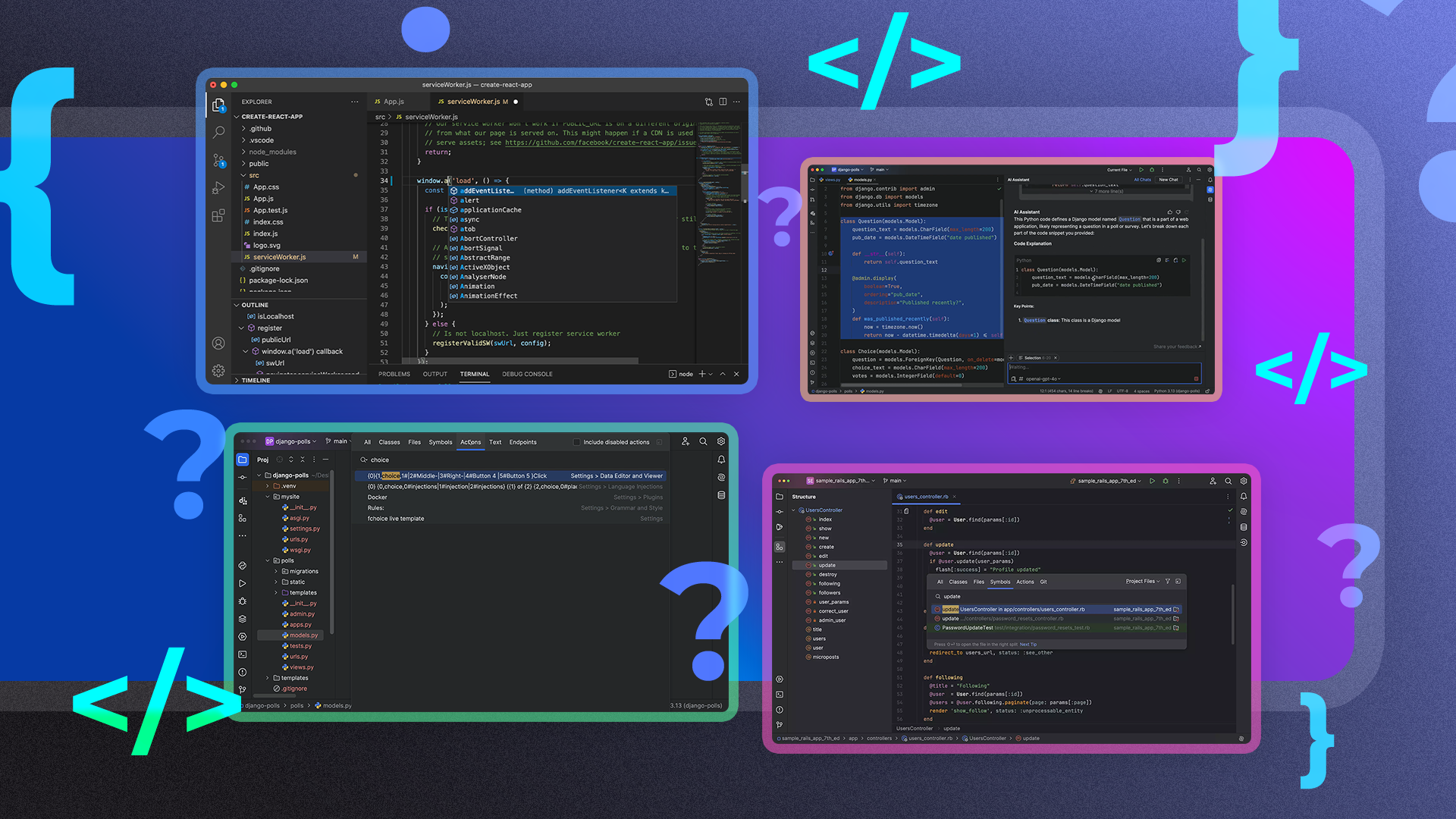I've been writing code for a long time. Over the years I've used countless development environments—sometimes simultaneously—trying to find the perfect tools for the multitude of languages that I've worked with. Those days are gone. My search is over. I've found the one to rule them all!
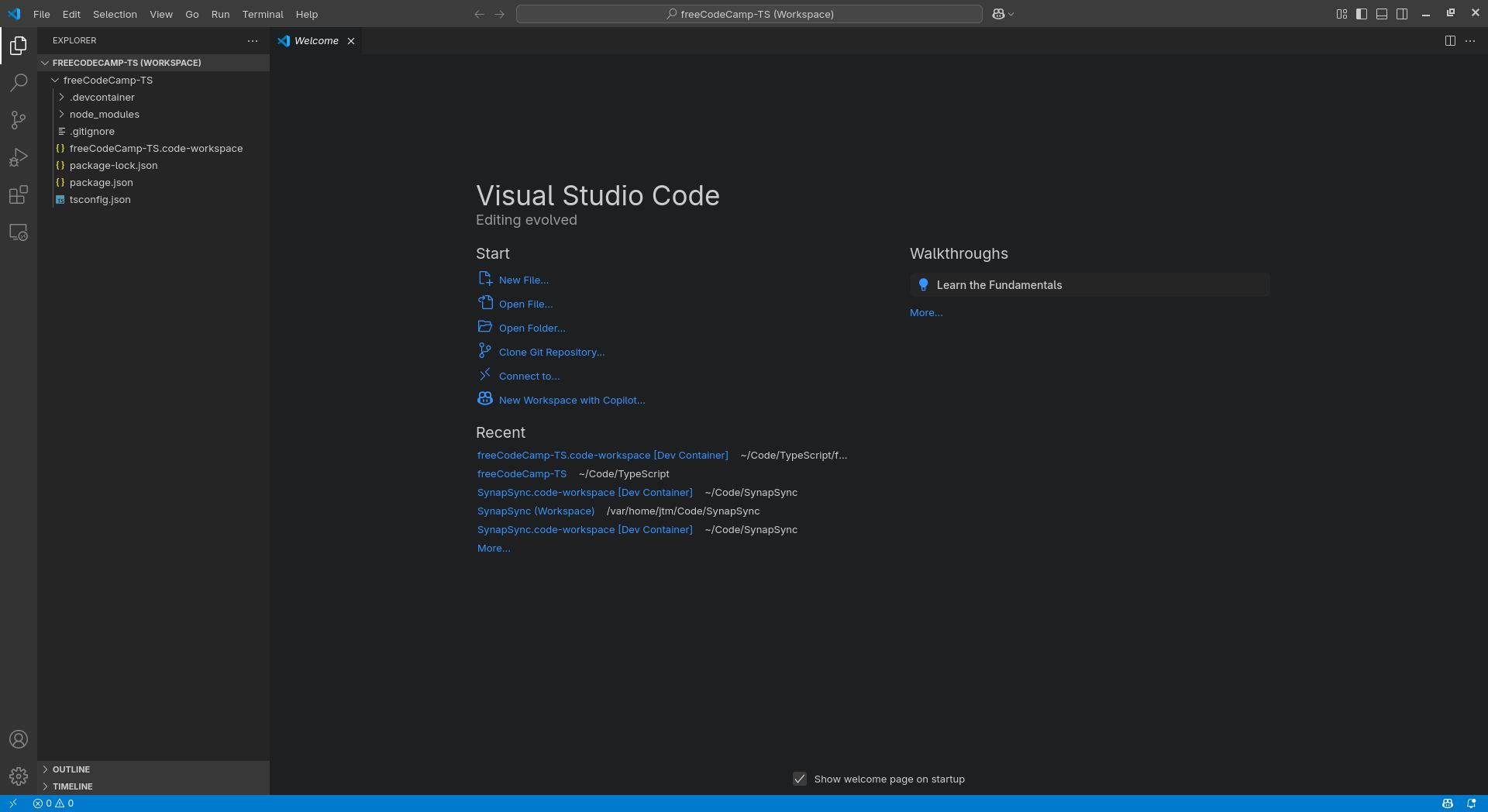
Versatility Across Languages and Projects
One of the first things that drew me to VS Code was its ability to work seamlessly with a wide range of programming languages. Whether I’m writing Python scripts, creating web applications in JavaScript, editing a C++ project, or even jotting down notes in Markdown, VS Code handles it all with minimal setup.
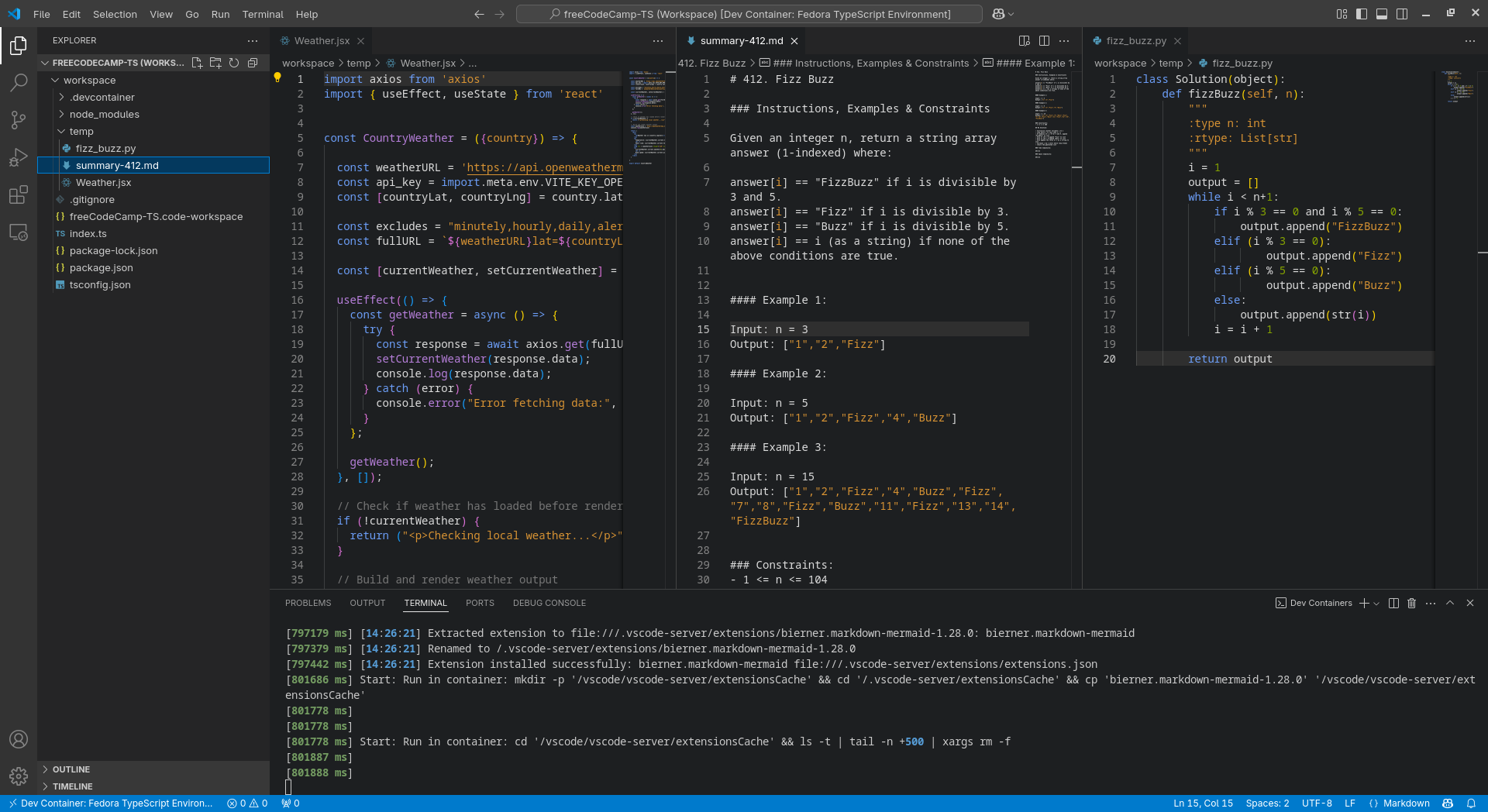
Switching between languages doesn’t mean fumbling through different configurations or installing new tools. A simple extension, a settings tweak, and I’m ready to dive into a completely different type of project. This makes it ideal for developers who enjoy learning new technologies or working across multiple stacks.
Making things even easier is the fact that once you've set up preferences and extensions for a particular language (which only takes a few seconds), Code will set itself up automatically any time you open a file of the same type, even if it's in a completely different project.
Extensions Make It Infinitely Customizable
If there’s one feature that truly elevates VS Code above the rest, it’s the Extension Marketplace. With thousands of free extensions available, you can customize your coding environment to perfectly fit your workflow.
Personally, I can’t live without the Python extension, Prettier for auto-formatting, Docker integration for container work, and GitLens for enhanced Git functionality. Setting up a new project feels like I'm building my own custom IDE specifically tailored to whatever I’m working on.
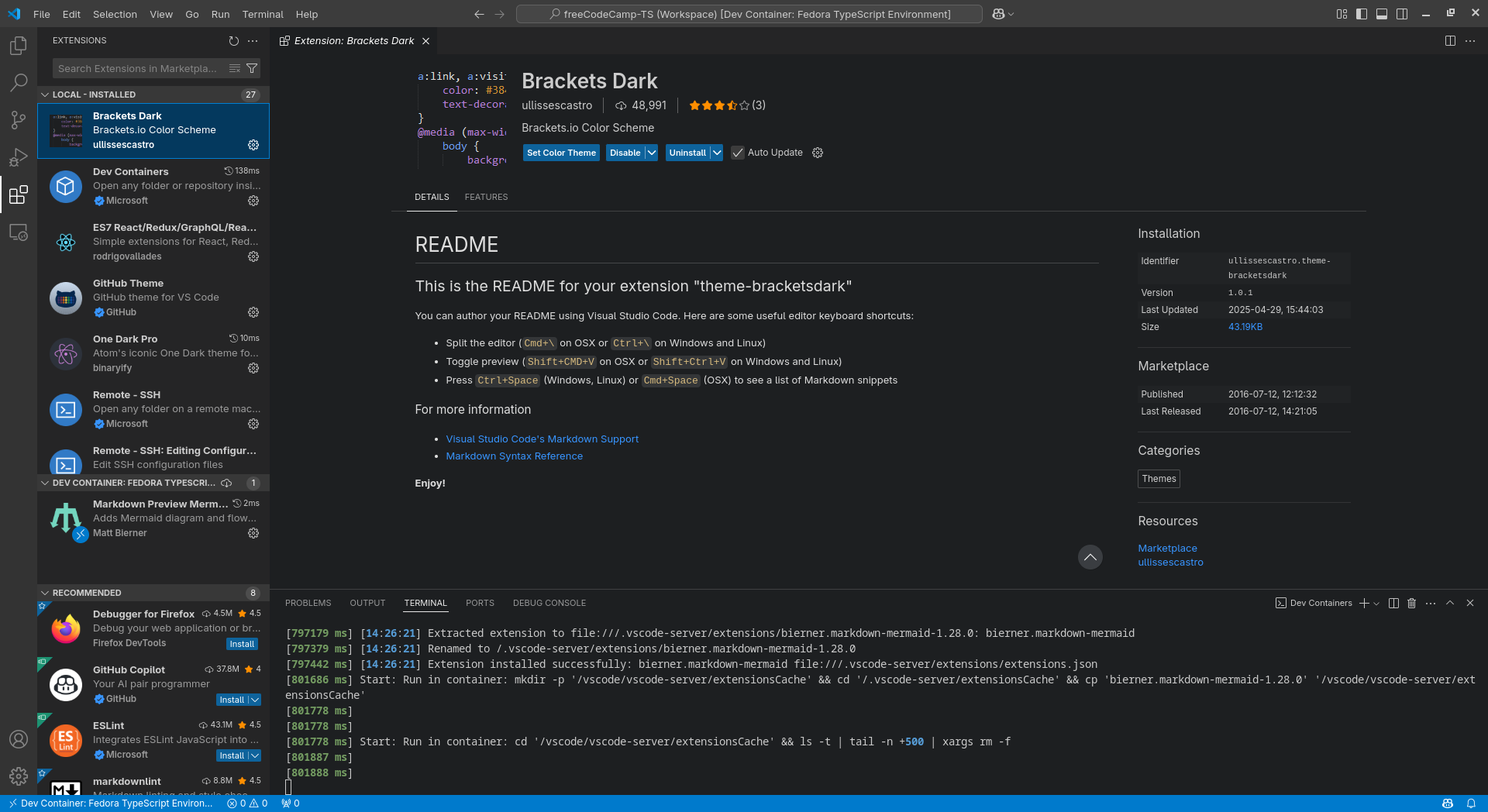
This level of personalization allows VS Code to grow with you. As you take on new challenges or learn new tools, you’re not locked into a static environment. Your IDE evolves right along with you and your skills.
Lightweight But Powerful
Despite offering so many features, VS Code remains incredibly lightweight compared to traditional IDEs. It launches quickly, runs smoothly even on mid-range laptops, and doesn’t hog system resources the way full-stack environments like Eclipse or Visual Studio often do.
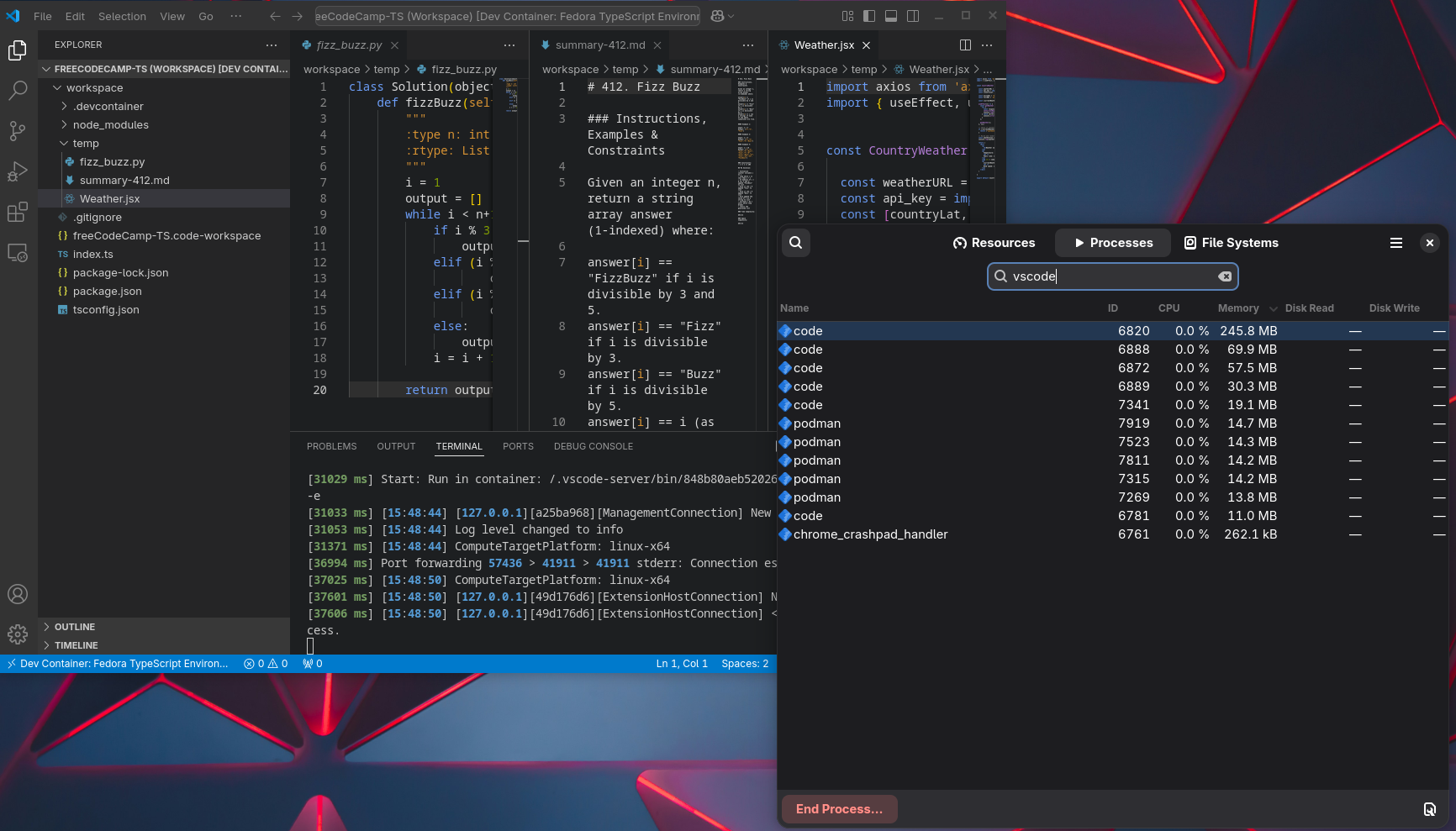
This means that I can work on large projects without my machine grinding to a halt—an important advantage whether I'm coding at home or on the go. And yet, VS Code remains powerful enough to handle everything from single-page apps to large, multi-service projects.
Built-in Git and Terminal Integration
One of the biggest productivity boosts I’ve experienced with VS Code is its seamless integration of Git and terminal integration. Without ever leaving the editor, I can create branches, commit changes, resolve merge conflicts, and push updates to remote repositories.
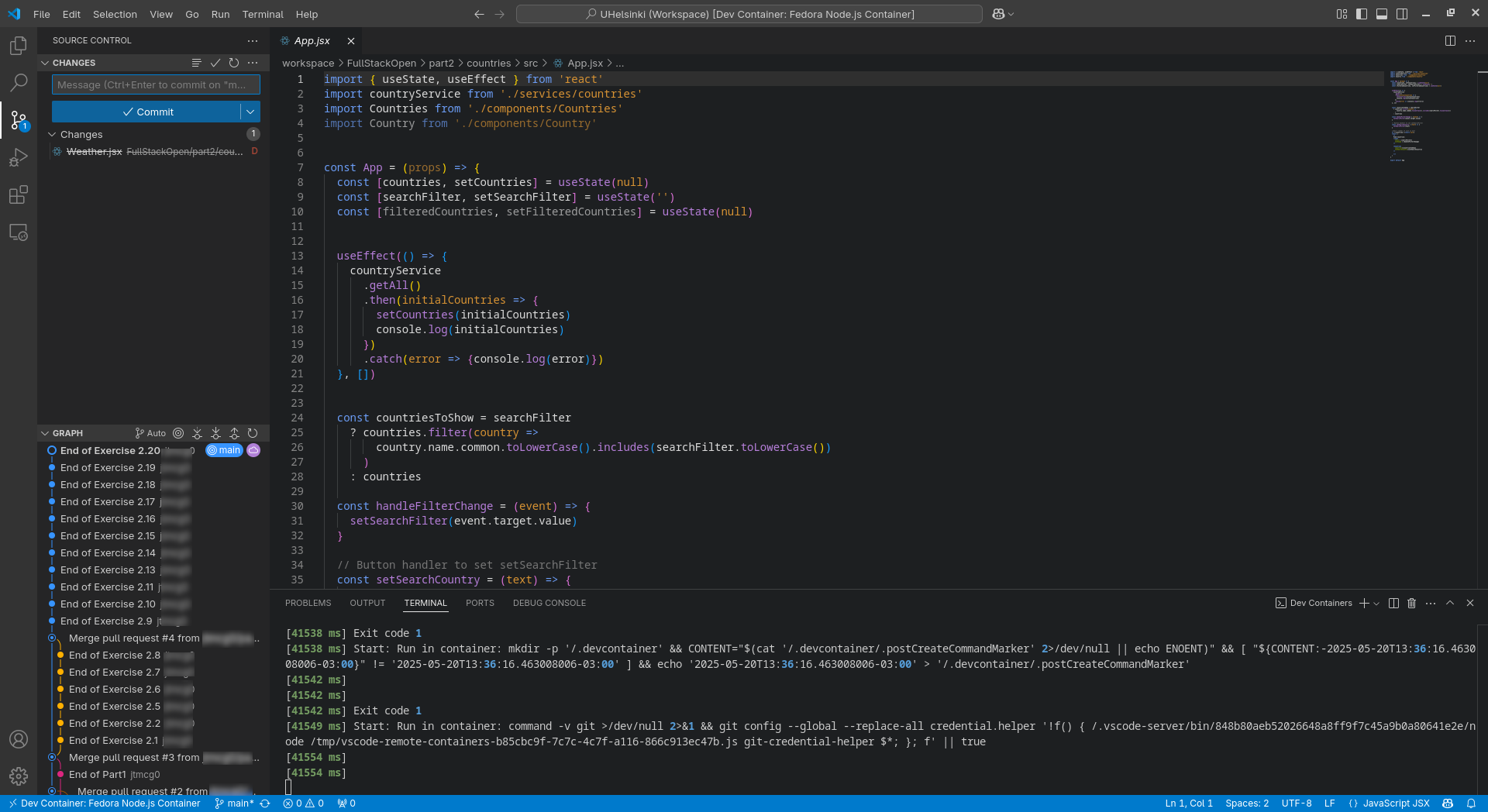
The built-in terminal is just as valuable. Having a terminal available at the bottom of the screen lets me run build scripts, tests, and container commands without switching context between apps. It’s a small convenience that, over a long coding session, saves a huge amount of time.

10 Basic Git Commands to Get You Started
Git can be intimidating for beginners, but the best way to learn is to dive in and start using it.
Cross-Platform & Cloud-Ready
Another reason I love VS Code is that it works exactly the same on Windows, macOS, and Linux. No matter which machine I’m using, my experience and setup stay consistent. By signing in with a Microsoft or GitHub account, you can set up synchronization. Sign in on Code anywhere and all your preferences and settings follow you. You'll never have to set it up twice.
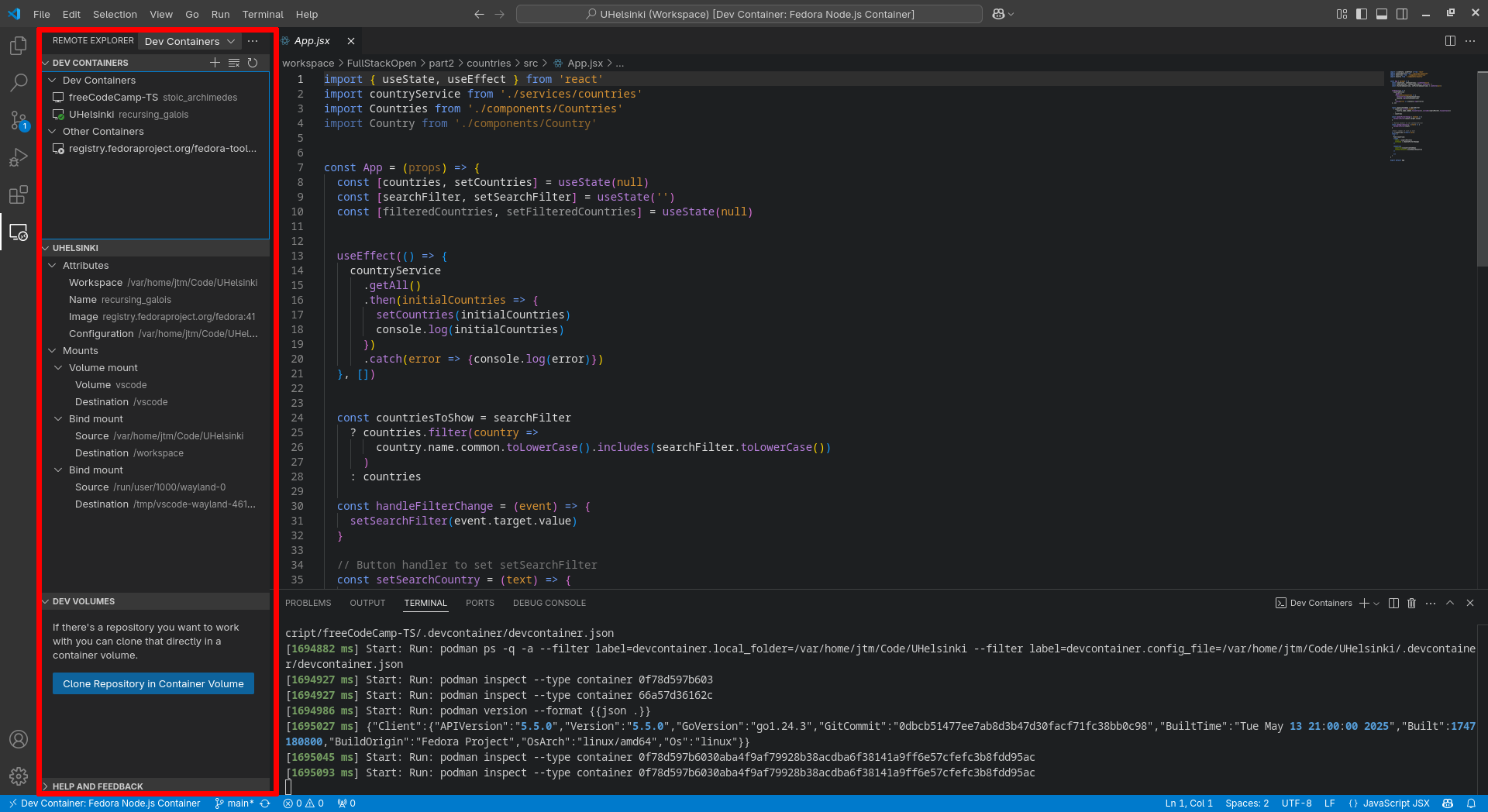
VS Code has also embraced the future with features like Remote SSH, Remote Containers, and GitHub Codespaces, allowing you to develop directly on remote servers or in cloud environments. It's ideal for distributed teams, remote work, and cloud-native development.
Personal Workflow Wins
Everyone develops their own little habits when programming, and VS Code has allowed me to streamline mine. I use custom snippets to auto-generate boilerplate code, keybindings that speed up navigation, and tasks that automate repetitive steps like testing and deployment.
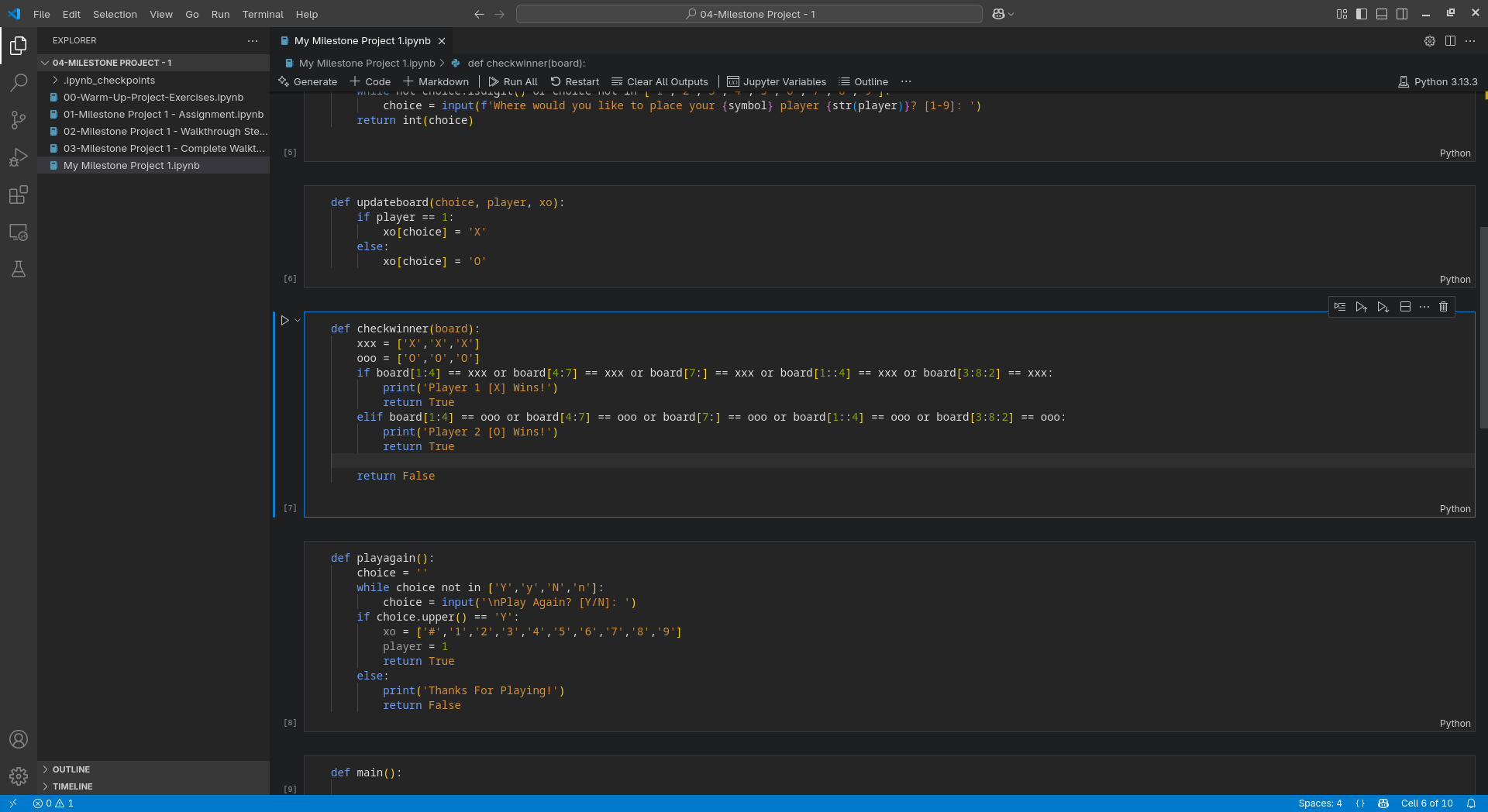
One particular time-saver has been using VS Code’s built-in Jupyter Notebook support. Instead of bouncing between different environments for data science work, I can stay within the same editor for both code and documentation, keeping everything connected and organized.
At the end of the day, the best IDE is the one that helps you do your best work. For me, VS Code delivers a unique combination of adaptability, power, and simplicity that no other tool has matched. It’s an environment that grows with you, supports your projects no matter the language, and stays fast even when loaded with features.
If you haven’t given it a serious try yet, you owe it to yourself to give it a go. You can download Visual Studio Code free for Windows, Mac, and Linux.