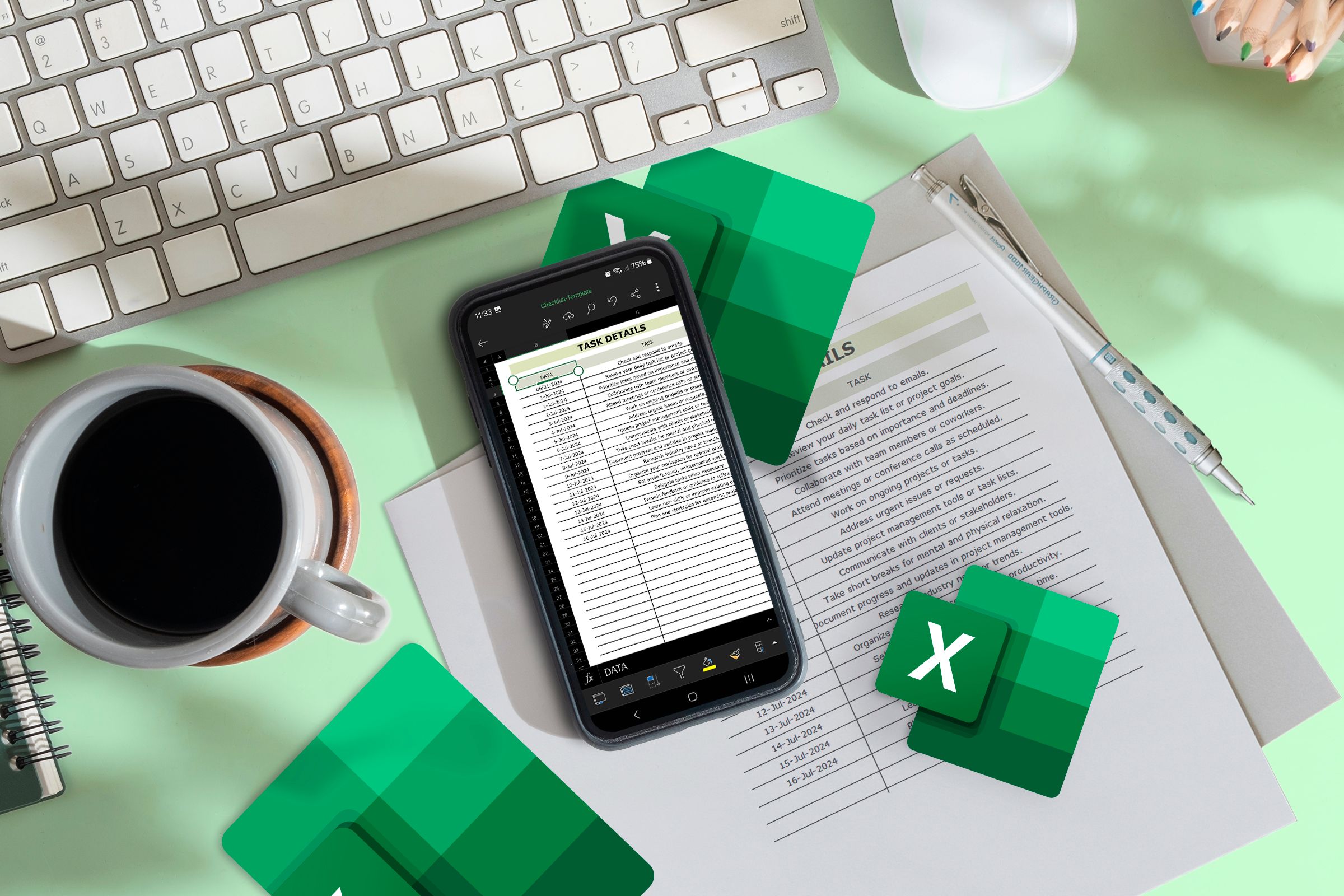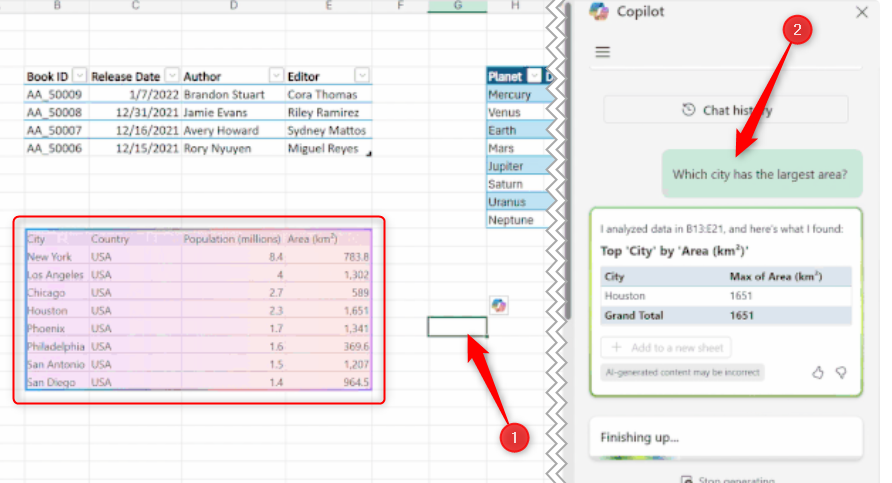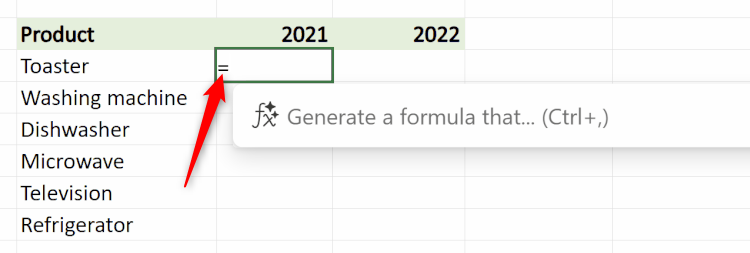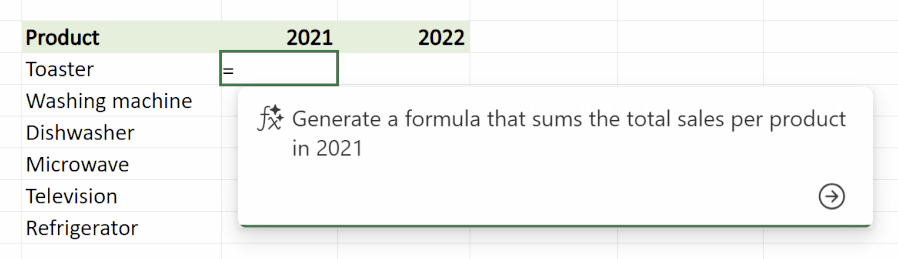Over the last few weeks, Microsoft has focused on improving the experiences of those using the Excel mobile and tablet apps, giving Copilot more capability to speed up your workflow, and tidying up the program's interface. Here are five new features you can try this month.
1 Let Copilot Determine Which Table to Manipulate
|
Prerequisites |
You must be a Microsoft 365 personal subscriber with Copilot activated to access this feature. |
|---|---|
|
Availability |
This tool is available to those using Excel for Windows (Version 2505, build 18623.20058 or later), Excel for Mac (version 16.95, build 2506.3090 or later), or Excel for the web. |
Copilot in Excel can now automatically determine which table or range you want to manipulate based on a few keywords in your query.
Indeed, before this update, whenever you wanted to use Copilot to make a change to a table or unstructured dataset in Microsoft Excel, you would first need to select a cell in the relevant range. This could be particularly time-consuming if you had to navigate between lots of tables or ranges in your workbook.
Let's say you have three tables on an Excel worksheet—one is a list of books and their authors, the second contains planets and their properties, and another shows the populations and areas of various cities.
Regardless of which cell is selected, when you ask Copilot, "Which city has the largest area?" the tool automatically evaluates your intent, identifies the appropriate data to analyze, and responds to your query in the Copilot sidebar.
Did you notice in the screenshot above that the relevant data is highlighted in pink? This is so you can be sure that Copilot is working with the correct information. If it's not, you can stop the response and add more details to your query.
Since this visual capability was introduced after the context inference tool itself, you need to use the following builds or later to see it in action: build 18705.20000 of version 2505 on Windows, or build 2506.4070 of version 16.96 on Mac.
Read More: Microsoft
2 Clearly See Linked Data Types in the Formula Bar
|
Prerequisites |
To see this feature, you must be using the desktop version of Excel as a Microsoft 365 subscriber and have the English, French, German, Italian, Spanish, or Portuguese editing language added to your preferences. |
|---|---|
|
Availability |
This visual feature is only currently available to those using Excel for Windows running version 2502, build 18623.20020 or later. Microsoft says it will be available in Excel for Mac, Excel for Android, Excel for iOS, and Excel for the web in the near future. |
When you enter certain types of data into an Excel spreadsheet, you can force the program to connect to reputable sources, like Bing and Power BI, to access and insert related information. For example, if you type a list of countries in an Excel column, select the cells, and click "Geography" in the Data tab on the ribbon, you'll see a small geographical icon next to these values.
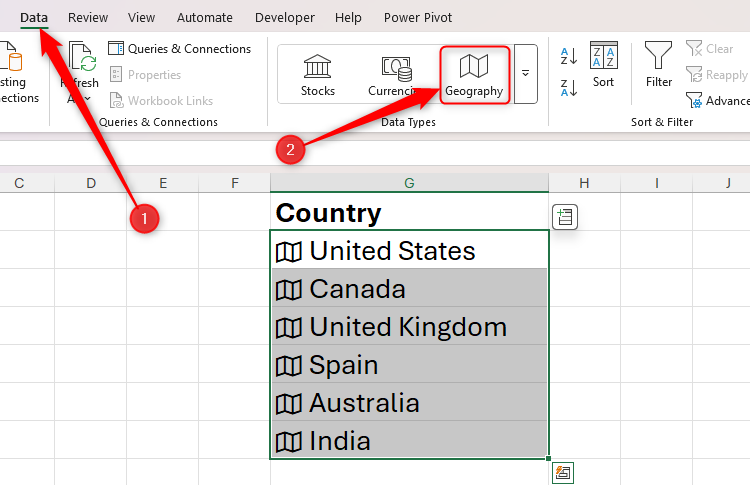
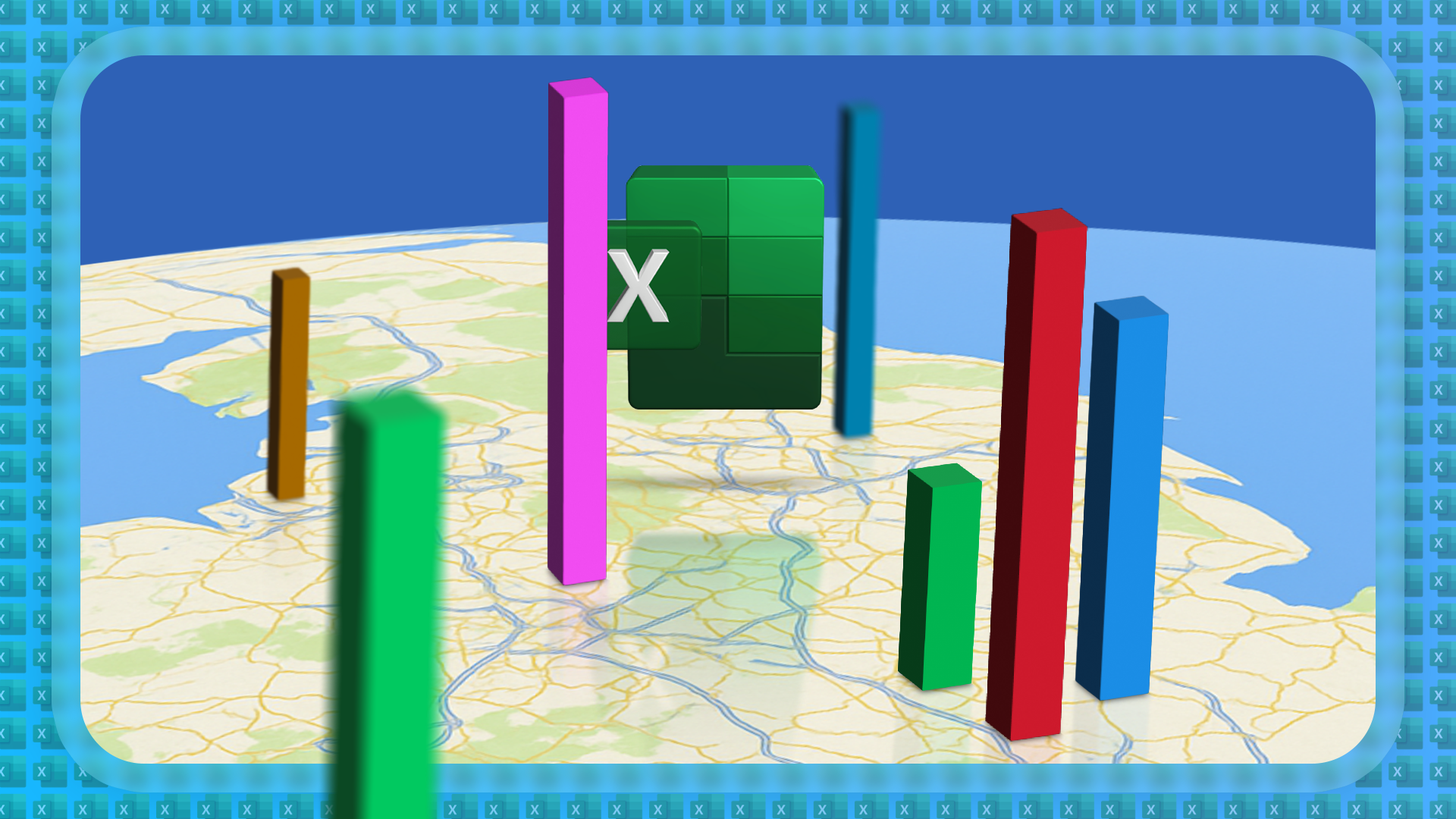
How to Visualize Your Geographical Data in Excel With Interactive 3D Maps
You could spend hours playing with this tool!
Then, you can click the "Insert Data" button next to those countries to generate a second column of related data. Clicking "Population" instructs Excel to search for the listed countries' populations and return them in the adjacent column.
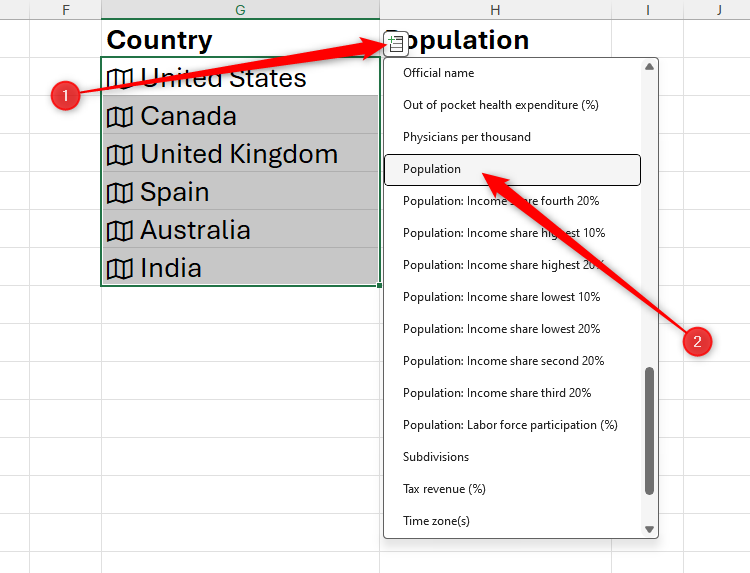
However, before this update, the linked data type appeared as regular text in the formula bar, making differentiating between linked data and editable content challenging. In response, Microsoft has introduced what's called value tokens, which—although a minor tweak—make it easier to see in the formula bar that the active cell contains a linked data type.

As well as using the Geography linked data type, you can also link your data to Stocks and Currencies.
Read More: Microsoft
3 Create a Formula Using Copilot by Typing the Equal Sign
|
Prerequisites |
To use this tool, you must have a Copilot license, either as a separate purchase or as part of your Microsoft 365 subscription. |
|---|---|
|
Availability |
This feature is only currently available to those using Excel for the web. |
Copilot has been around for a while now, but using the AI tool to generate a formula has always required you to click away from the active cell, thus disrupting your workflow.
However, thanks to this update, you can now trigger the Copilot formula helper by typing the equal (=) sign into a cell.
Then, in the floating helper window that appears, type your query in plain English. For example, you could instruct Copilot to "Generate a formula that sums the total sales per product in 2021" before pressing Enter to send the command.
On the other hand, if you know the formula you want to use, simply continue typing, and the Copilot helper window will disappear.
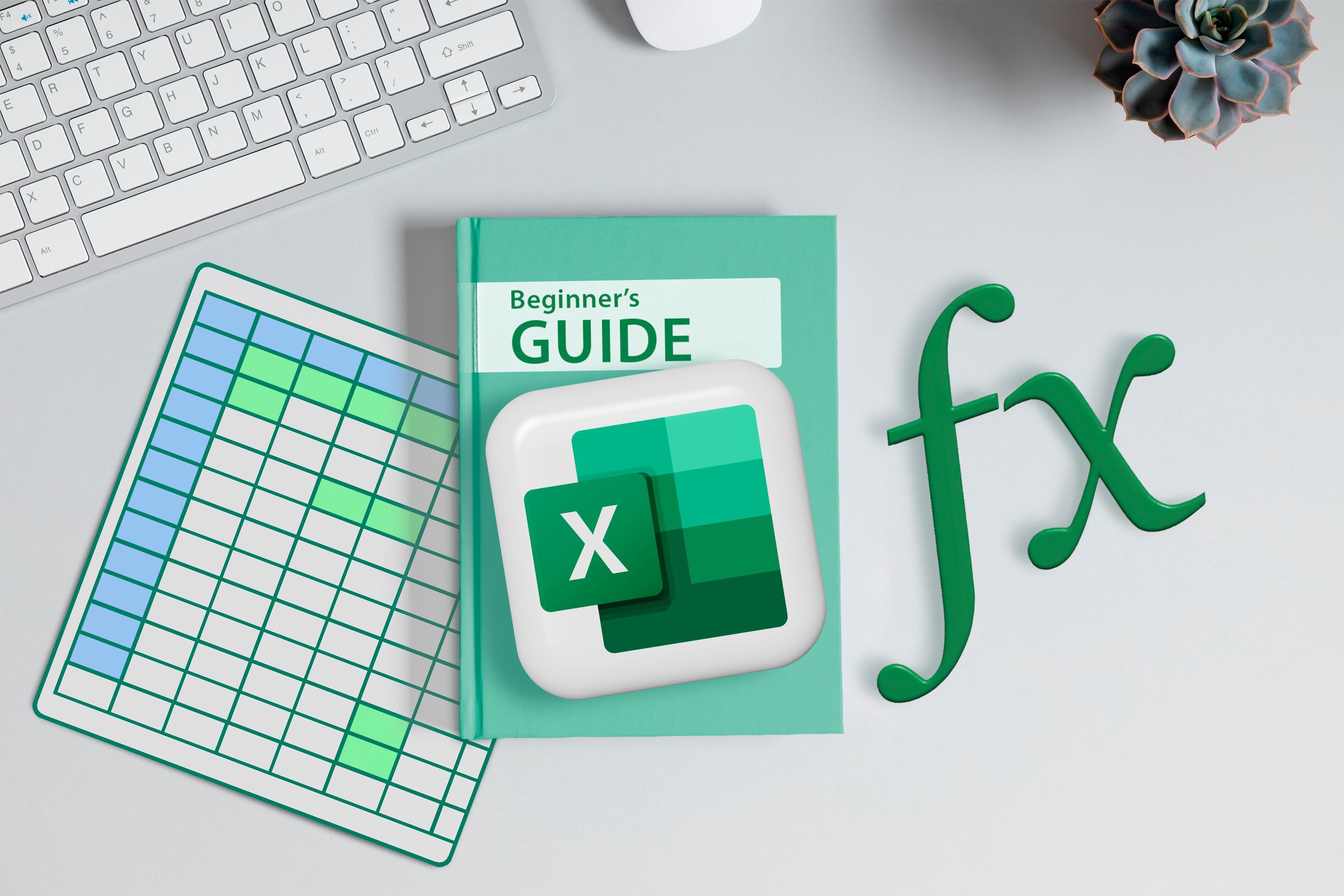
The Beginner’s Guide to Excel’s Formulas and Functions
Everything you need to know about Excel's engine room.
4 Open a Shared Office File on Android Without Signing In
|
Prerequisites |
As the file sender, you must be signed in to your personal Microsoft account (subscription not required), and the recipient of the shared file must have the Excel mobile app on their Android device. |
|---|---|
|
Availability |
File recipients who are Microsoft Insider members running version 16.0.18827.20066 on Android can use this feature. |
In March, Microsoft announced that you can open a shared Excel file on your iPhone or iPad without having or signing in to a Microsoft account—as long as you have the Excel app installed. Now, this capability is being extended to those with Android devices.
First, sign in to your Microsoft account, and open an Excel file you want to share. Then, in the top-right corner, click "Share," and in the drop-down menu, click "Share" again.
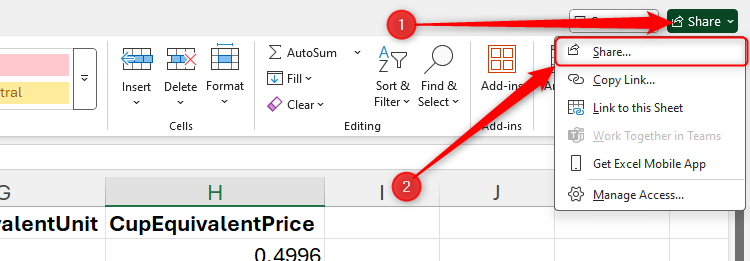
Once you send the Excel file and the recipient gets your notification on their Android device, they can open and view it via their Excel mobile app without signing in. If you made the file editable, they will still need to sign in before they can make any changes.
This new anonymity feature also applies to Microsoft Word and PowerPoint files.
As with all new Microsoft 365 features in the testing phase with Microsoft Insiders, we expect this capability to be generally available to all Android users in the next couple of months once Microsoft has ironed out any issues.
Read More: Microsoft
5 Search for Excel Templates on iPhone and iPad
|
Prerequisites |
You must have the Excel mobile app on iOS to make the most of this new search tool. |
|---|---|
|
Availability |
The Insider phase of this feature is complete, meaning it is currently being rolled out to anyone with the latest version of Excel on their iPhone or iPad. |
Excel templates are a great way to speed up the creation of spreadsheets, though finding the right one has always taken too long, especially on the iOS Excel app.
Luckily, Microsoft has made this process much easier by allowing you to search for templates using keywords. To do this, open the Excel app on your iPhone or iPad, and tap the "+" icon to start creating a new workbook.
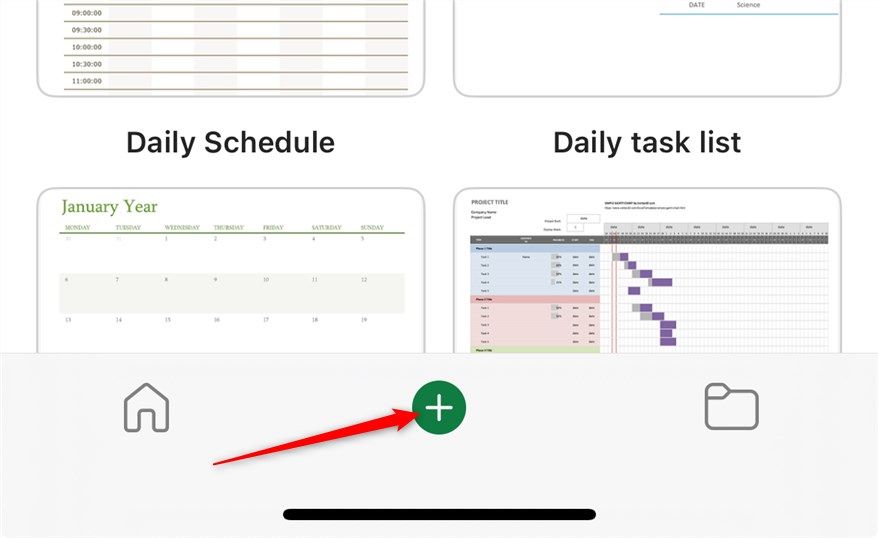
Then, in the search bar, type a keyword—such as Invoice—to find and select a suitable template.
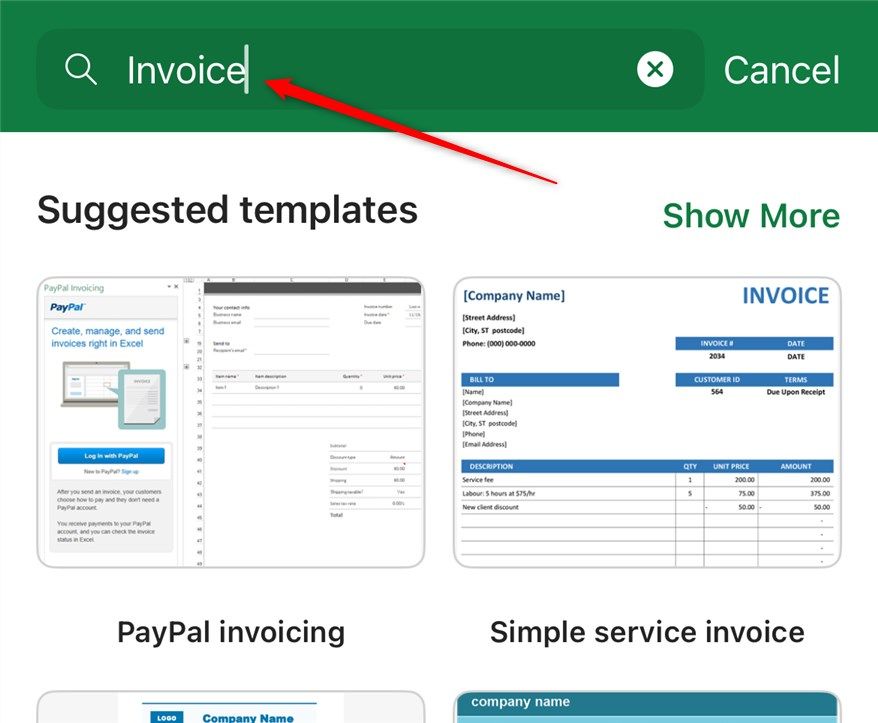
If the suggested templates aren't what you're looking for, tap "Show More" to see whether there are any other options that fit the bill.
This new template search also applies to Microsoft Word and PowerPoint files.
Read More: Microsoft
To access all the best features of the Microsoft suite of apps, including the desktop versions, enhanced security, and the ability to work on several devices, sign up for a Microsoft 365 account.
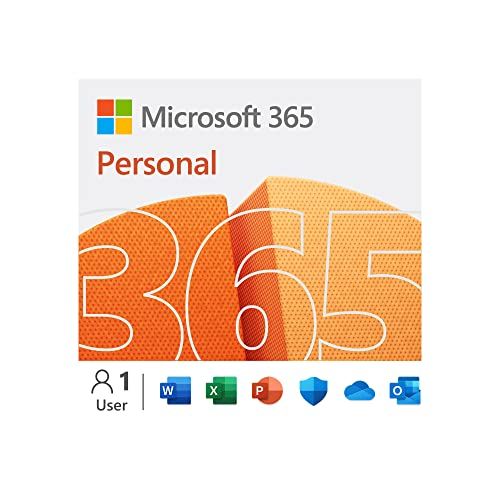
Microsoft 365 Personal
Microsoft 365 includes access to Office apps like Word, Excel, and PowerPoint on up to five devices, 1 TB of OneDrive storage, and more.