One of the key selling points of a Chromebook is that it will get you through a school or work day without needing a recharge. In general, that's no issue and modern Chromebooks in particular have excellent battery endurance.
Your Screen Is Too Bright
Screen brightness is one of the main battery killers in any laptop, and Chromebooks are no different. If you're running your Chromebook screen at maximum brightness, it's going to put a serious dent in your battery life.
You can use the brightness shortcut keys on your Chromebook's keyboard to dim the screen. Most people don't need their screen to be very bright to work comfortably. If you're setting the brightness to a high level because you're outside or there's too much ambient light, consider drawing the curtains or moving somewhere with less direct sunlight.
You can also adjust the brightness of your Chromebook's screen by clicking on the system clock and then adjusting the brightness slider.
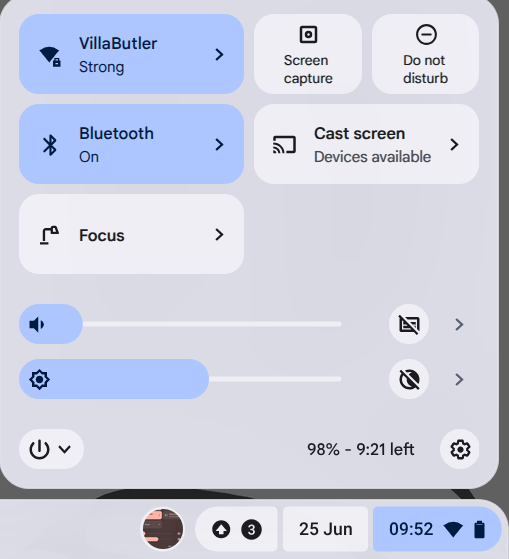
Too Many Tabs or Apps Are Running
Like any computer, if you have too many things going on, your Chromebook needs to consume more power to get it all done. For example, if you have lots of tabs open and some of them are running processes in the background, that will spike your CPU usage. This is less of an issue on modern Chrome browsers, since it now suspends idle tabs to save battery and memory resources, but it can still contribute.
Likewise, since ChromeOS has become more capable and can run more background applications, you might have forgotten something open or an app may not have closed properly. You can open the ChromeOS Task Manager by pressing Search+Esc.
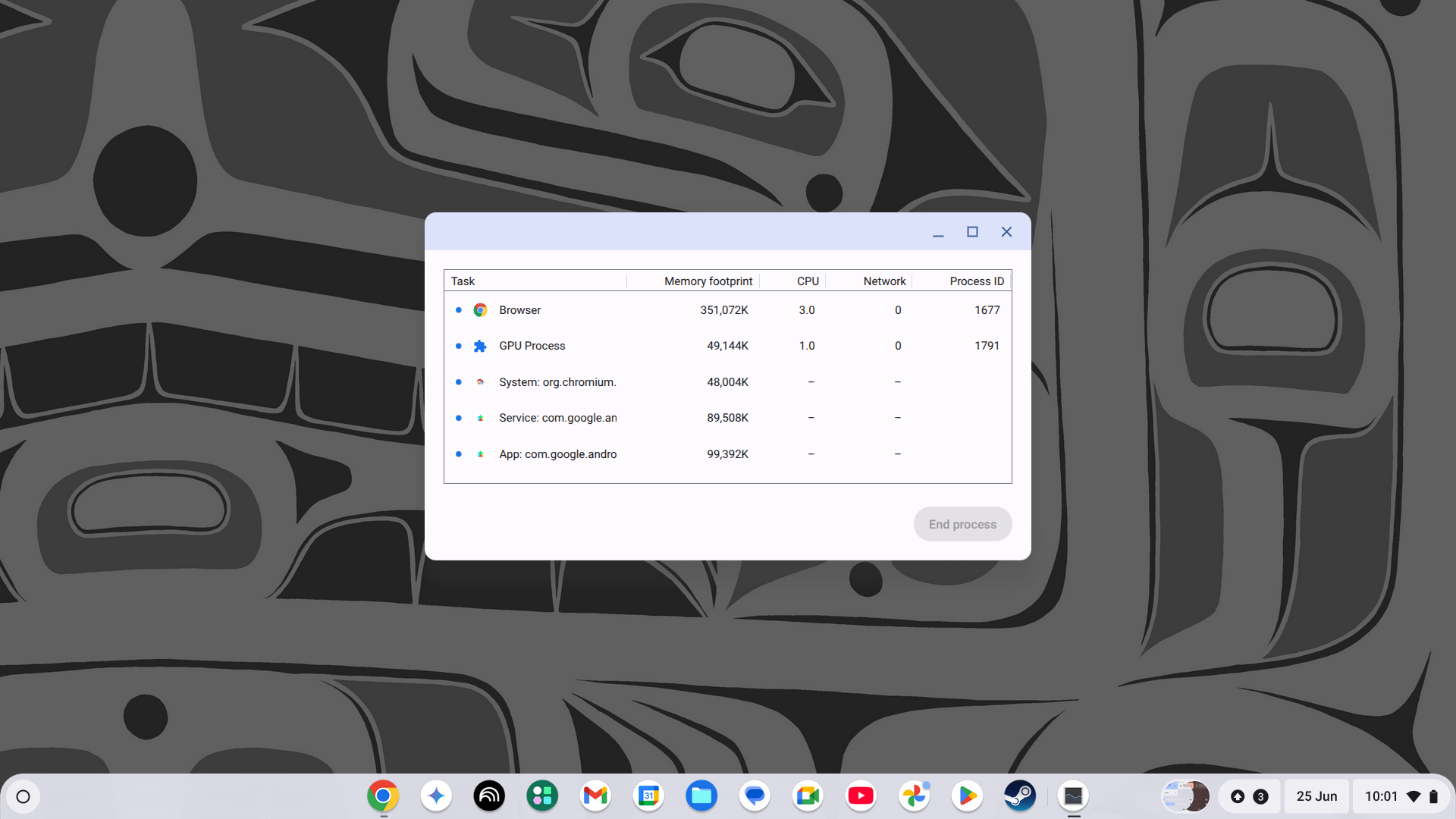
Of course, restarting your Chromebook will also close any applications that didn't close properly. So if you haven't done that in a while, it's worth a shot.
Heavy Extensions or Background Processes
Chrome extensions can be a powerful tool, but you should use them sparingly. Some extensions can run code in the background that can affect your battery life. Besides, extensions can be a privacy issue as well, so, in general, I recommend that you disable or remove any extensions that you don't need.
Of course, if you are syncing your Chrome browser over multiple devices, you may have active extensions that you need on your Windows or macOS system, but not your Chromebook. The good news is that you can disable extensions on your Chromebook without removing them from your other computers. Just use the Advanced Sync settings by following this path:
Chrome menu > Settings > You and Google > Sync and Google services > Manage what you sync > Customize sync > Extensions. Then simply unchek the toggle for extensions.
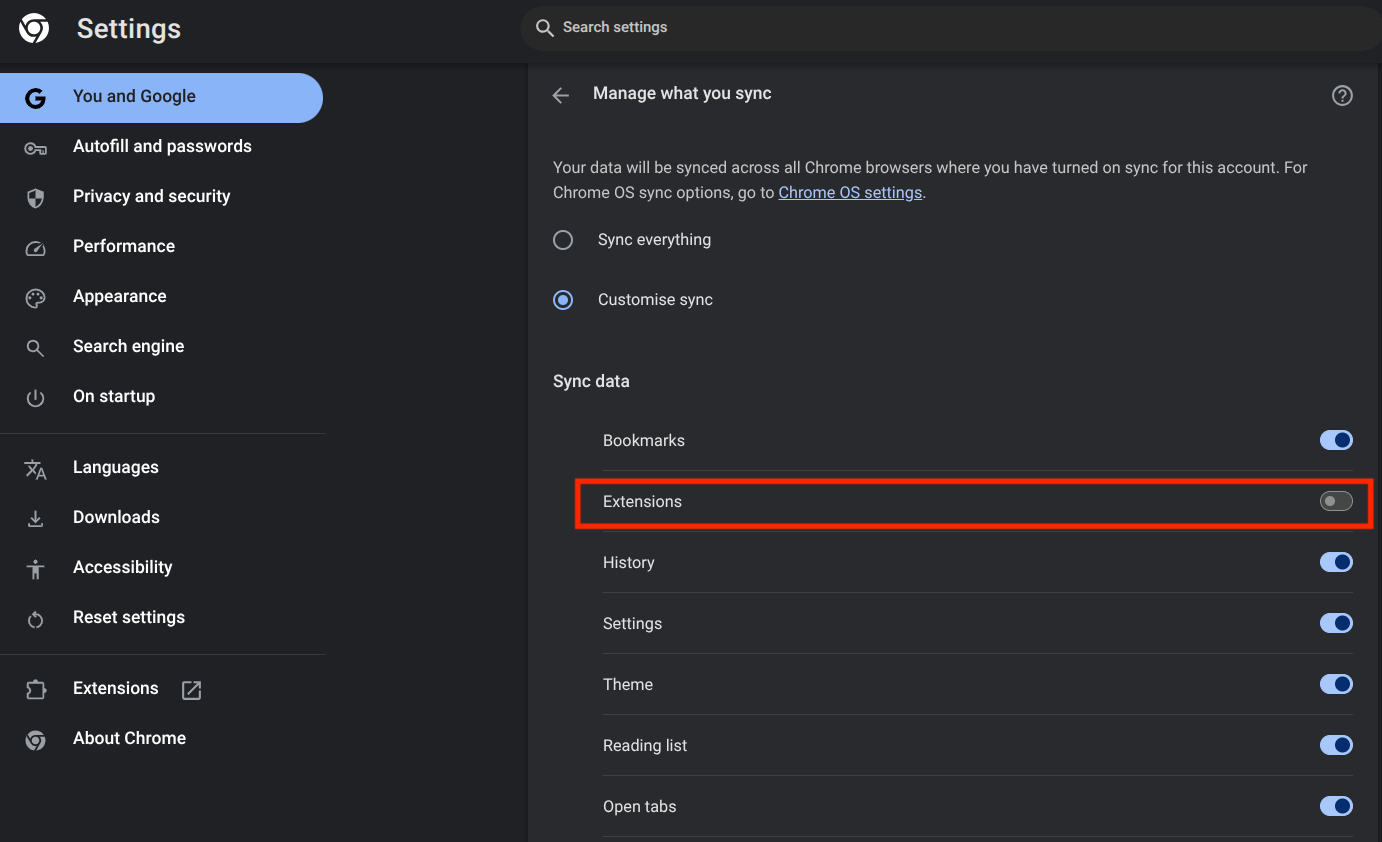
Battery-Hungry Android or Linux Apps
It's great that you can now run Android and Linux apps on Chromebooks and this makes them much more useful than they were before, but that can come with battery life drawbacks. Some apps, such as video games, need much more power to run. While your Chromebook may have no trouble doing web browsing and doing some light office work all day, load up a Steam game, and you'll shave more than half that battery life away.
The only advice I can give is to make sure you close those apps when not using them, and be mindful of which apps you use while on battery power. Some apps don't play nice with Chrome's power management because they were designed for smartphones, but if you go to Settings > Apps > Manage Google Play Preferences, you can remove Google Play and Android apps, if you don't want to deal with the hassle.
Poor Wi-Fi or Bluetooth Connection
When you have wireless connections with poor signal, the radios inside your Chromebook have to be boosted to the highest power levels in order to maintain the connection. So if you're using Wi-Fi or Bluetooth at the very limit of signal strength, you'll run your battery down more quickly. This is more an issue with Wi-Fi, if I'm being honest, but if you aren't actively using a Bluetooth device, you're better off switching Bluetooth off entirely to save a bit of juice.

This Is How 6GHz Wi-Fi Fixed My Home Network
I can't run cables everywhere, but Wi-Fi 7 and 6 GHz can fill in the gaps.
Outdated Chrome OS or Apps
If you haven't updated your Chromebook or its apps in a while, you should check that everything is up-to-date. It's a long shot, but sometimes bugs in your software can lead to higher power drains. Most of the time, your Chromebook would've updated automatically, but just in case it didn't, it takes just a few seconds to get to Settings > About ChromeOS > Check for updates.
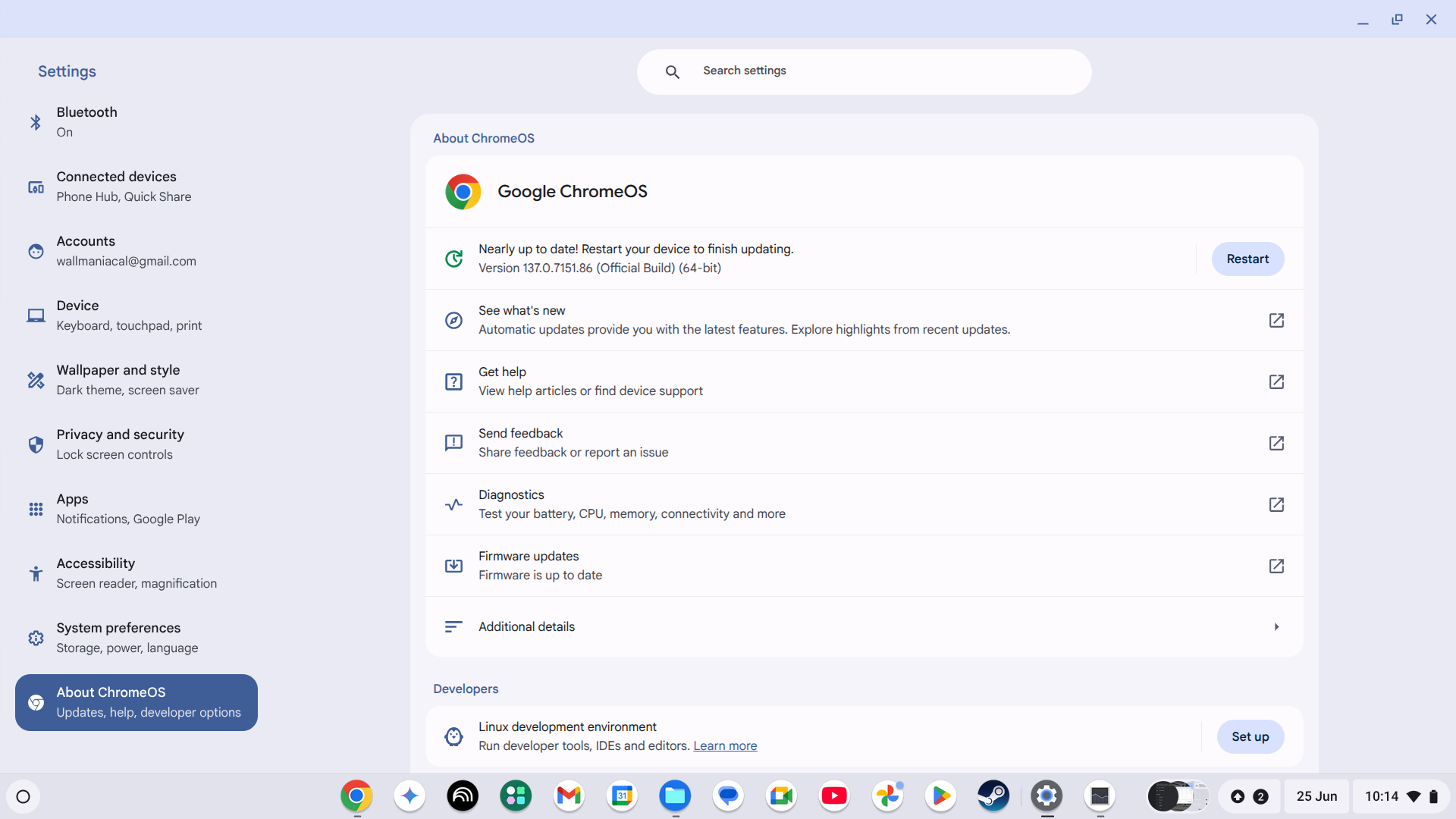
If there are updates pending, complete them and remember to reboot your Chromebook so that everything takes effect properly.
Power Settings Aren’t Optimized
ChromeOS doesn't give you fine-grained control over power settings the way that Windows, macOS, or Linux does, but you do have some measure of control. If you go to Settings > System preferences > Power, you can change things like when the laptop sleeps. The most useful feature here is "Battery Saver" which is a mode that turns on all the battery saving tweaks you'd have to do manually in the past.
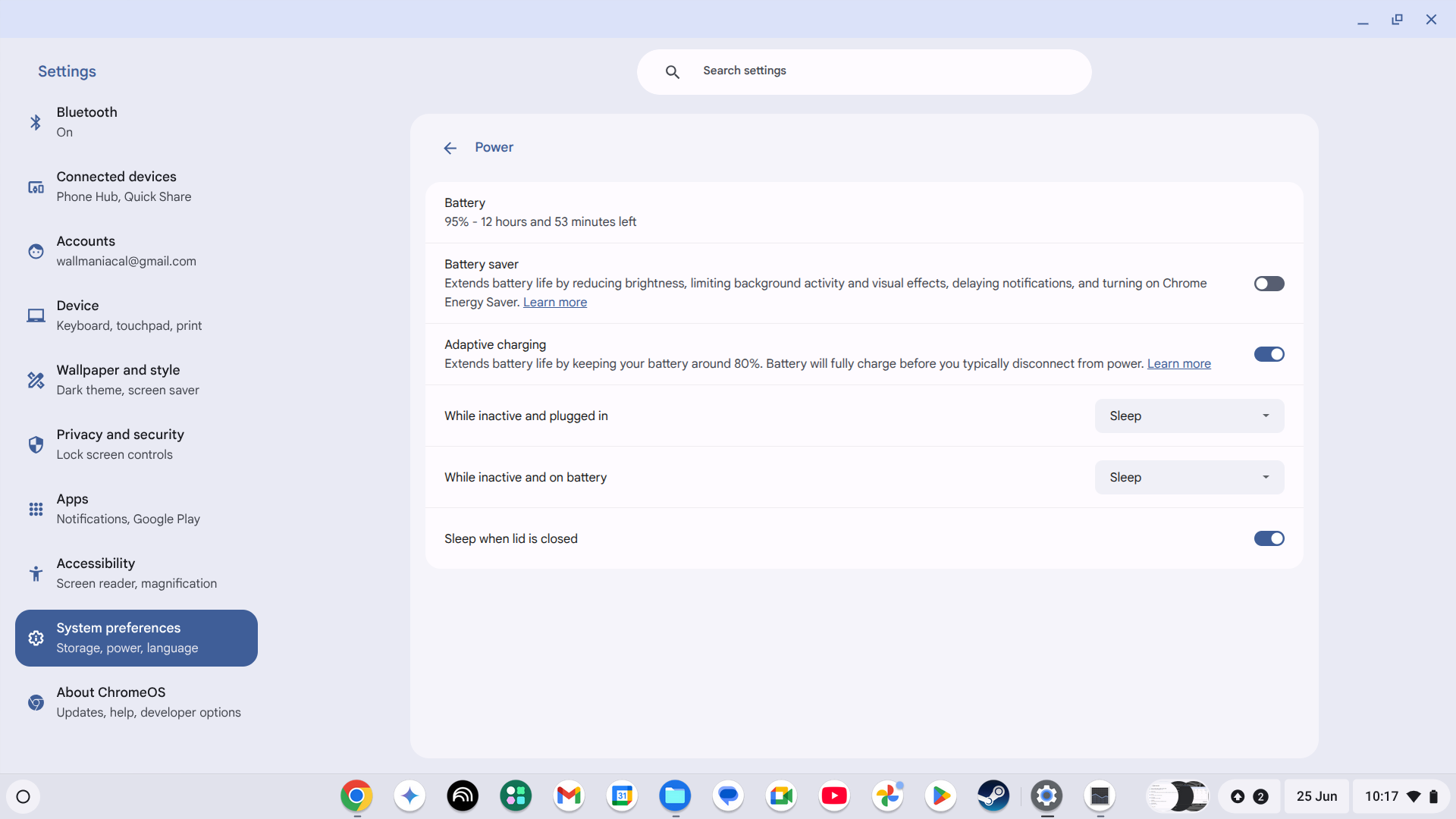
Battery saver will reduce brightness, cut background activity, and make several other changes that will reduce the laptop's battery drain. This usually only kicks in when you're low on battery power, but you can activate it any time manually.
You May Need a Factory Reset
If nothing seems to work and your Chromebook is definitely losing battery power faster than before, then the last software-based trick you can try is a factory reset. If you go to Settings > System Preferences > Powerwash and activate it to wipe the Chromebook clean.
Obviously, you should complete any cloud data syncing or manually back up local files if necessary before you do this.
Your Battery Is Degrading
All lithium-ion batteries degrade with use over time. Your Chromebook battery will lose power capacity with every recharge cycle until it won't hold a usable amount, or it will simply discharge very quickly.
In some cases, you may have the option to replace the battery with a new one, but this depends on whether the Chromebook manufacturer in question offers this service in the first place.
You can use your Chromebook's diagnostic tool to check the battery health. Open the launcher and type diagnostics. Then open the tool from the search results.
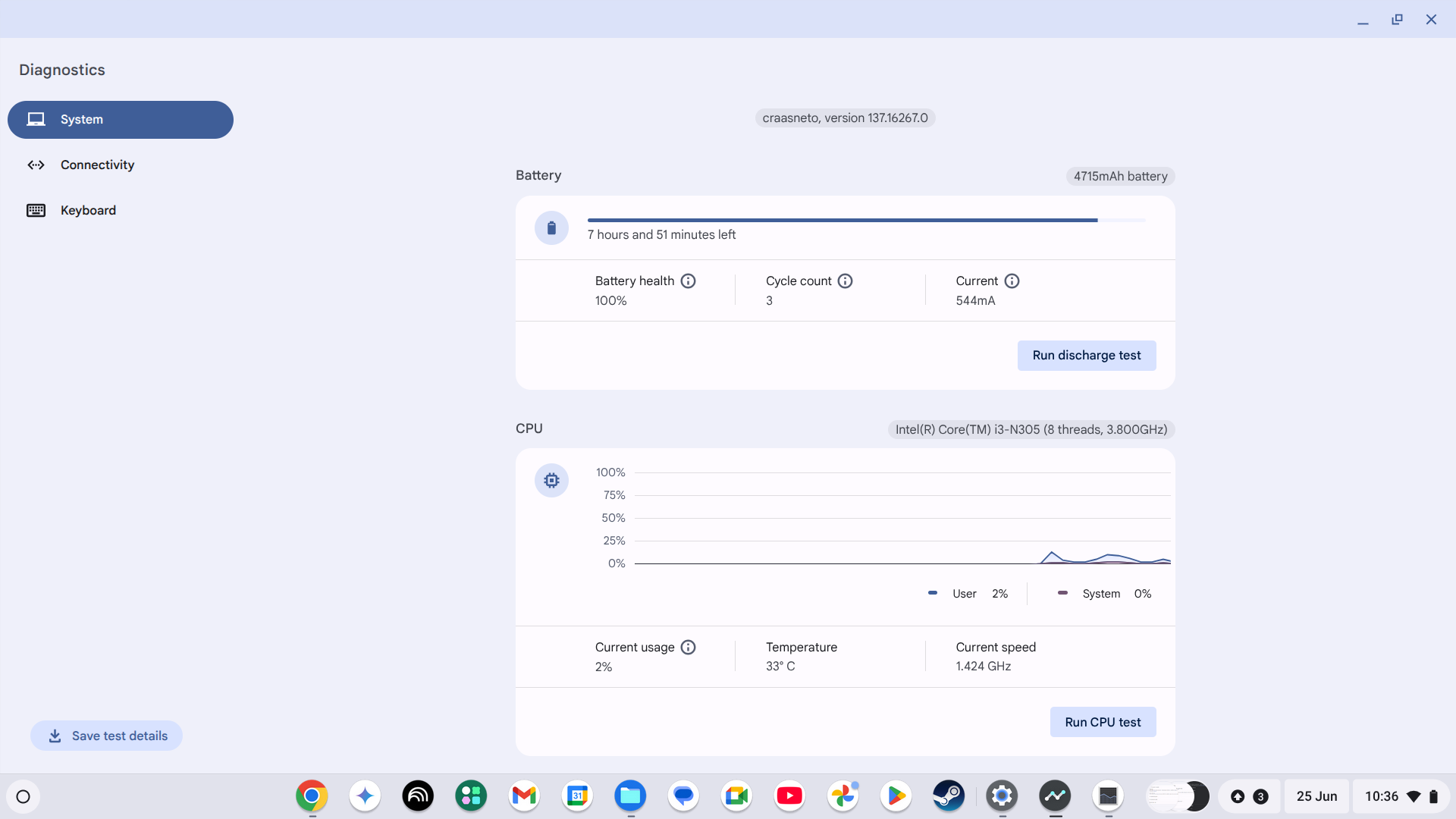
Now, look at the battery health and cycle count. You can also run a discharge test here to check if the battery is discharging power normally.
If the battery's health rating is below 80%, it's time to either replace the battery or get a new Chromebook. You should consider a battery replacement if:
- Your Chromebook is still in its support period.
- The replacement cost is reasonable versus the price of a new Chromebook.
- You're comfortable doing the replacement, or you have access to a professional who'll do it for a reasonable price.
However, I'd recommend considering a new Chromebook if:
- The device is near or past its AUE (Auto Update Expiration) date.
- Its performance isn't great anymore.
- The cost of a battery replacement doesn't make sense versus a new Chromebook.
Even if you do decide to buy a new Chromebook, you can repurpose the old one instead of throwing it away.
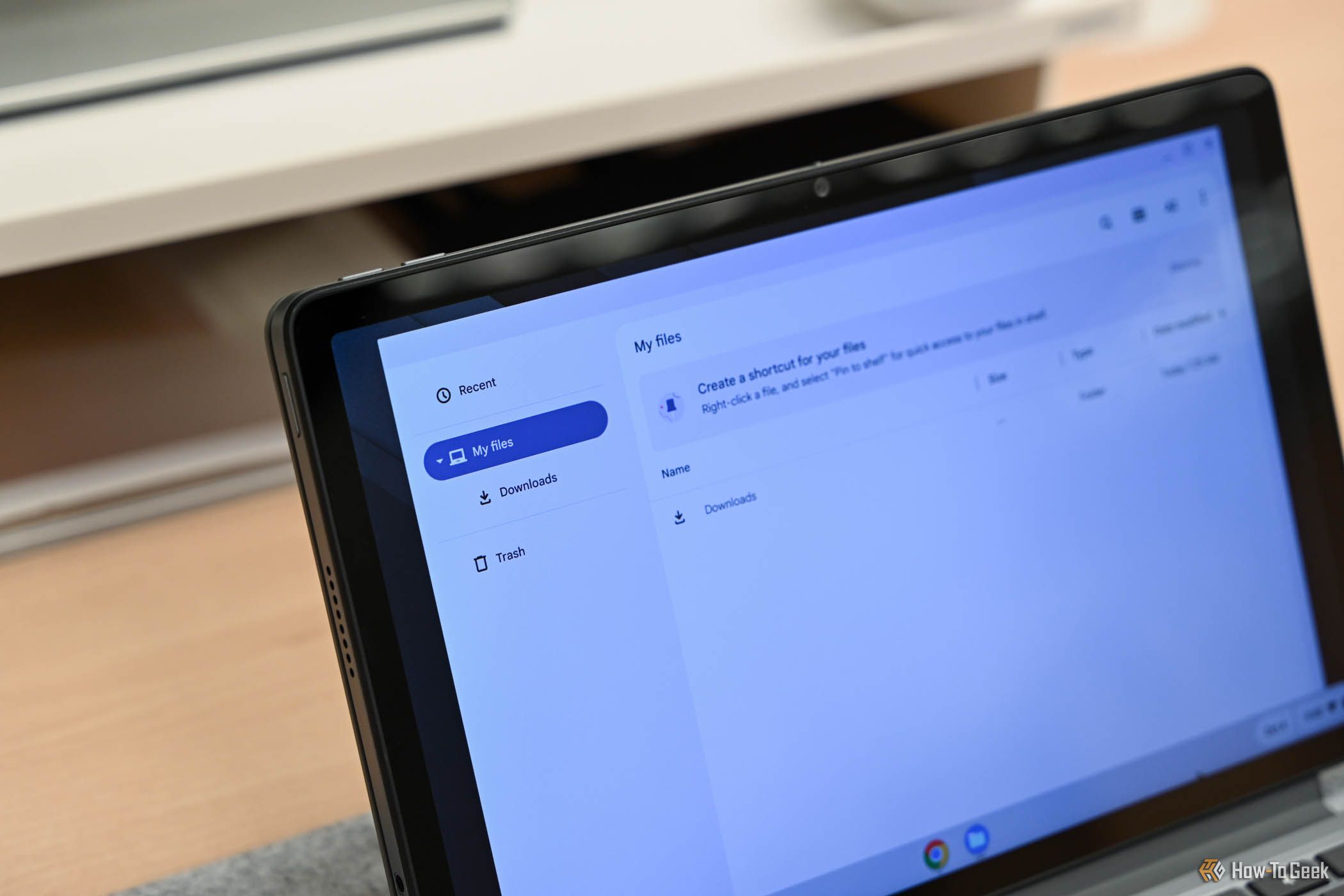
The Best Budget Chromebooks of 2025
Chromebooks are generally budget-friendly, but if you want to save even more, there are some great options on the market.




