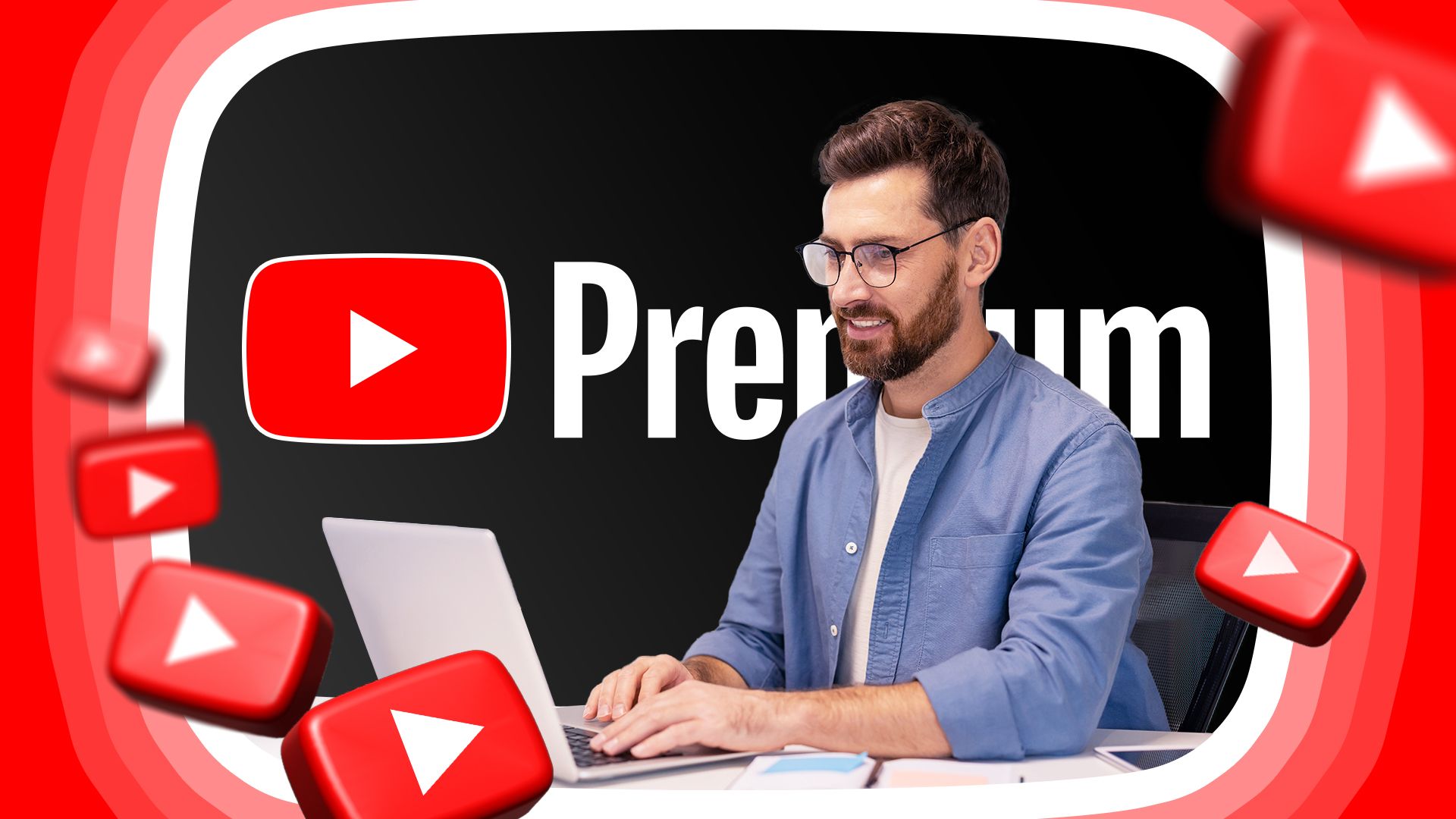Chromebooks are unique since they can run web apps, Android apps from the Google Play Store, or Linux apps through the Terminal. To improve the Chromebook user experience, Google has created apps specifically aimed at Chromebook users.
6 Find New Features and Offers Using the Explore App
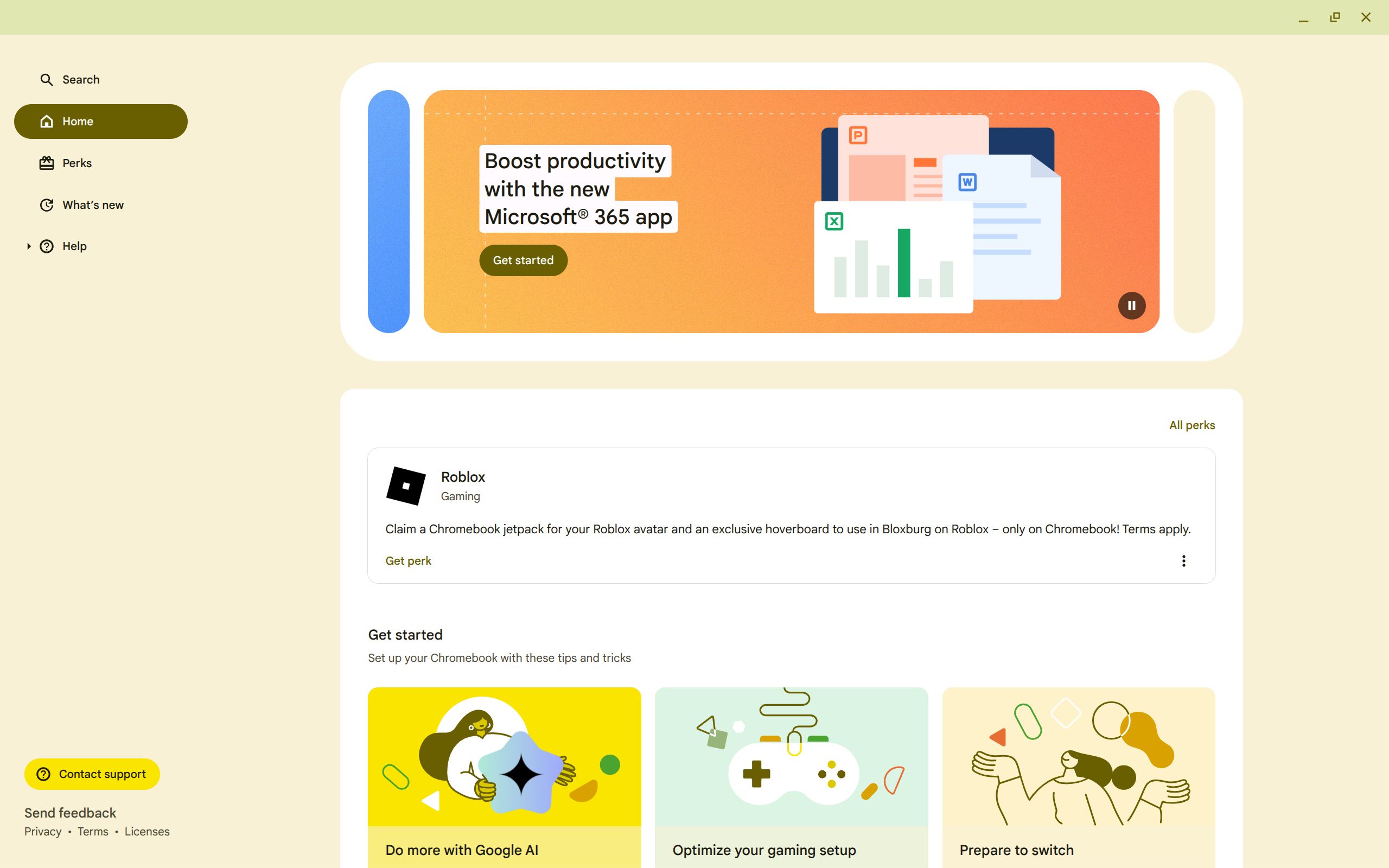
The Explore app serves as a central hub for essential Chromebook information and exclusive benefits. It has three main sections: the help center, a list of recently added features, and perks for Chromebook users. The help center is where to go if you have any questions about your Chromebook, a feature on it, or an issue you’re running into. You can enter a question that you have in the "Search" tab, or you can select the "Help" tab and look through the extensive list of help articles that Google curates.
The "What’s New" tab has a list of all features added to your Chromebook through updates, recent or otherwise. This is a great repository to see some of the useful features that have been added to your Chromebook over time and how to use them.
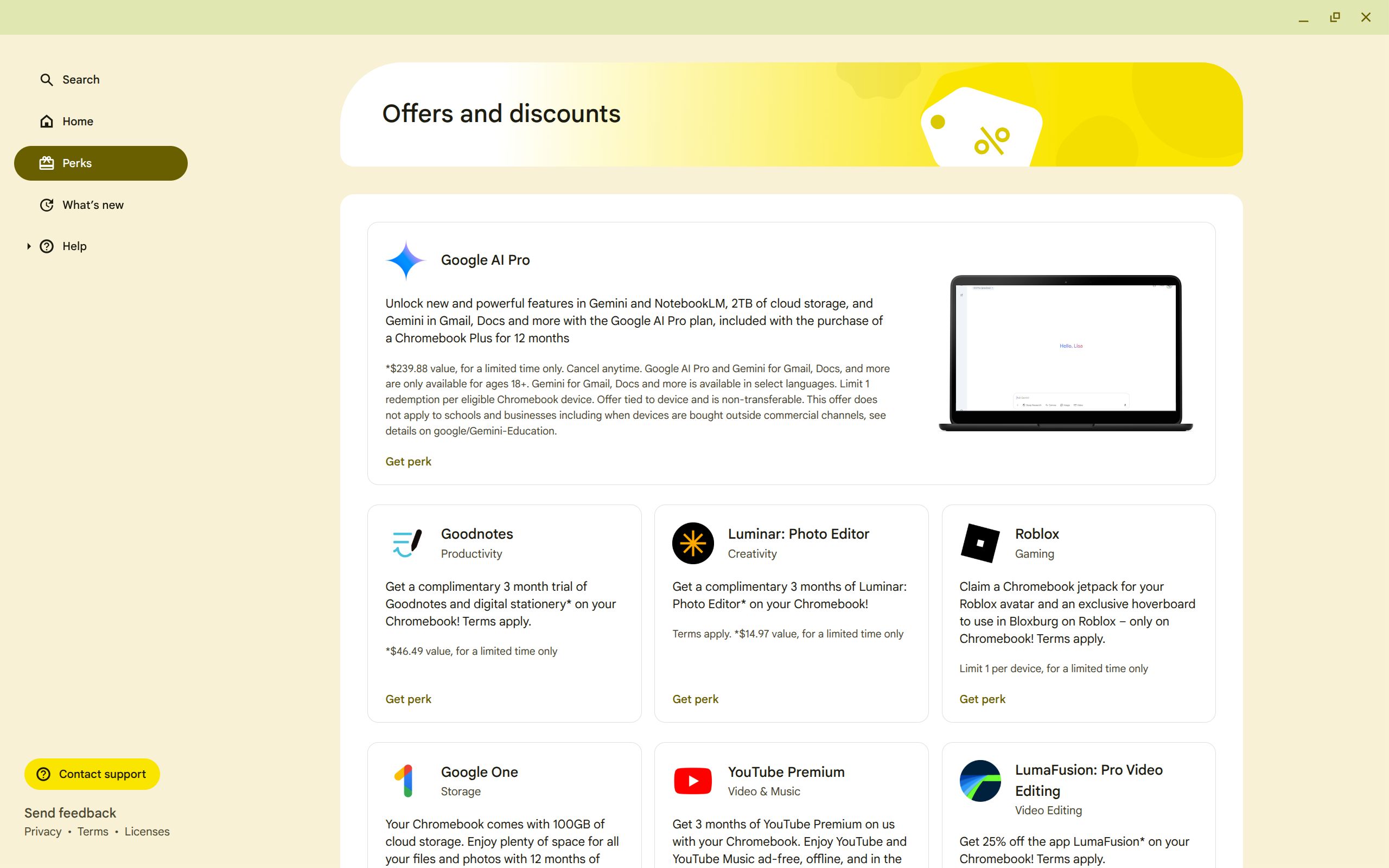
Lastly is the "Perks" tab, which has a list of freebies and discounts for apps and services for Chromebook users. These perks change from time to time, but there are pretty consistent free trials for Google services. For example, if you purchase a Chromebook Plus model, Google will give you the Google One AI Pro plan free for a year. If you purchase a non-Plus Chromebook, they’ll give you the AI Pro plan free for three months instead.
There are also usually free perks for other free trials of Google One plans, YouTube Premium, and other apps. Definitely check here often to see if there are new perks available.
5 Use Screencast to Record Your Screen
While many operating systems offer screen recording solutions, Google's built-in Screencast web app for Chromebooks provides a remarkably comprehensive solution, offering a number of additional features that make it a robust information-sharing tool.
Screencast provides more than simply recording your screen, which can be done through the Chromebook screenshot tool. Screencast can record your screen and your face through a webcam at the same time. This means that you can make recordings more personal and relatable by showing your face on the recording.
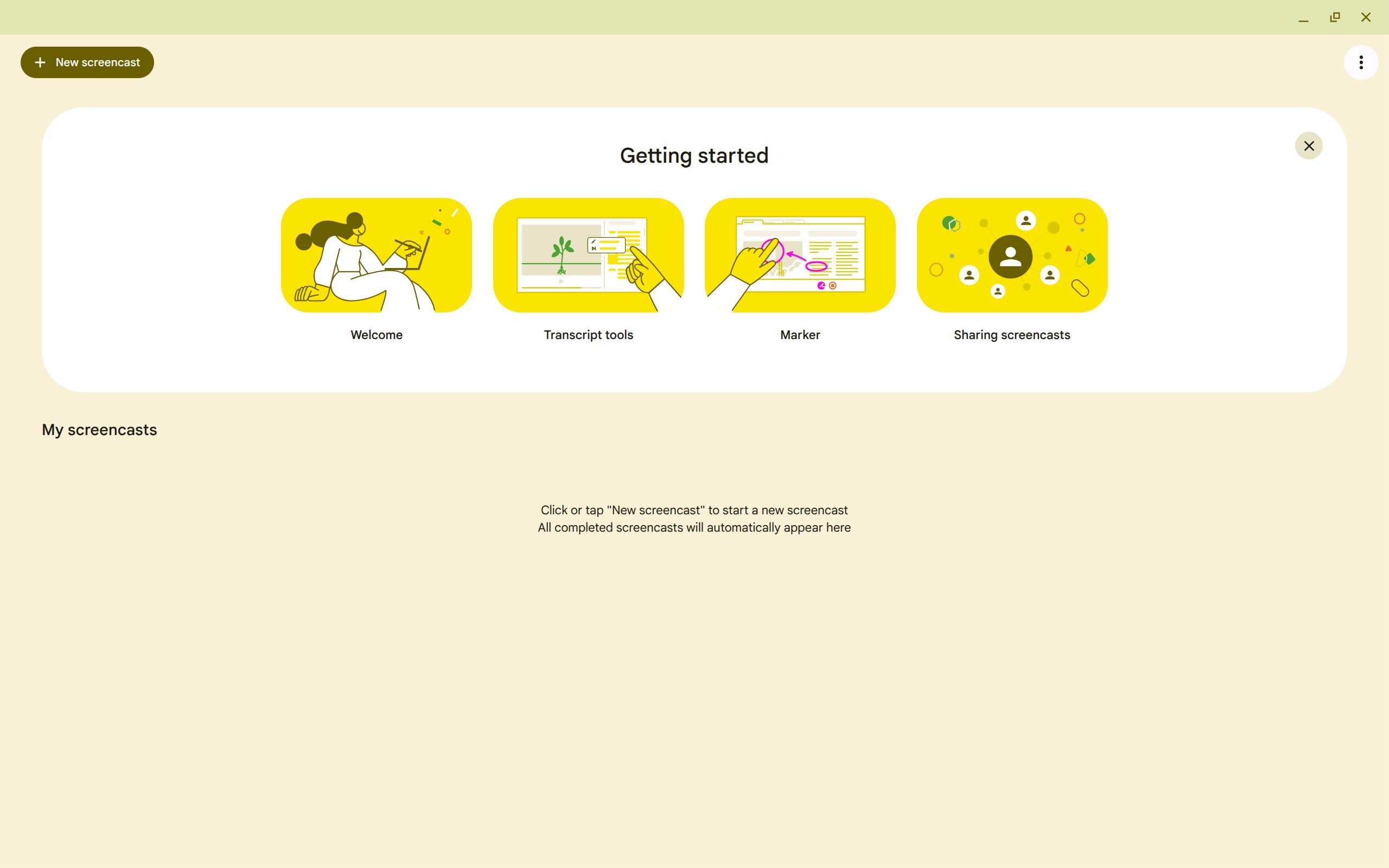
Screencast also auto-generates a transcript of your recording. This not only enhances accessibility and allows you to double-check information but also facilitates easy translation for those who speak other languages. The transcript enables easy editing through the built-in editing tools.
Editing is done using the transcript to cut out certain words or sentences by editing the text transcript of dialog. This is much easier than listening to the recording and manually cutting out sections through a timeline, which can be time-consuming.
The app also allows you to draw on the screen during their recording. This is useful for explaining a concept or highlighting certain content on the screen. This is done using the Marker tool, which has a few colors to choose from to help contrast between ideas. This app is mostly aimed at educators, but has a number of useful applications for others as well.
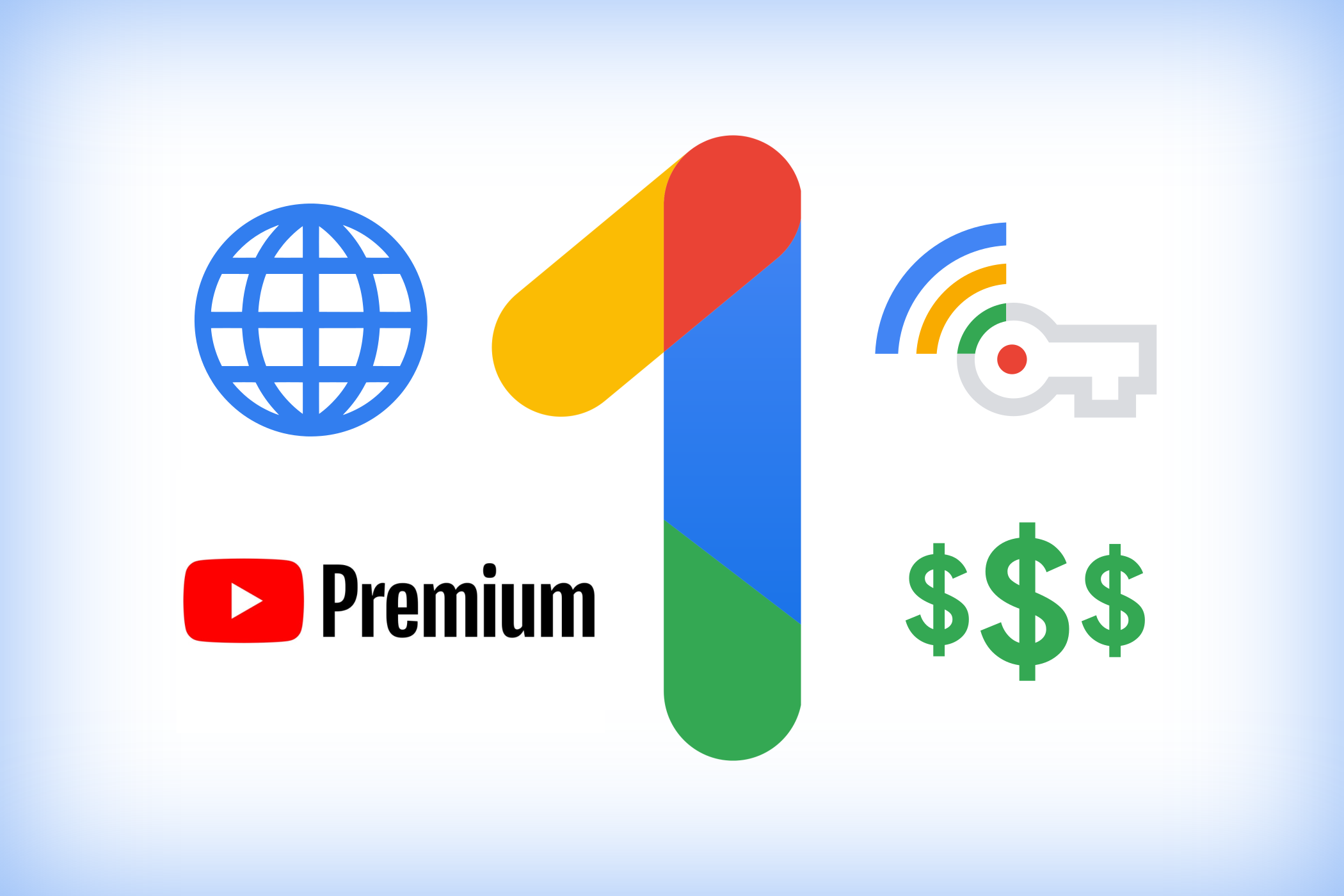
4 Recorder Can Transcribe Your Conversations
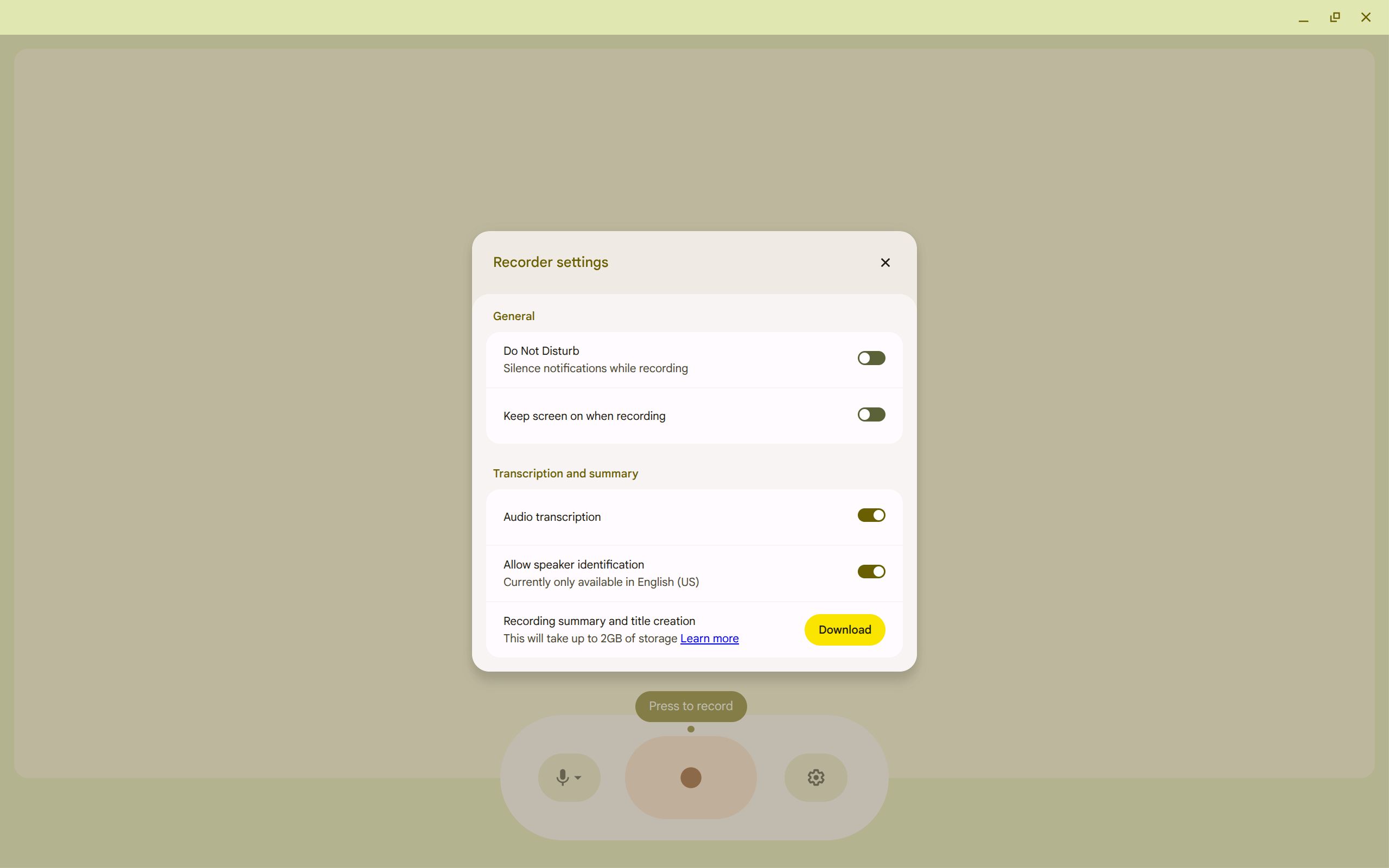
Just like on its Pixel series of phones, Google includes a native Recorder app for Chromebooks. The recorder app does exactly what it sounds like: It records conversations to use or share later. The benefit of this app over another recording tool is its integrated Google smarts. The first is that it can transcribe your conversation to give you both an audio and written recording. This makes it easy to summarize and look back on the conversation later.
In addition, the app can differentiate between speakers. This means that if you’re having a conversation with another person, it will differentiate between the two of you in the transcript. This makes the transcript even more robust and useful. You can also choose which microphone to use for the recording if you have a separate microphone plugged into your Chromebook.
Chromebook Plus users can also generate an AI summary of the conversation to pull out key pieces of information. The app isn’t the most sophisticated or feature-rich recorder you’ll ever see, but it has all that you need to get the job done well.
3 Chrome Canvas is Google’s Drawing App
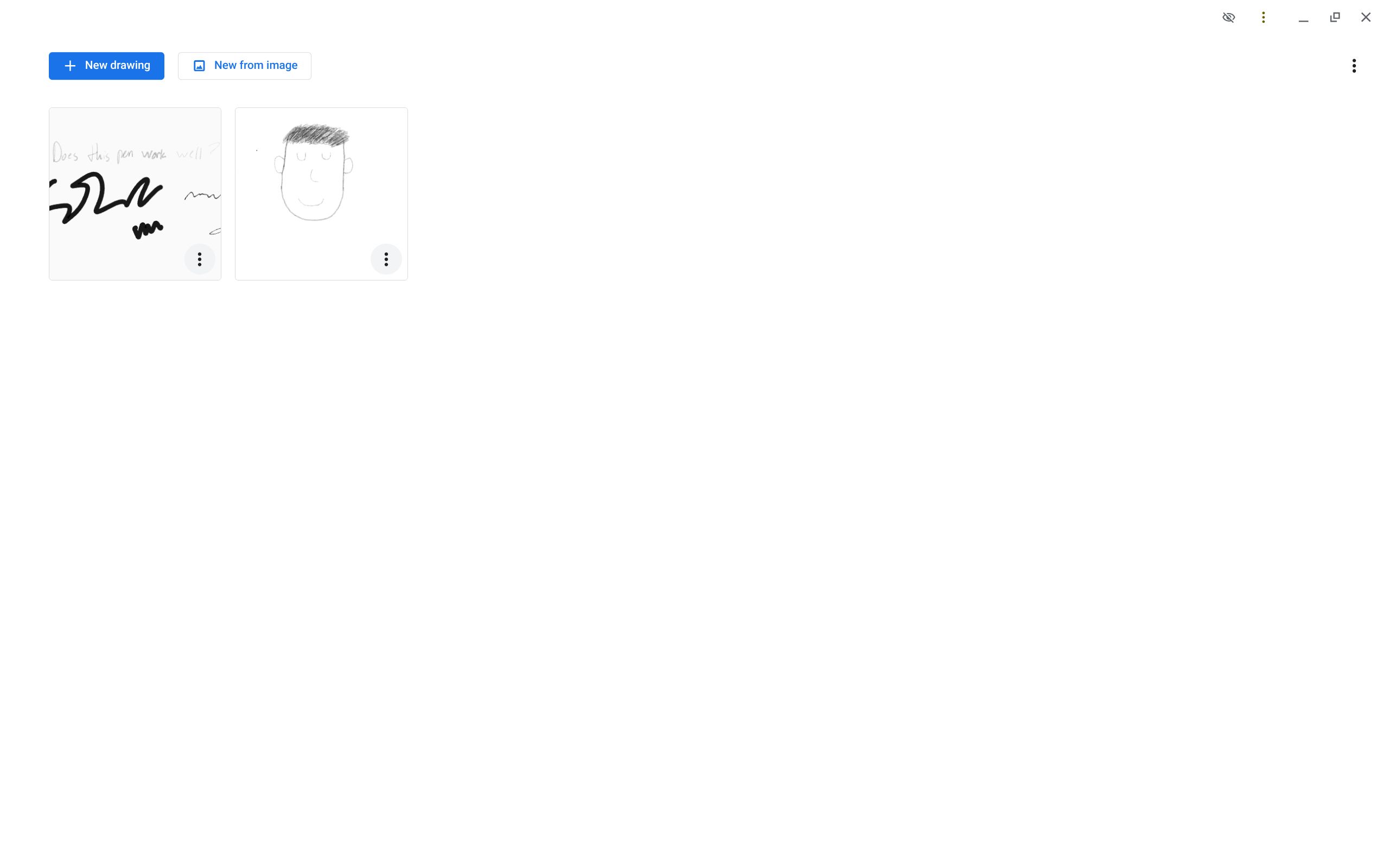
One of the main use cases for tablets is drawing. This makes drawing apps an essential part of the tablet experience. As ChromeOS became more robust and started supporting tablets and convertibles, Google thought it apt to create a native drawing app. This app is called Chrome Canvas.
Chrome Canvas is a very simple web app available for any device that can run web apps. However, it was created with Chromebook users in mind. It works with both mice and styluses, but is definitely easier using a stylus. In the app you can create a drawing on a blank canvas, or upload an image to use as the base for your drawing. You can also add multiple layers to the drawing to help compose more easily.
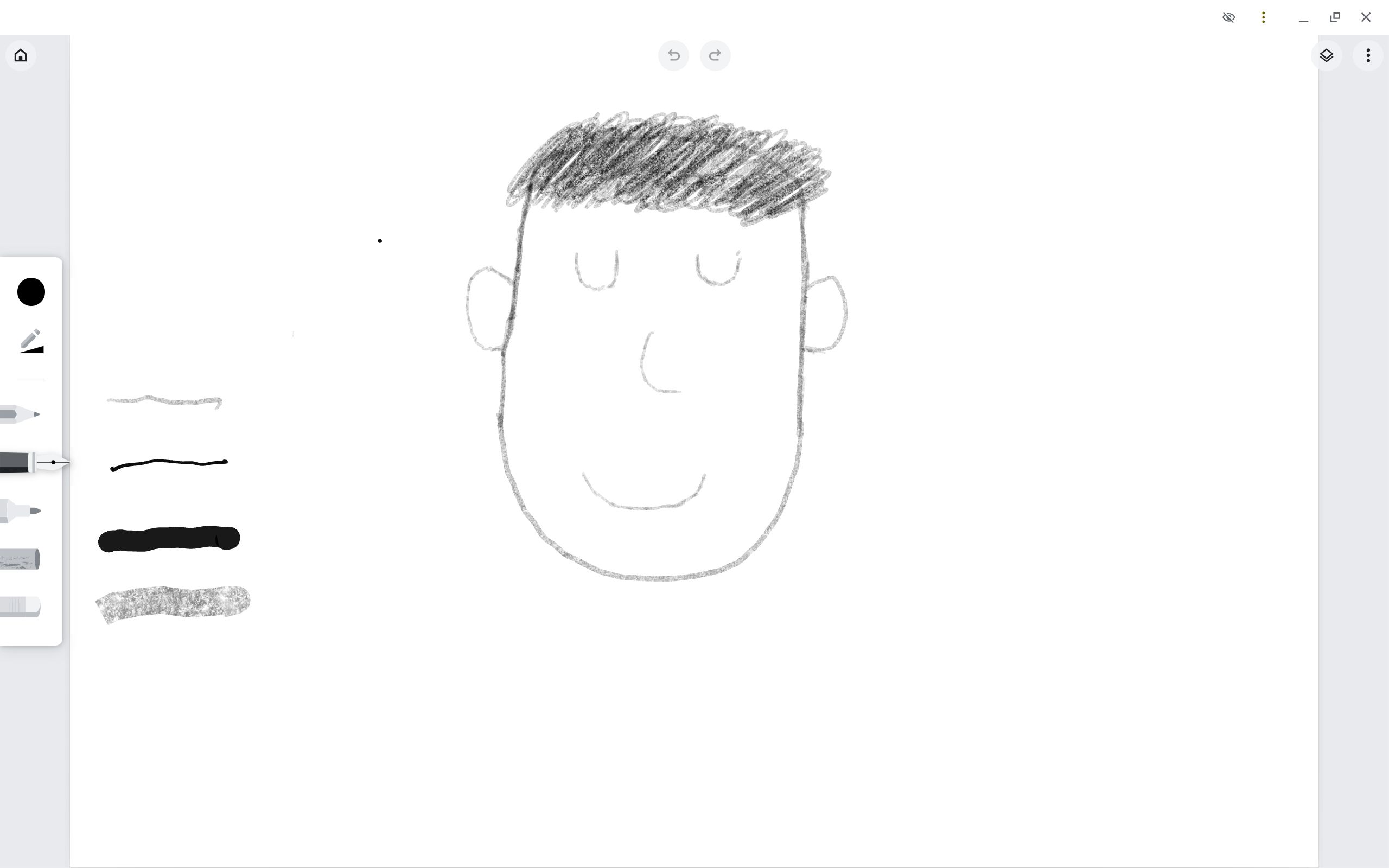
Canvas provides five drawing tools: a pencil, a pen, a marker, chalk, and an eraser. Each of these tools (other than the eraser) can have their opacity, color, and thickness modified to the desired settings. The tools each have distinct characteristics that give them a different look when using them.
This app isn’t for advanced users who require as many controls and features as they can get their hands on. This tool is for more casual users that like to draw with a few simple but robust tools. It’s the kind of tool that is perfect for most Chromebook users.
2 Cursive is Google’s Written Notes App
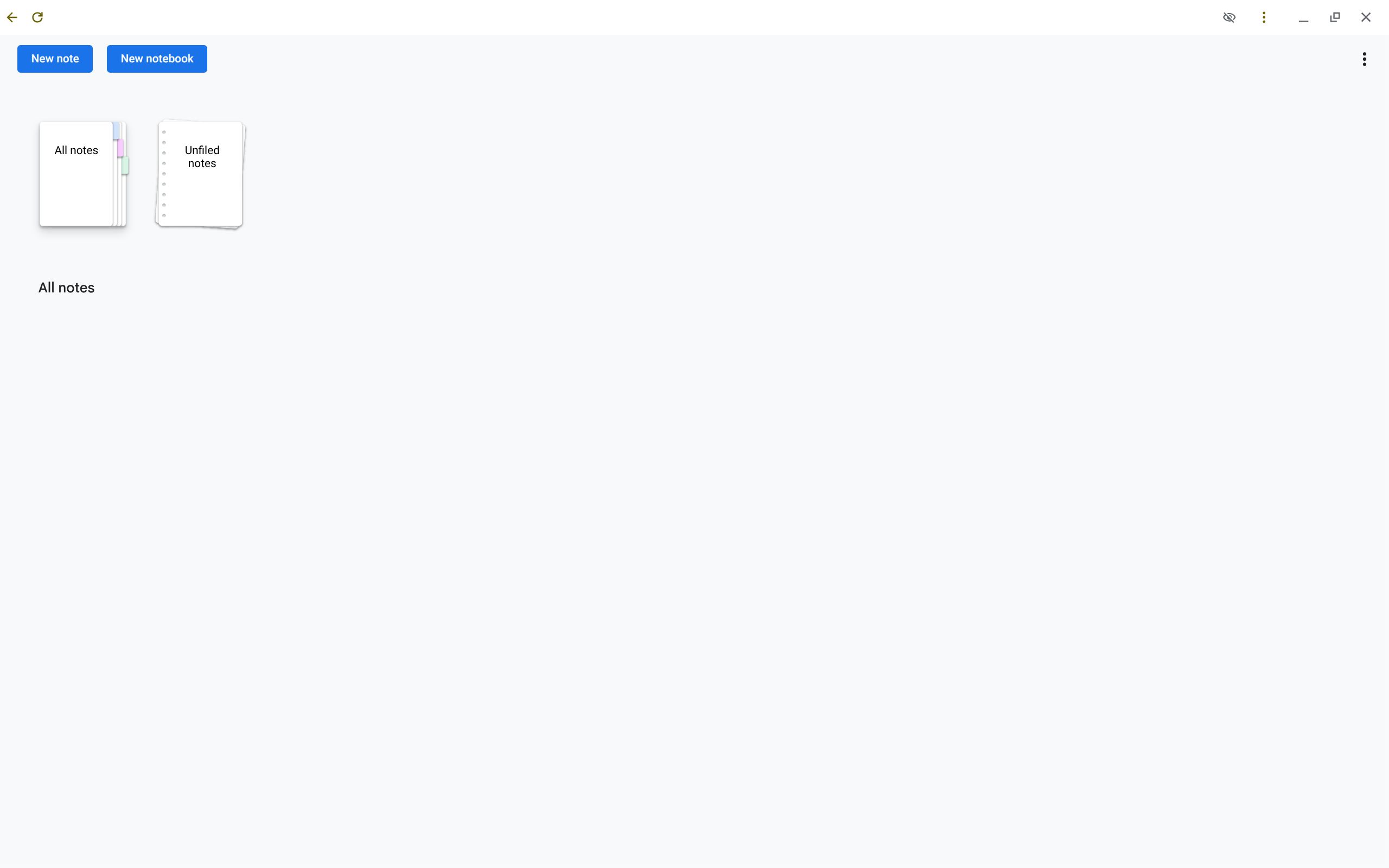
A note-taking app is another important feature of the tablet experience, so Google created one for Chromebook tablets. Cursive is Google’s written notes web app that has some nifty features to help easily edit text. It is available on any device that runs web apps, but is optimized for Chromebooks with a touchscreen.
Cursive’s goal is to make writing notes quicker and easier. It employs some simple gestures to help meet this goal. To delete something, instead of switching to an eraser tool, simply scribble over the word. To move content around on the page, draw a circle around it and drag it to where you want it. Draw a horizontal line in areas where you need to make more space, then drag the line down to add space.
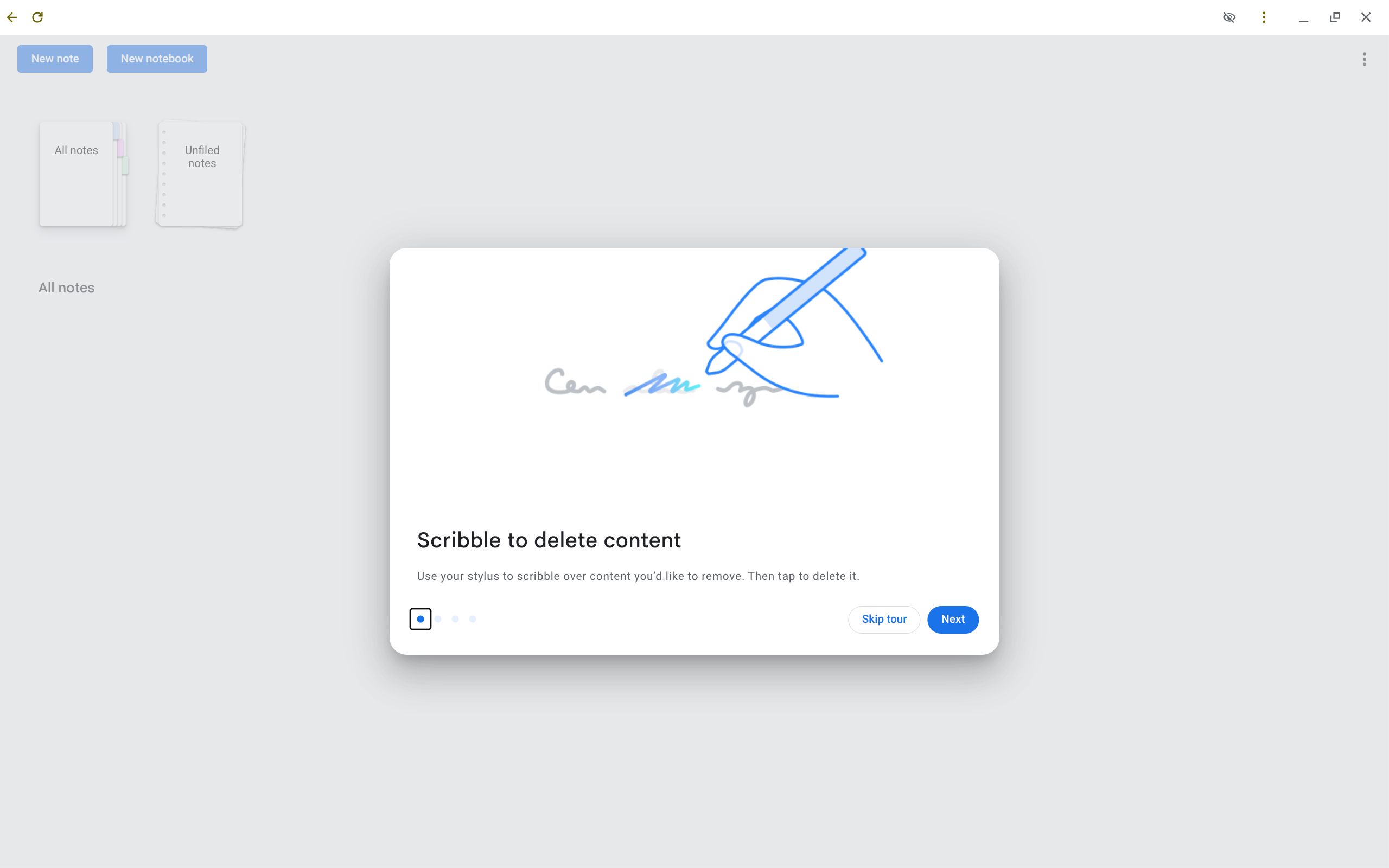
These gestures make it quicker and easier to write with just a stylus; no buttons or flipping the stylus around are needed. Since most touchscreen Chromebooks are compatible with USI styluses, they don’t have an eraser, so these gestures make sense for Chromebooks. Google made Cursive as a showcase for how easy it is to make a notes app without a complicated stylus.
1 Use Apps & Games to Find New Gems
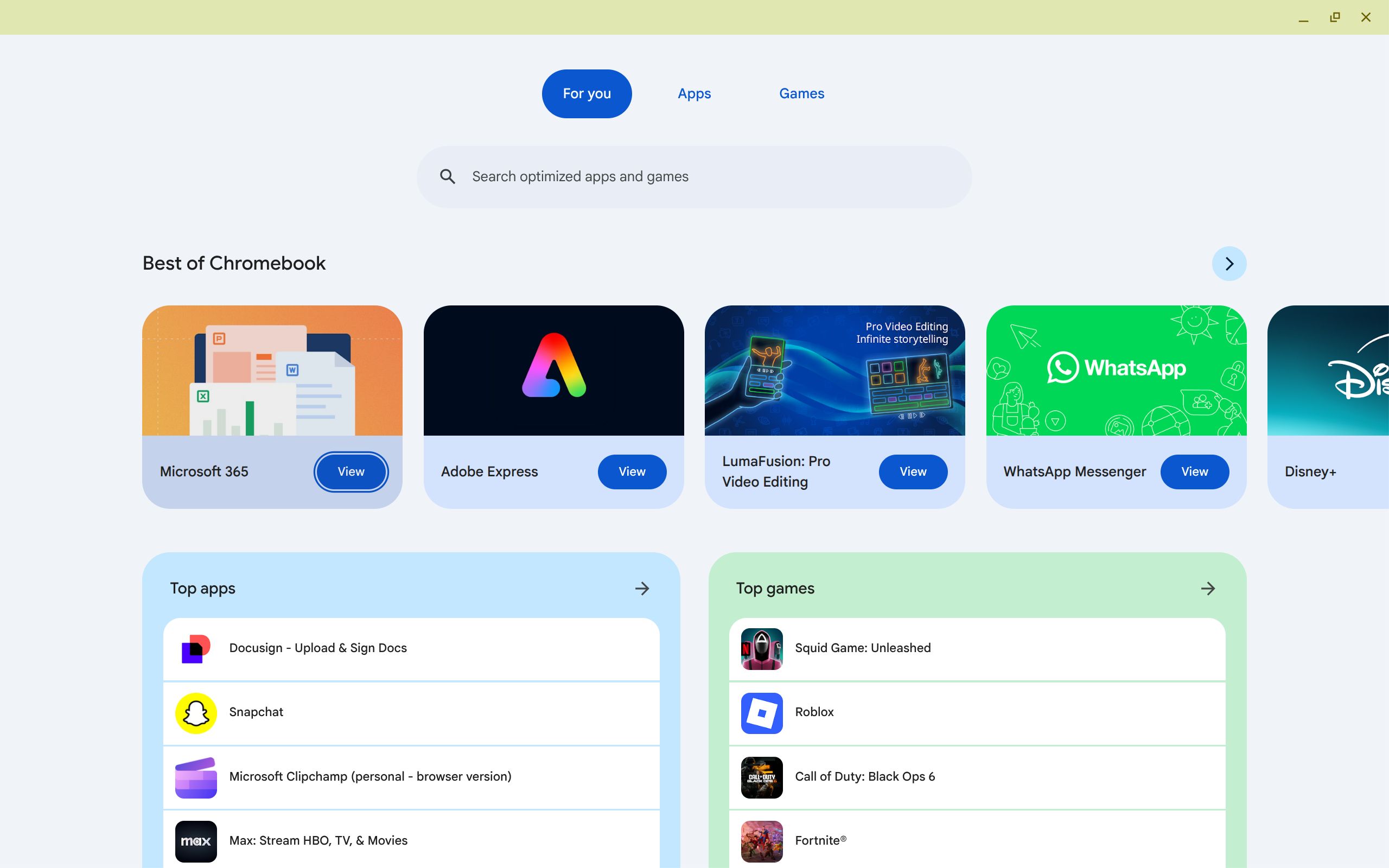
App discovery can sometimes be a challenge on various platforms, and finding new, interesting apps and games on the Play Store can occasionally prove difficult. Luckily, Google has done a better job with app and game discovery on Chromebooks through the Apps & Games app.
The Apps & Games app is pretty simple. It has a tab of apps and games suggested for you, a tab for all apps, and a tab for all games. These apps and games are sourced from many different places, such as the Google Play Store and the web. This app does a great job of helping Chromebook users find services and games that are compatible with their devices and may be helpful or fun.
I find this much better than the Google Play Store in terms of app discovery. For instance, just searching through the Play Store on Chromebooks brings up all sorts of apps that may or may not work well on Chromebooks. The Apps & Games app only shows apps that were designed for or work well on Chromebooks.
While most operating systems have native apps to make their devices better, Google has done a unique job with its native apps for Chromebooks. They have created many useful features and services for users that also showcase use cases for Chromebooks.