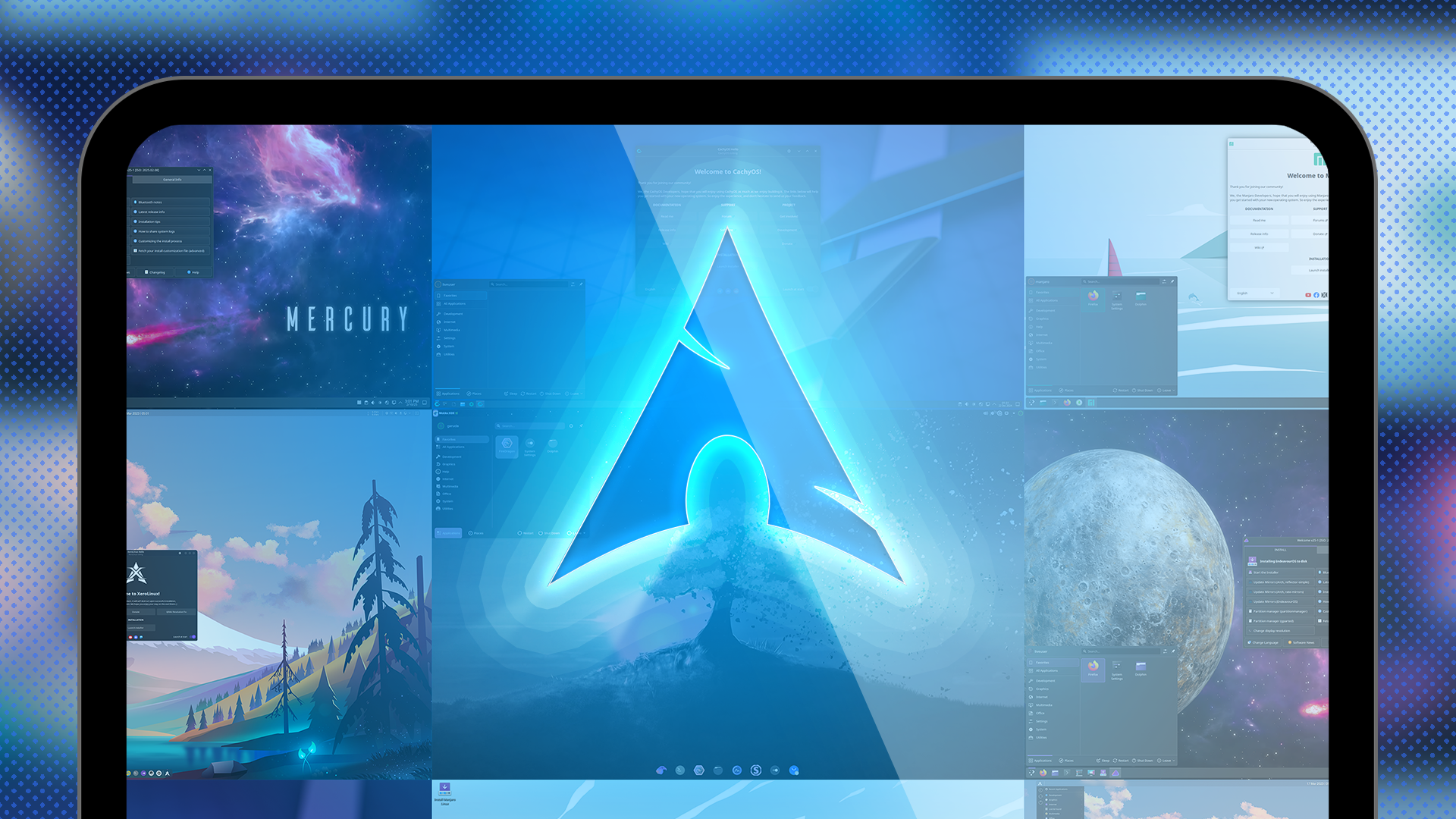One great thing about Linux is that it's not homogeneous. It's a vast and diverse ecosystem of distributions. While some distros can seem inaccessible to newcomers, there are plenty of others that are designed to be beginner-friendly and easy to use.
Most of my recommendations are still based on Debian/Ubuntu because, let's be honest, they offer the most stable and well-supported foundation for learning Linux. However, I have a couple of interesting extras for those seeking something different. So, here are five more Linux distros that ease the newcomers in.
5 MX Linux
MX Linux has gained considerable popularity in recent years due to its lightweight build and user-friendly interface. It uses the Xfce desktop environment by default, but you can also choose variants with KDE Plasma or Fluxbox. If you have a not-so-powerful or older machine, it's best to stick with Xfce, which is very resource-efficient and snappy.
It's based on the stable branch of Debian, giving it a rock-solid foundation. Moreover, you get an excellent out-of-the-box experience thanks to the inclusion of essential apps and good hardware detection. There is also a built-in NVIDIA Driver Installer to help get the driver for your discrete GPU.
One of the highlights of MX Linux, which is particularly helpful for Linux newcomers, is MX Tools. It's a set of custom-built graphical utilities that help you perform system maintenance tasks without needing a terminal.
Why You Should Consider MX Linux
- Its custom-built tools are excellent for folks who might otherwise feel intimidated by the command line.
- It's very responsive and comes pre-configured with essential apps for everyday use.
Why MX Linux Might Not Be Right for You
- Its Xfce desktop environment can feel dated and not appeal to people wanting a sleek and contemporary user interface.
- If you want to be on the bleeding edge of Linux development.
|
Best For |
|
|---|---|
|
Minimum Requirements |
|
|
Download Link |
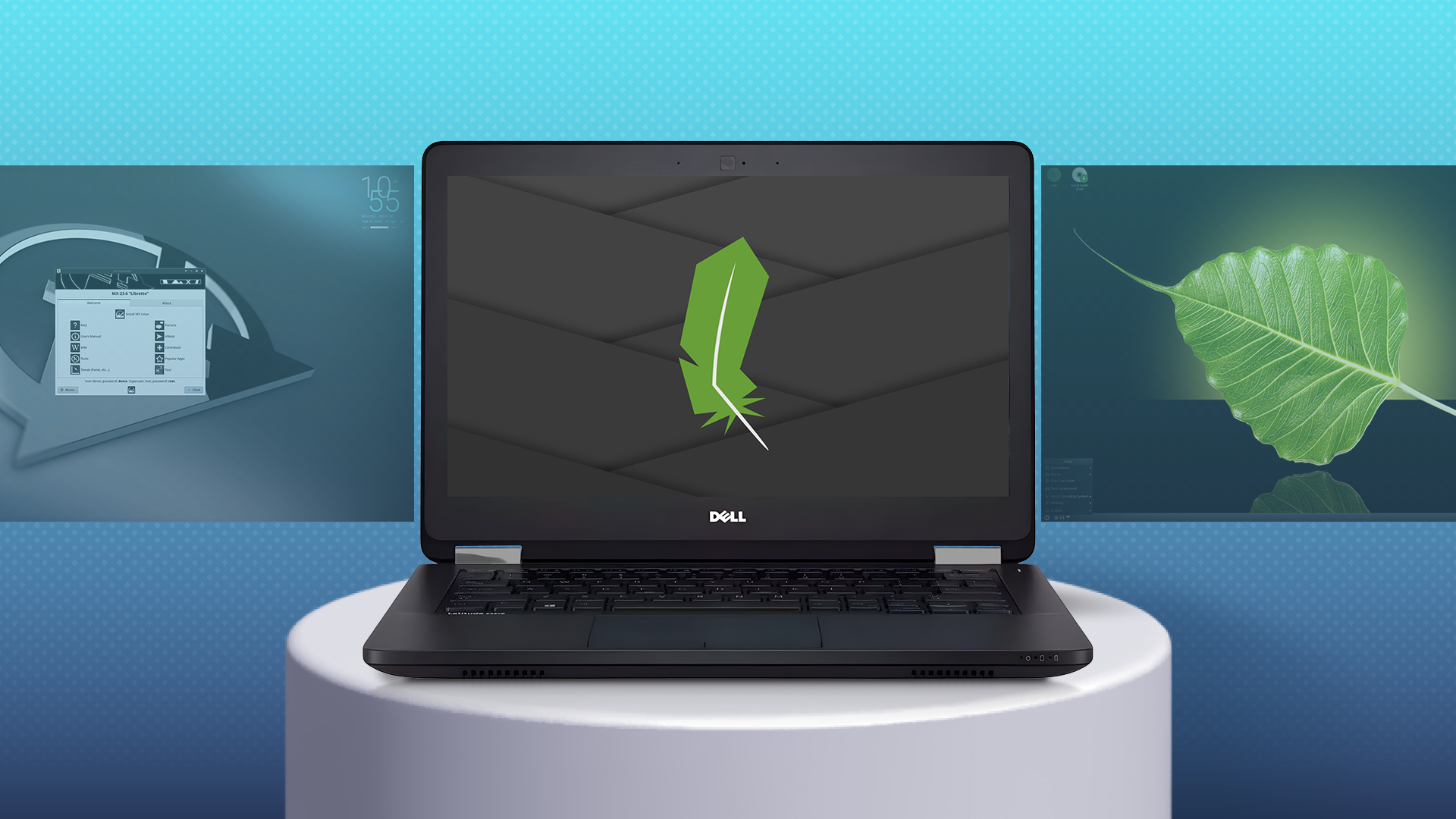
These 5 Lightweight Linux Distros Go Easy on Your Old Windows PC
It’s time to give your old computer a Linux makeover.
4 Linux Lite
Linux Lite is another impressive lightweight distribution that's ideal for Linux novices. It's specifically designed for Windows migrants so that they'll feel right at home. It features a traditional Windows-like desktop layout and utilizes the Xfce desktop environment to provide a responsive experience on even older hardware.
You'll get a good selection of pre-installed apps for everyday tasks, and you can install more popular software via the platform's Lite Software tool. Like MX Linux, it also packs a suite of custom-designed tools to assist you in performing common tasks through intuitive graphical interfaces.
It's based on Ubuntu's Long-Term Support (LTS) releases, providing a stable and trusted foundation, as well as software support for five years.
Why You Should Consider Linux Lite
- It's built for Windows migrants and is quite stable, thanks to its Ubuntu LTS base.
- It packs user-friendly tools to simplify common tasks, including system maintenance.
Why Linux Lite Might Not Be Right for You
- It has a smaller community compared to distros like Ubuntu and Linux Mint.
- It doesn't offer cutting-edge Linux features.
|
Best For |
|
|---|---|
|
Minimum Requirements |
|
|
Download Link |
3 Elementary OS
Built around a strong design philosophy, Elementary OS is one of the most visually stunning Linux distros on the market. Its polished user interface is easily one of its biggest draws. The macOS-like design will undoubtedly make the Apple migrants feel at ease. However, it's essential to keep in mind that its similarities to macOS are mostly superficial.
Elementary OS, with its focus on simplicity over overwhelming customization options, provides a comfortable and straightforward experience for newcomers.
It's based on Ubuntu's LTS releases for a strong foundation. However, it utilizes a custom desktop environment called Pantheon, which features many custom apps to deliver a visually consistent experience. For the same reason, Elementary's AppCenter highlights apps that have been developed with its design principles in mind. Notably, it doesn't include a GUI tool for installing DEB packages by default. However, for most people, AppCenter offers a large selection of packages, either as native Elementary OS apps or Flatpak packages.
Why You Should Consider Elementary
- It has a stunning aesthetic and a simpler workflow.
- It doesn't overwhelm beginners with too many customization options.
Why Elementary Might Not Be Right for You
- If you're coming from Windows, you'll need to relearn some things, as Elementary OS doesn't attempt to mimic the Windows experience.
- If you love tweaking every visual detail, you'll find it a bit restrictive.
|
Best For |
|
|---|---|
|
Minimum Requirements |
|
|
Download Link |
2 Solus
Solus is a bit different from my other recommendations as it's built from scratch and not based on Debian, Fedora, or Arch Linux. It comes with the Budgie desktop environment by default, which offers a surprisingly user-friendly experience, particularly to Linux newcomers. However, you can download variants with GNOME, KDE Plasma, and Xfce (in beta).
One notable detail about Solus that you may want to keep in mind is the usage of its custom eopkg package manager. Those who used the Pardus distro in its early days and its PiSi package manager will recognize that eopkg is based on that one. As it's not as common as APT, DNF, or pacman, you may find it slightly harder to find resources to troubleshoot very specific issues.
Although it doesn't share packages with Debian or other distributions, Solus has a reasonably robust software repository. For any missing apps, there is built-in integration with Flatpak in the Software Center. Moreover, essential apps for everyday tasks are included by default. So you won't have to hunt for apps immediately after installation.
Lastly, Solus is explicitly designed as an operating system for personal computers and doesn't intend to dilute its focus by releasing server or enterprise editions.
Why You Should Consider Solus
- If you want something that doesn't have the baggage of upstream projects.
- It has a clean, intuitive, and polished user interface.
- It's responsive and snappy.
Why Solus Might Not Be Right for You
- It has a smaller software repository and relies on a custom "eopkg" package manager.
- Rolling release by nature, even with curated updates, risks introducing bugs.
|
Best For |
|
|---|---|
|
Minimum Requirements |
|
|
Download Link |

Switching From Windows to Linux: A Step-by-Step Migration Guide
A distro hopper’s guide to migrating from Windows to Linux.
1 Manjaro
Although Arch Linux is typically not considered a good option for beginners, Manjaro, which is based on Arch, is an interesting option. It alleviates much of the pain typically associated with Arch Linux, making it more accessible to a broader audience, including newcomers. If you're interested in Arch Linux and the cutting-edge Linux technology it offers, Manjaro is your best bet.
It's easy to install and set up, thanks to its user-friendly graphical installer. It comes with three desktop environments that are supported by the Manjaro team: KDE Plasma, Xfce, and GNOME. For most people, I would recommend going with Plasma, unless you have slightly older or low-end hardware, in which case Xfce's efficiency and lightweight footprint will be beneficial.
Essential apps are included by default, and you get access to many more through Pamac, a graphical package manager with support for Arch User Repository, Flatpak, and Snap. Moreover, Manjaro excels at hardware detection and installing necessary drivers, including those for GPUs.
Another advantage of Manjaro over other Arch Linux distros is the curation involved before pushing updates from the upstream Arch repositories to you. Updates are held back for further testing to ensure stability and compatibility, making it generally more stable than pure Arch.
Why You Should Consider Manjaro
- It simplifies Arch Linux and lowers the barrier to entry.
- It offers access to a vast repository of software.
Why Manjaro Might Not Be Right for You
- If you want the absolute most hands-off experience.
- If you're looking for long-term stability and don't prefer a rolling release model.
|
Best For |
|
|---|---|
|
Minimum Requirements |
|
|
Download Link |
Which Distro Should You Choose?
Choosing a Linux distro when you're a beginner can seem daunting. However, depending on your hardware specifications, needs, and technical expertise, you can refine your choices. Then, you can give the shortlisted distros a spin. There are multiple ways to try Linux before installing, including using it in a virtual machine.
Among the five options that I have explored, MX Linux and Linux Lite are ideal for novices coming from Windows. Both distros are easy to use, are backed by a stable foundation, and utilize the Xfce DE. The two distros also perform great on low-end or older hardware.
However, if you are coming from macOS or want a distro with visual theming similar to Apple's desktop operating system, Elementary is a solid option. It features a polished and streamlined interface, along with access to a robust selection of apps.
Manjaro is perfect if you're a little adventurous or want to try out Arch Linux. It offers a stable but cutting-edge Linux experience.
Finally, Solus is a no-frills, well-rounded, and easy-to-use distro that doesn't rely on any upstream projects. It also packs a pretty customizable Budgie desktop environment. Therefore, it's a suitable option for virtually any type of Linux beginner.

Which Linux Distro is Right for You? A Beginner’s Guide
Find the perfect Linux distro for your needs.
How to Get Started
Once you have settled on a distro, it's time for a bit of prep, housekeeping, and getting your existing machine ready for the install. We have an excellent "how to install Linux" guide to help you along.
Start by downloading the ISO image of your chosen distro. I've included download links for each of the five distros. Thereafter, you'll need a tool like Rufus, balenaEtcher, or Ventoy to create a bootable USB drive. You'll use this drive for the rest of the installation process. Rufus is exclusive to Windows, whereas Etcher can be used with all three major platforms. Ventoy is perfect if you want to stuff more than one Linux ISO on the USB drive.
With your installation USB drive ready for action, it's time to back up any important files you may have on the computer that's getting Linux. This is a crucial step, even if you plan to dual-boot or have a separate partition for your important files. You never know what's going to go wrong. Once everything is backed up, simply plug in the USB drive, restart your computer, and proceed with the installation process.