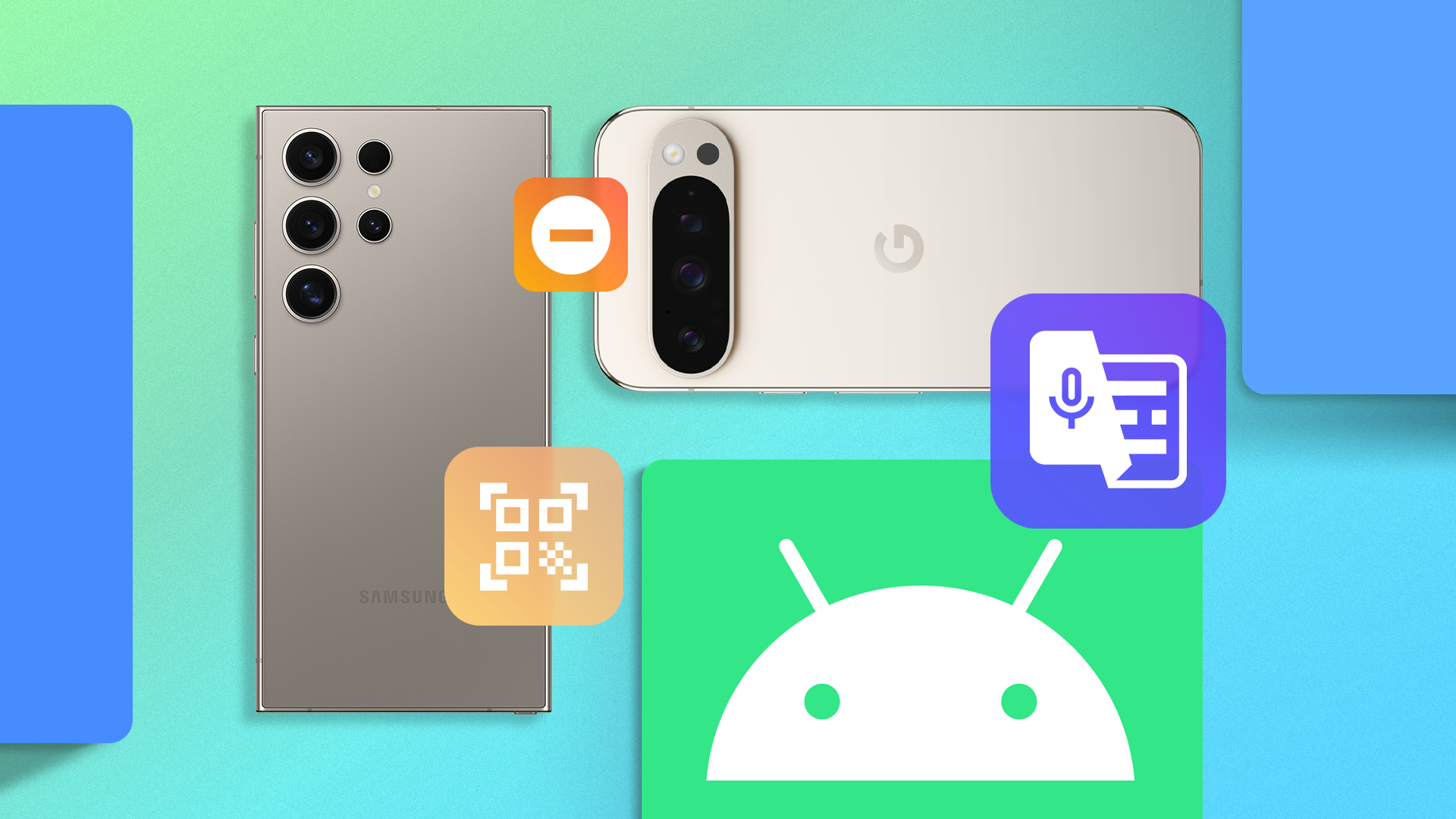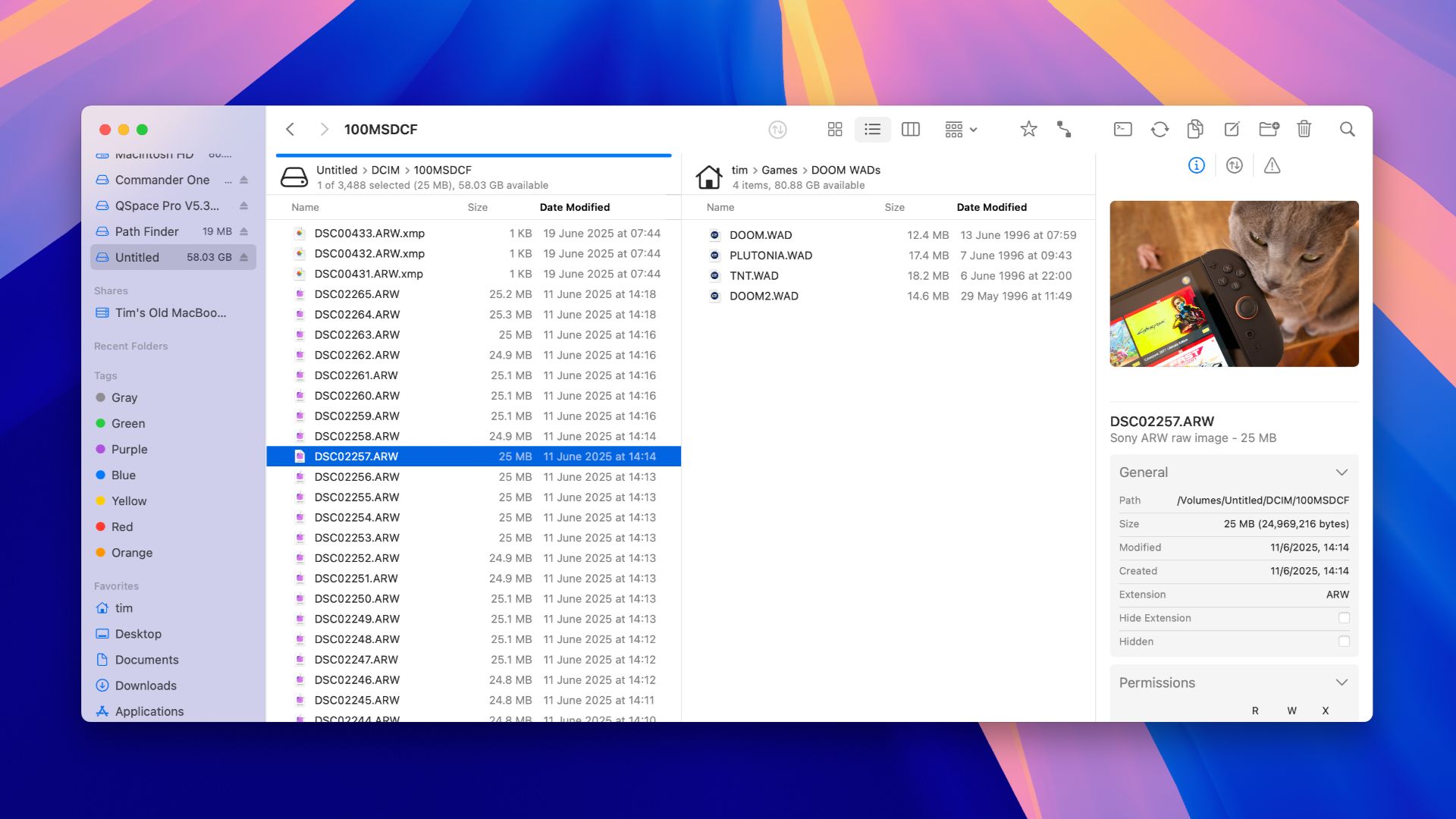Though you can’t remove Finder from your Mac entirely, you can install alternatives and choose to use them instead. Apple’s own file manager has plenty going for it, but it’s a little light on features compared to what third parties are offering.
I’ve Switched to Forklift
Forklift is a Finder alternative that costs $19.95. The app comes with a 15-day free trial period so you can thoroughly try it out before you buy, and it’s also available as part of a SetApp subscription. Forklift is just one of many Finder alternatives, and it also happens to be one of the most reasonably priced.
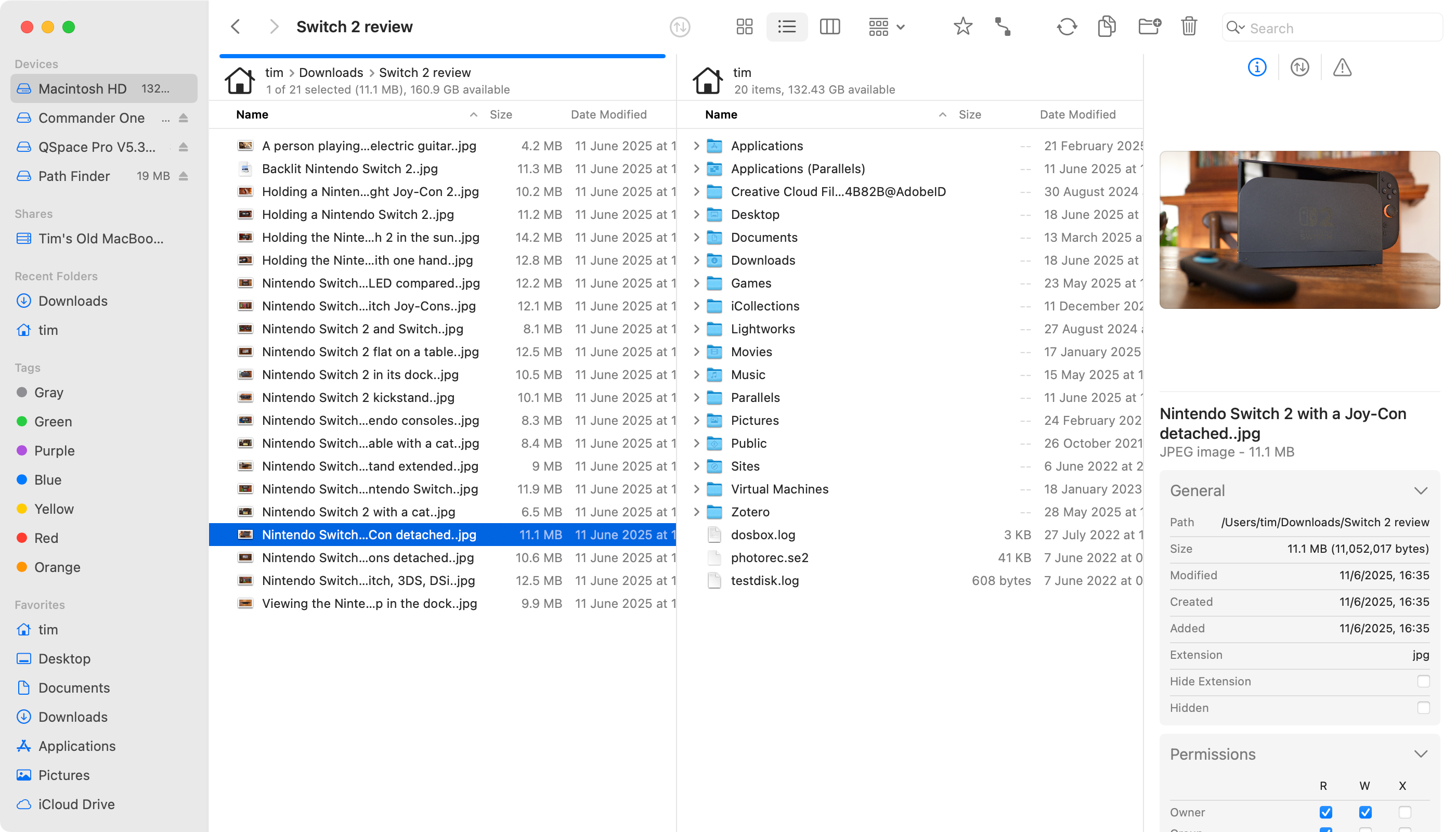
While I’ve personally fallen for Forklift, I landed on four top Finder alternative picks after trying a wide range of similar apps. If you’re on a very tight budget, you might want to check out free app Marta which takes a slightly different approach to Forklift but provides many of the same benefits in a slightly less user-friendly package.
The common theme among all of these Finder alternatives is that there’s a lot of overlap in terms of added features. All of these apps seek to improve common file and folder operations by addressing the shortcomings in Apple’s own app. Dual-pane views, enhanced customization, better handling of archives, and faster overall workflows are great reasons to switch to almost any alternative.
Dual-Pane is a Game Changer
Working with two folders in Finder either requires aligning two windows side by side, or jumping between tabs. Though you can complete most operations this way, there’s something to be said for a dual-pane view. By default Forklift allows you to see two locations at once—a feature that’s a standard feature on other file managers like KDE’s Dolphin.
Splitting the file manager in two allows you to easily compare two locations and copy files between them without having to move windows around or switch tabs. It’s such a basic feature, but one that you’ll find yourself missing once it’s no longer available to you.
Better yet, Forklift has a useful folder sync feature that allows you to copy files between two visible locations. You can either copy left to right, right to left, or merge the two and copy both ways. While this has limited use for local filesystems, it’s a real game-changer when working with remote servers and cloud storage.
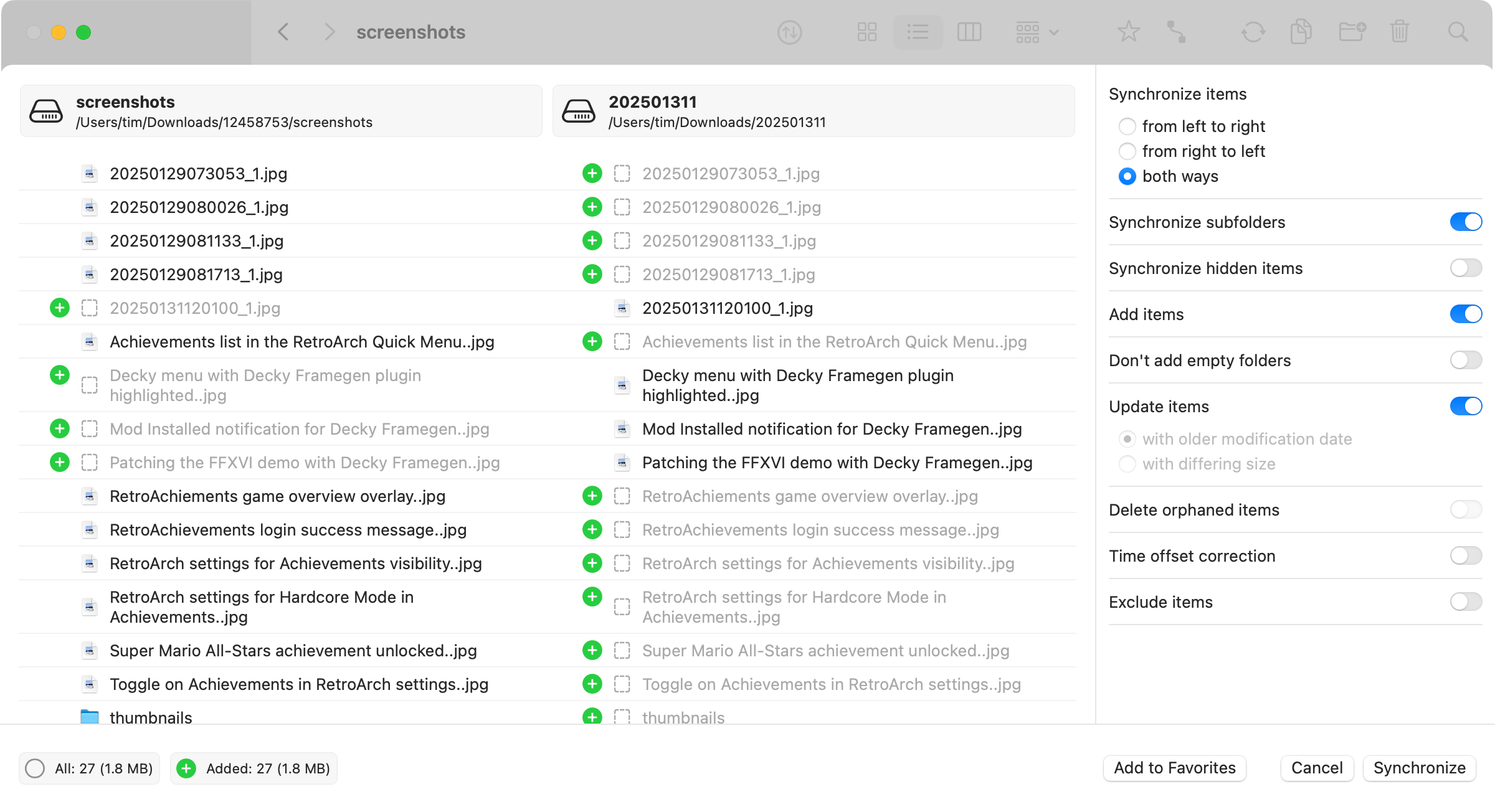
You don’t have to check that your collection of vintage PC game magazine scans is backed up safely, you can just click a button and sync the folder instead. It’s great for building a collection of items in one place, allowing you to sync one way into a big “bin” of data and then delete the leftovers.
Think you need more than two panes at once? QSpace (from $27.99) lets you view four at a time.
Local and Remote Storage, Side-By-Side
Finder works natively with cloud storage solutions like iCloud and it’s easy to connect to other computers and network-attached storage. But if you want to work with more exotic remote storage then you’ll often need additional software.
Take Amazon S3 storage as an example. Amazon produces an app for interfacing with its servers called Amazon WorkSpaces, but it’s limited to Amazon’s web storage services. If you want to bring S3 into Finder, you’ll need to use a third-party app like CloudMounter (a $29.99 yearly subscription). Alternatively, a dedicated FTP management app would do the trick too.
But what if you’re just a regular Joe, who uses S3 for long-term data storage? You don’t need access all that often, so you don’t need fancy tools, and nor can you justify a subscription. Furthermore, you want that S3 bucket right there alongside your usual files and folders.
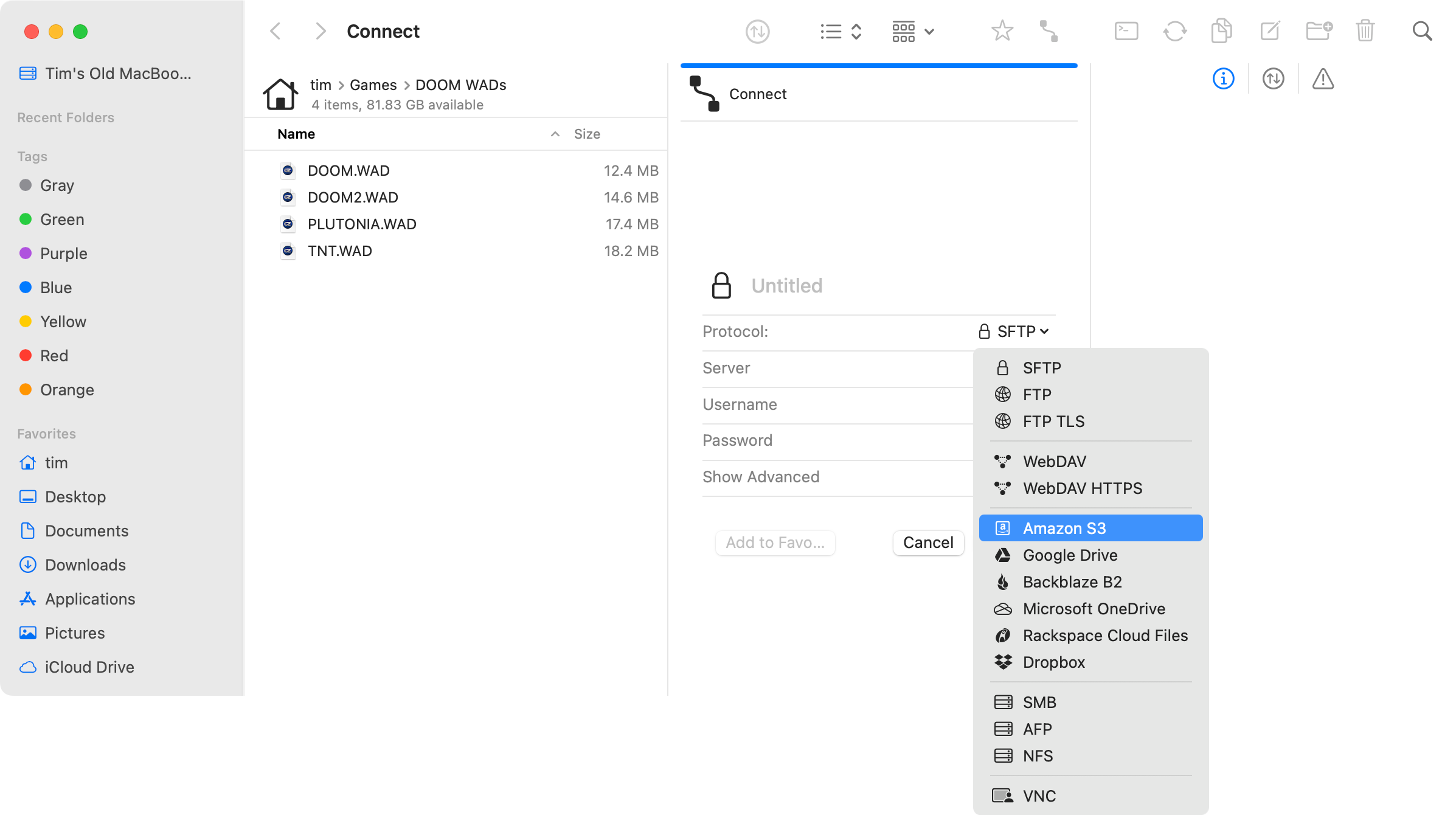
Forklift, and other apps like it, can do that. This one in particular can also access FTP, SFTP, WebDAV, Backblaze B2, and Rackspace Cloudfiles alongside the usual SMB, AFP, and NFS volumes, and cloud services like Google Drive and Dropbox. These all work with the handy dual-pane and sync features we’ve previously discussed. It’s easy to bring these incredibly useful services together in a single place.
Customization Is Off the Charts
While you can customize Finder to boost your productivity, there are limits on what is possible. I’d strongly encourage you to optimize Finder’s sidebar at the very least, but there’s only so much you can add in terms of raw functionality.
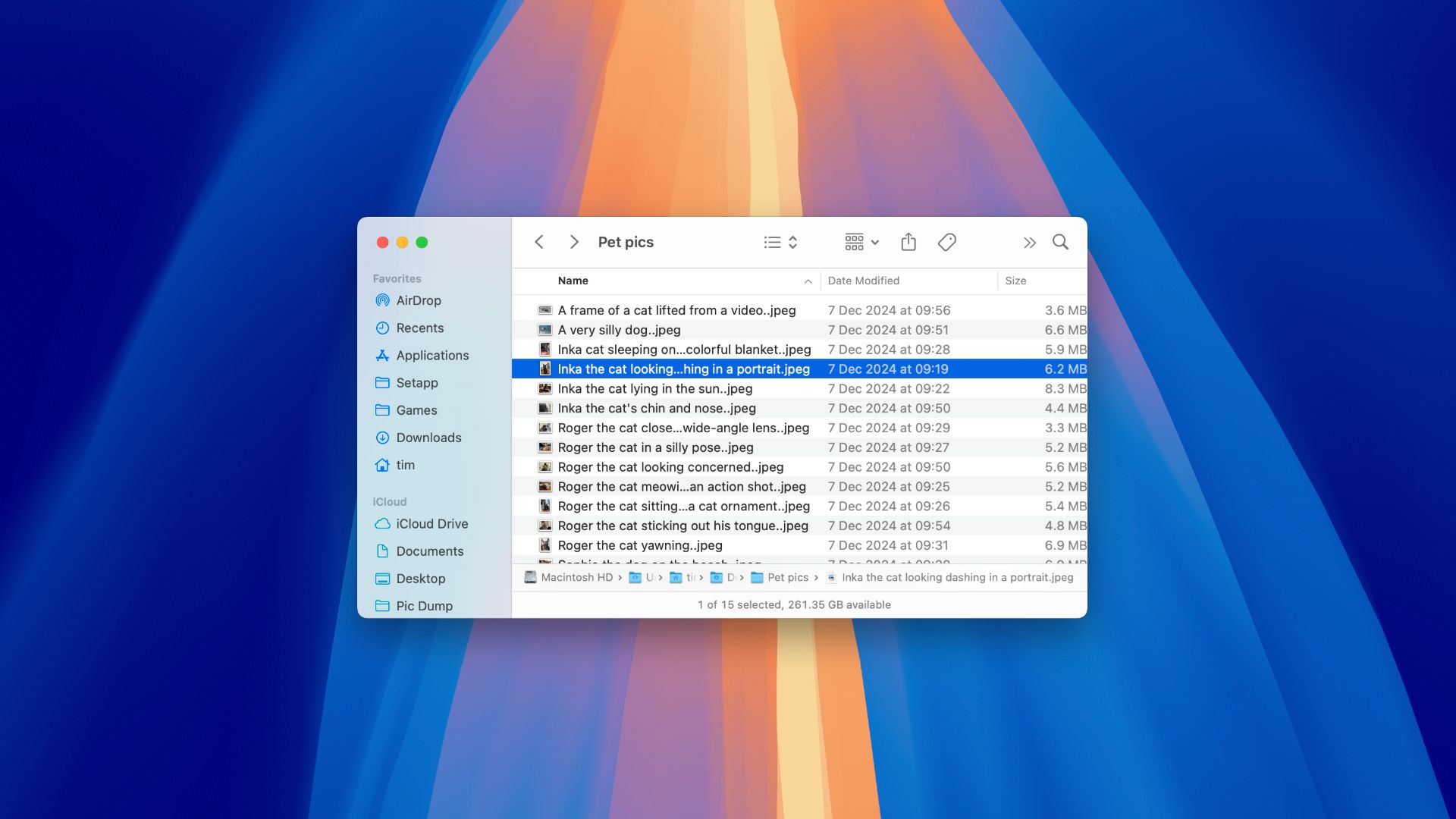
Customize Finder on Your Mac for a More Productive Experience
Don’t settle for the default file manager setup on your Mac.
I’ve added a button to Forklift’s navigation bar that opens a new Terminal window at the current location, for example. I have the option of checking on existing transfers and file operations in a single place via the Preview > Activities panel (and not by hunting down the small Finder window).
I can speed up workflows by choosing to always replace or duplicate files if I’m copying duplicates to the same location. I can limit bandwidth for downloads or uploads so that lengthy remote file operations don’t choke my internet connection. I can enable a finite number of automatic retries for failed transfers. I can limit how many transfers happen at once, for efficiency’s sake.
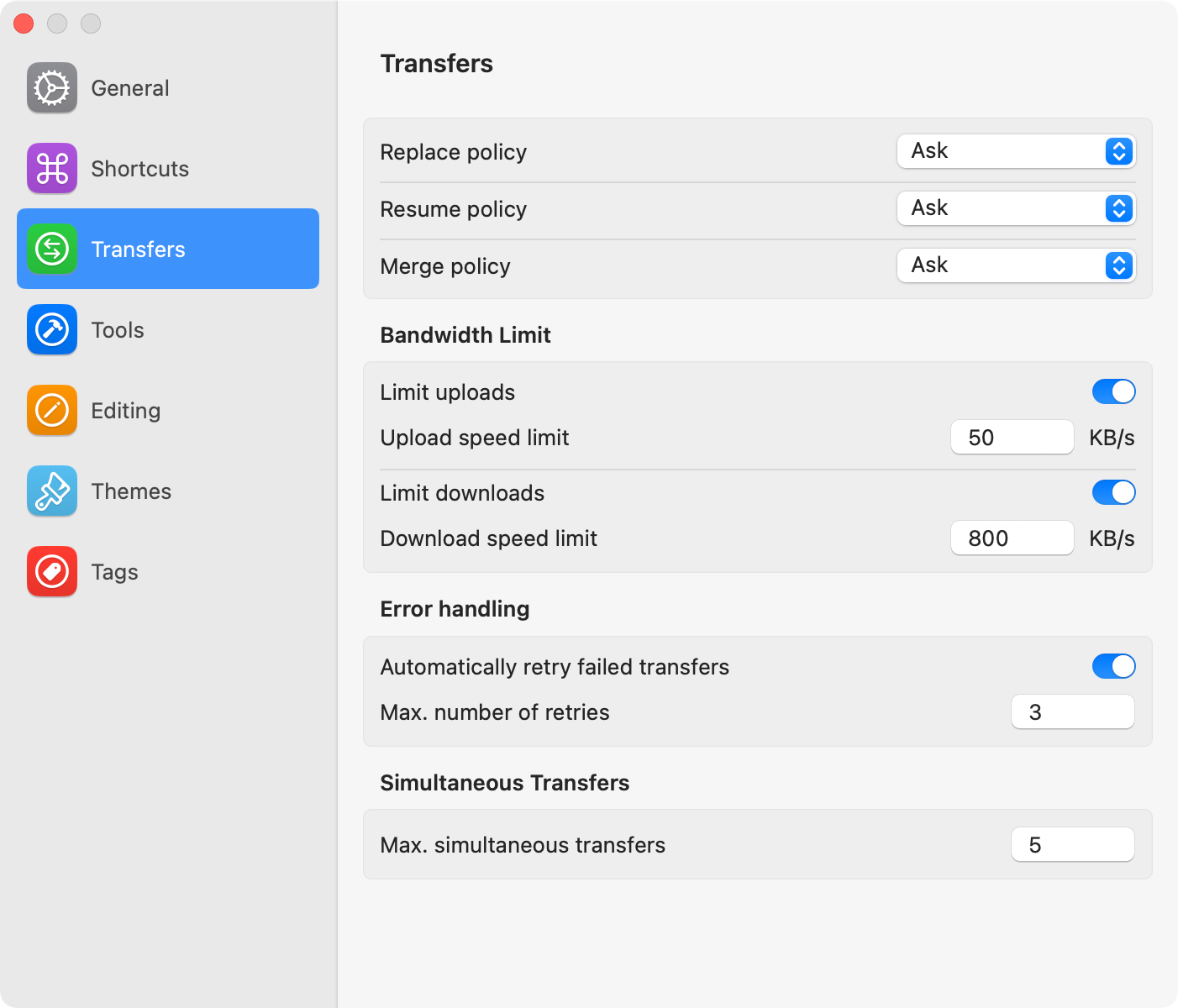
Better still, I can link specific file types with applications for use when deciding to “Edit” the file. So I can “Edit” an image file type like JPG in Affinity Photo, but allow it to open as normal in Preview for quickness. You could do the same for HTML files, PDFs, or any file type that you work with frequently.
Forklift also allows me to build my own command-line tools, with a few handy building blocks like paths and names for target and selected items. You can then run these directly from the context menu. And that’s before we get into the theming tools, which I’m not too personally bothered about but might appeal to some users (yes, you can make your own from scratch).
Working With Archives Is Much Better
It’s no secret that macOS is bad at working with compressed archives. Double-clicking on a ZIP file will cause Finder to extract everything into a new folder. There’s a reason you should look for a better Mac archiving app like The Unarchiver instead.
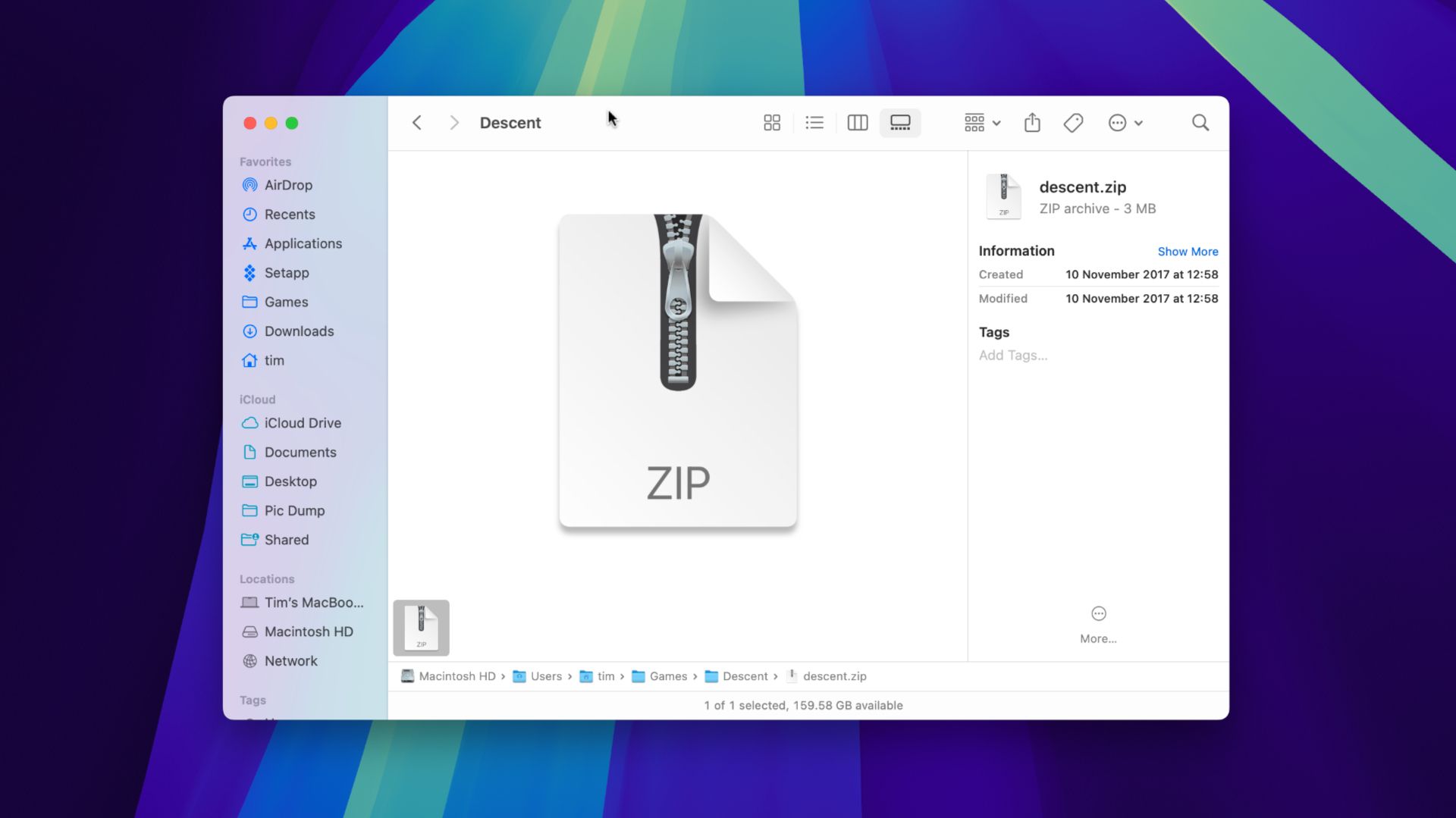
macOS Is Bad at Unzipping Files, Here's 5 Alternative Archive Apps To Use Instead
One for the archives.
One small but mighty improvement to my workflow has been the “Treat Archives as Folders” setting that I enabled within Forklift as soon as I discovered it. By doing this, you no longer have to extract a whole archive in order to work with the files within it. Archives literally behave like any other folder, allowing you to get in and out without doubling disk usage and forgetting to tidy up later (guilty as charged).
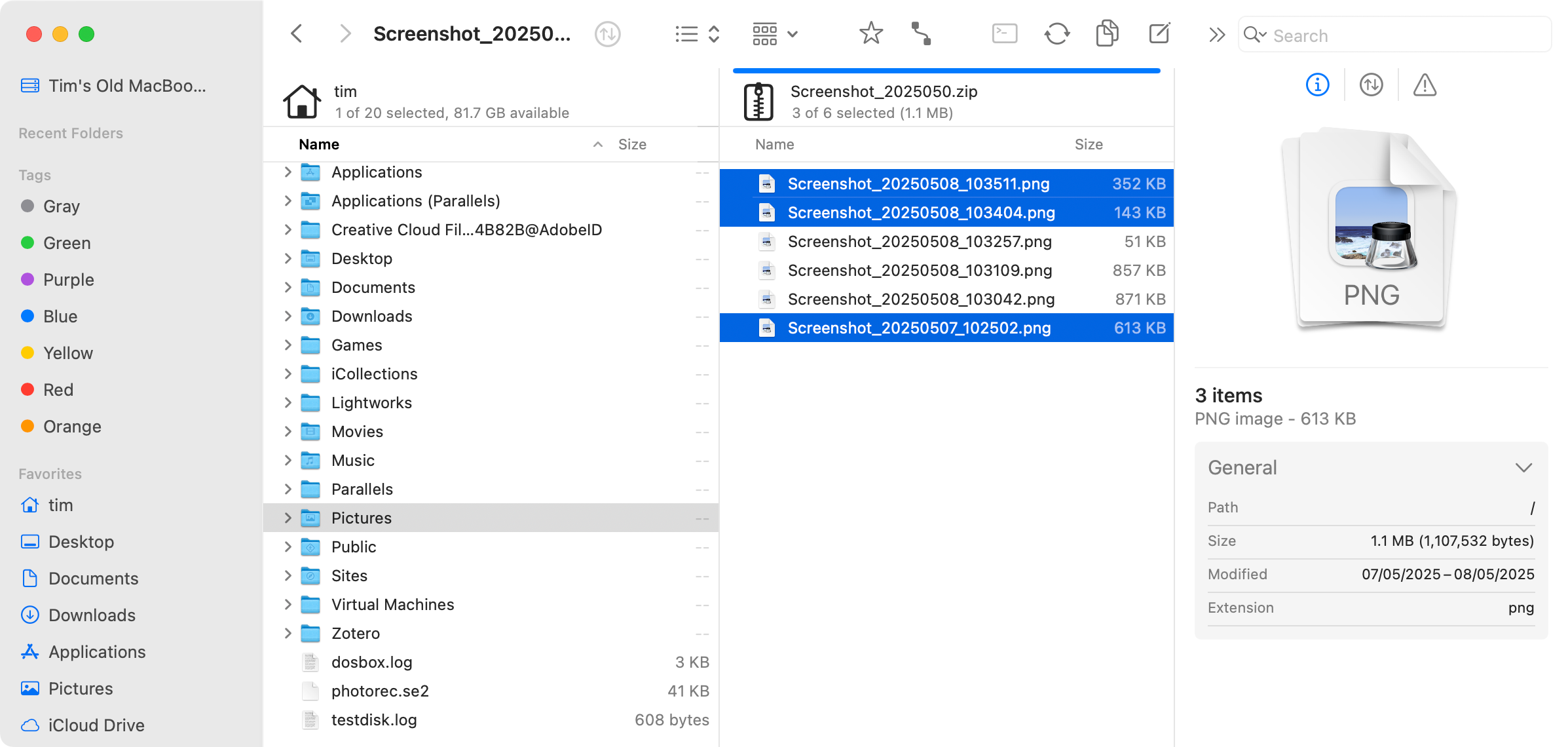
It’s particularly handy when you’re not sure what’s in an archive, and my only criticism is that Forklift can’t add files to that ZIP (or use the excellent sync feature) by simply dragging and dropping objects back into it. Maybe this will come in a future update?
This is a common feature among Finder alternatives, which only serves to highlight how basic Apple’s file management app is.
I Can Keep (Almost) Everything I Love About Finder
Unlike Finder alternatives like the aforementioned free Marta and the pricier Commander One ($29.99), I really appreciate that Forklift still feels like a Mac app. In an alternative and more productive universe, the app could have been designed by Apple. If the company was to purchase the app and roll all of its features directly into Finder, the end result probably wouldn’t look that different.
Finder’s best features are still here including tabs, instantly being able to preview a file using the Quick Look spacebar shortcut, tags for organizing files by color, and a decent amount of view and sort options. Customizing your sidebar is easy, the familiar keyboard shortcuts are all here (plus there are a few more to master), and there’s even an option to restore opened locations when the app starts up (just as macOS does it with the “Reopen windows when logging back in” checkbox).
The only feature that’s missing is the “Keep Downloaded” option in Finder’s context menu that prevents a file from being offloaded to iCloud storage in order to save space. I’m not even sure if Apple allows this setting to be integrated into third-party apps, but it’d be great to see it appear in a future version.
If you know how to use Finder efficiently, you’re already off to a flying start with Forklift. The same can’t be said for some of the other alternative file managers out there, some of which go out of their way to deliver a different experience, but the macOS faithful will get along just fine.
Alternatively, there’s probably a Finder replacement out there for you somewhere.