There are certain things that I just refuse to do from my Mac—either at a desk or on the go. While I love my MacBook Pro, and use it daily for working, some tasks are just better done from mobile.
9 Scrolling Short-Form Video
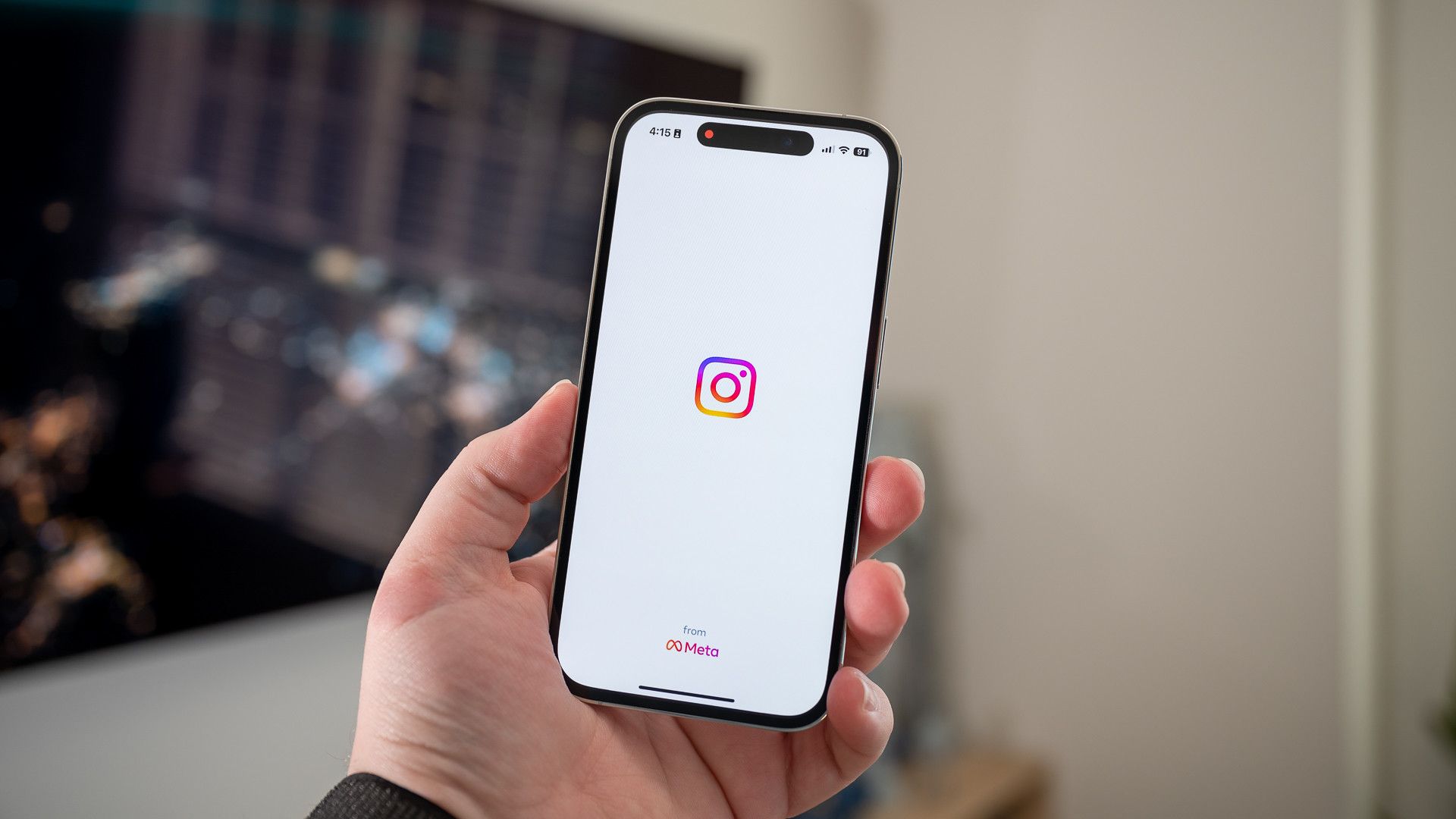
I love short-form video as much as the next person, and I definitely get sucked into the infinite scroll on my phone. However, that just doesn’t happen on my Mac.
I’ll open Reels or TikToks that friends text me on my Mac, or even directly access those services to view and reply to DMs. I just don’t get sucked into the scroll on my Mac.
I think that comes from it just not being as fluid. The videos look odd (9:16 just doesn’t look right on a 16:10 display) and scrolling isn’t as seamless. Having to click and drag or use the keyboard just doesn’t have the same feeling as swiping.

10 Ways to Stop Doomscrolling on Your iPhone
Get help to escape the cycle so you can go touch some grass.
8 Make Phone Calls
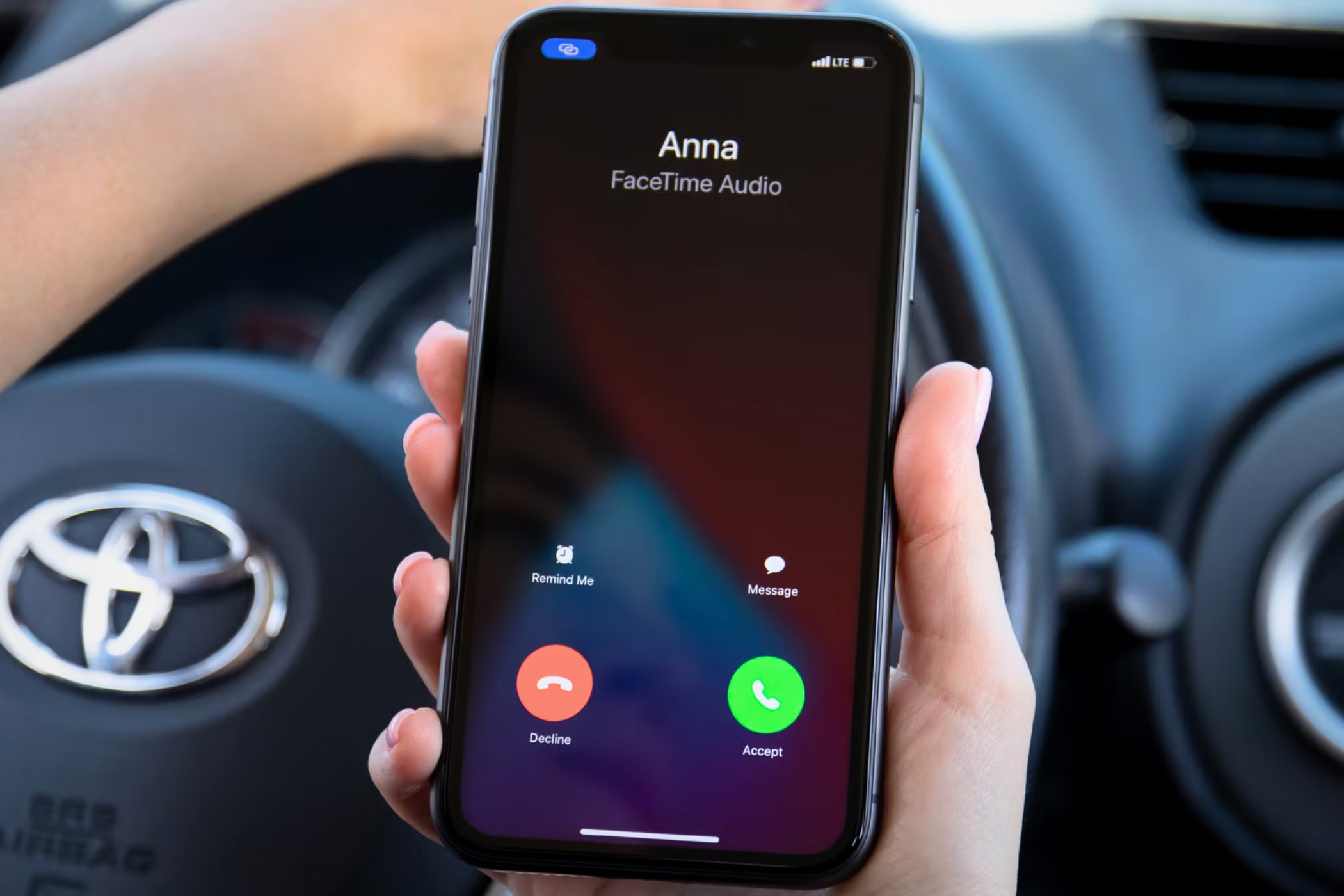
I love how integrated my iPhone, iPad, and Mac are — the integration and seamlessness is part of why I love the Apple ecosystem. One thing that I don’t do though is take phone calls on my Mac.
I might be the odd one out, but I only answer (or place) phone calls from my actual phone unless I literally can’t find it — and that never happens. I don’t use my Apple Watch, iPad, or Mac to handle phone calls at all. It just doesn’t feel natural.
The same goes for video calls over FaceTime. While there are a few exceptions for video calls, such as if I’m training someone or doing a work meeting that requires me to sit still, I hate doing video calls from my Mac. I just prefer to walk around while I talk, and holding a MacBook Pro while walking around and talking is just not my kind of fun.
I don't care that Apple is including the iOS Phone app in macOS 26, I won't be using it.

iPhone 16e
- Brand
- Apple
- SoC
- A18
The iPhone16e is an affordable addition to the iPhone 16 line, costing $200 less than the base iPhone 16.
- Display
- 6.1-inch Super Retina XDR OLED, HDR10, 1,200 nits of peak brightness, 60Hz
- RAM
- 8GB
- Storage
- 128, 256, 512GB
- Battery
- 26 hours of video playback
- Ports
- USB-C
- Operating System
- iOS 18
- Camera (Rear, Front)
- 48MP wide, 12MP Selfie
- Colors
- Black, White
- Weight
- 167g
- IP Rating
- IP68
7 Play Games
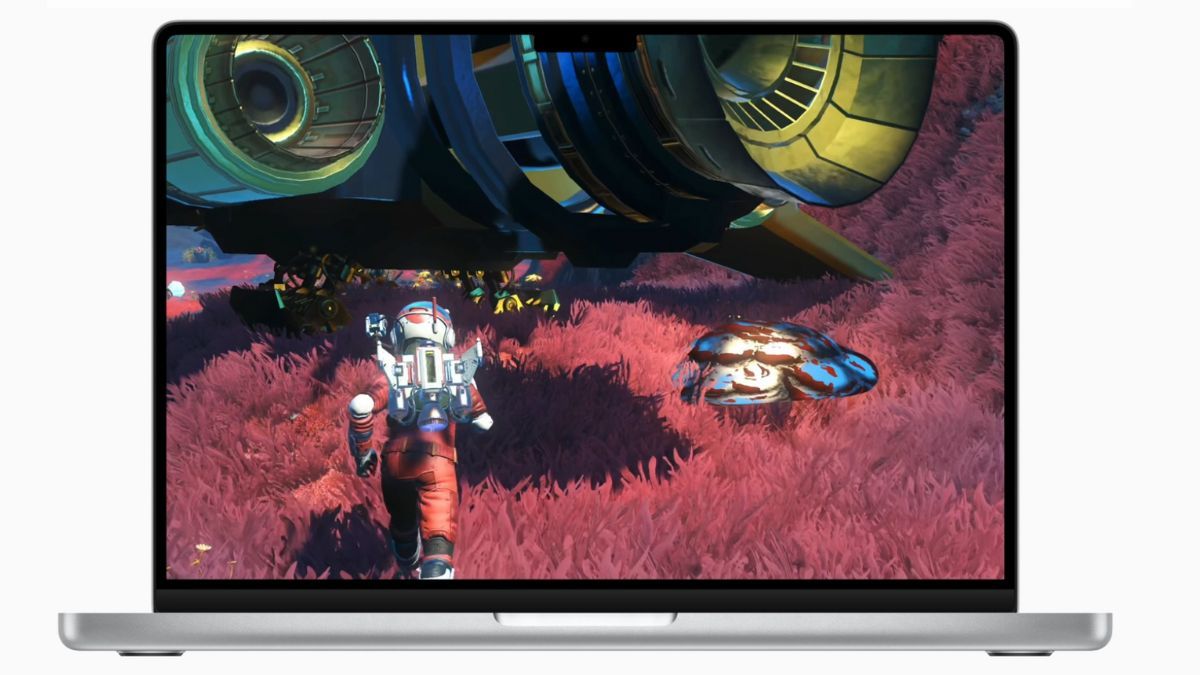
While macOS is beginning its transformation into a proper gaming platform, I just don’t see (or use) my MacBook as a gaming machine. Maybe that’s because I’m old and stuck in my ways, having used macOS since 2012 when it supported very few games.
I’m not sure why I hate gaming on my Mac, but I just can’t bring myself to do it. I was very excited when No Man’s Sky was announced for macOS, because I am a huge fan of Hello Games’ infamous title. However, even on my M1 Max MacBook Pro, the game runs very poorly.
For a short time, I was playing Runescape, an MMORPG that runs well on Mac. But even that was short-lived because the game simply runs better on Windows and destroyed my MacBook Pro's battery. I’ve tried to get into gaming on my Mac—and I just can’t.
6 Browse My Photo Library
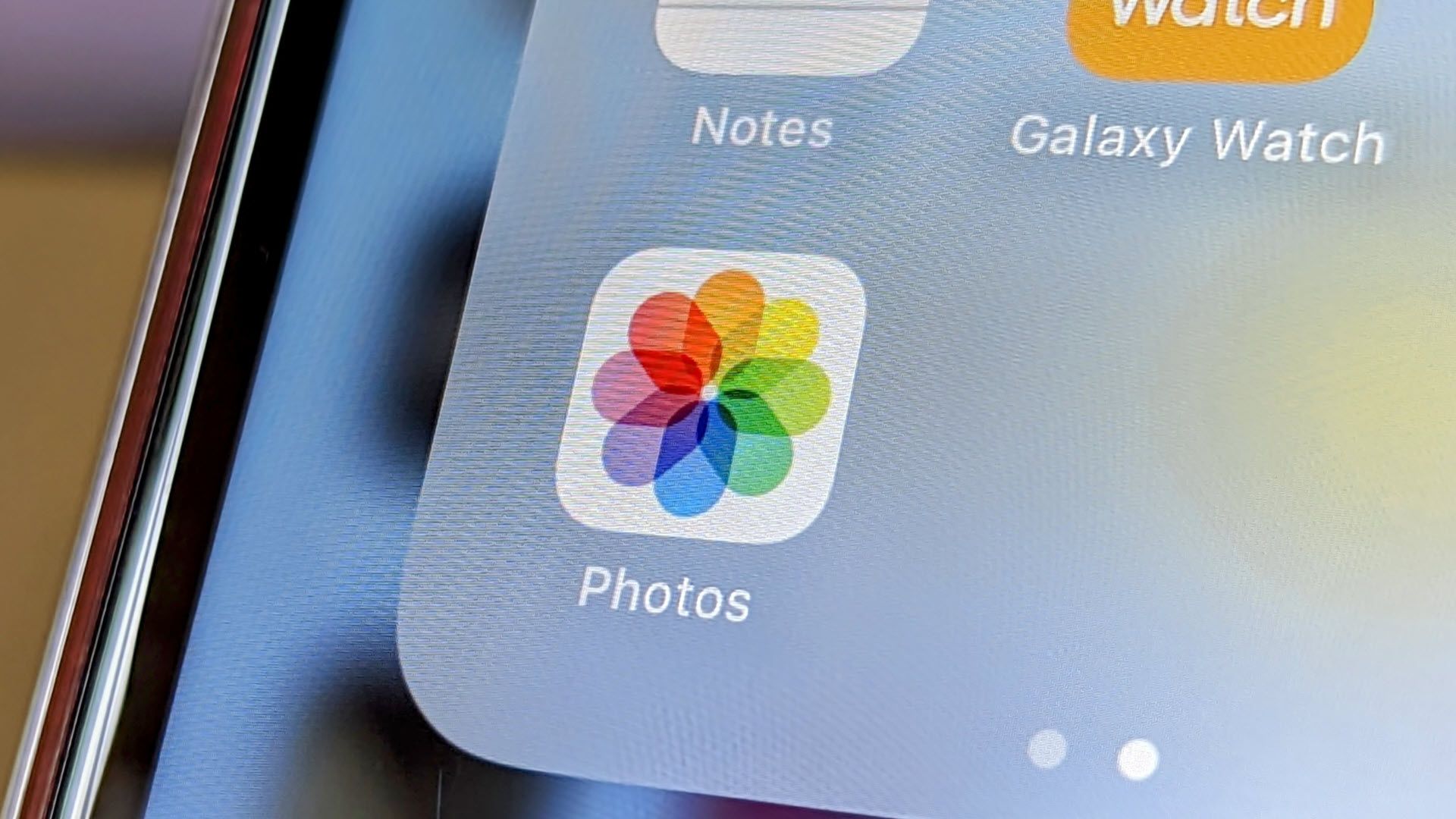
As part of the Apple ecosystem, my iPhone photos and videos automatically sync to iCloud, which makes them available in the Photos app on my Mac. That’s nice, and I have used that every now and then when my phone isn’t nearby—but it’s not a go-to for me.
If I’m looking for a specific picture, or even trying to get a picture to my Mac, nine out of 10 times, I use my iPhone to find the picture and then just AirDrop it. For whatever reason, I just find the Photos app on my iPhone easier to navigate—especially for recently taken photos.
Even yesterday, I had to take a picture for a recall claim. I took the picture with my iPhone and then came back to my office, opened up the Photos app to get the picture, and found it wasn’t there—even after a few minutes. So, I just ended up AirDropping the photo from my iPhone and that worked instantly.
5 Manage My Calendar
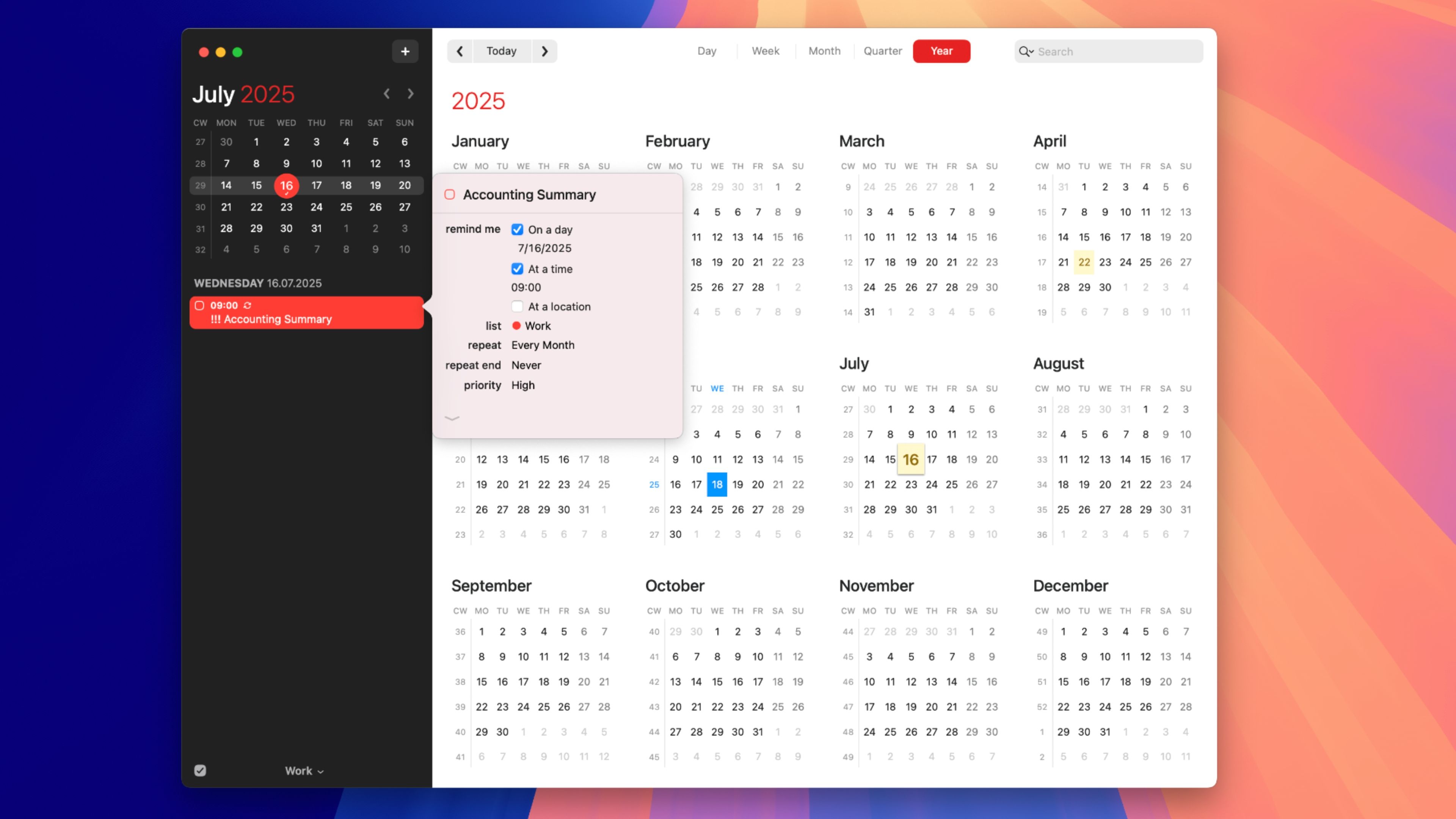
I know that many people view their Mac as a hub for productivity—of which I agree. However, when it comes to managing my calendar, I find it a lot easier to do it from my iPhone. I use Fantastical both on my Mac and iPhone, so the interface and usability are nearly identical. For some reason, though, I just can’t get myself to actually check my calendar on my Mac.
If I’m trying to find out if I have plans on a certain day, even if I’m at my desk using my Mac, I’ll grab my phone and open Fantastical. The iPhone just feels like more of a personal organization device to me.

10 Alternative Mac Apps That Are Better Than the Ones You Use Now
Are you using the best tools for the job?
4 Use Maps to Plan Routes
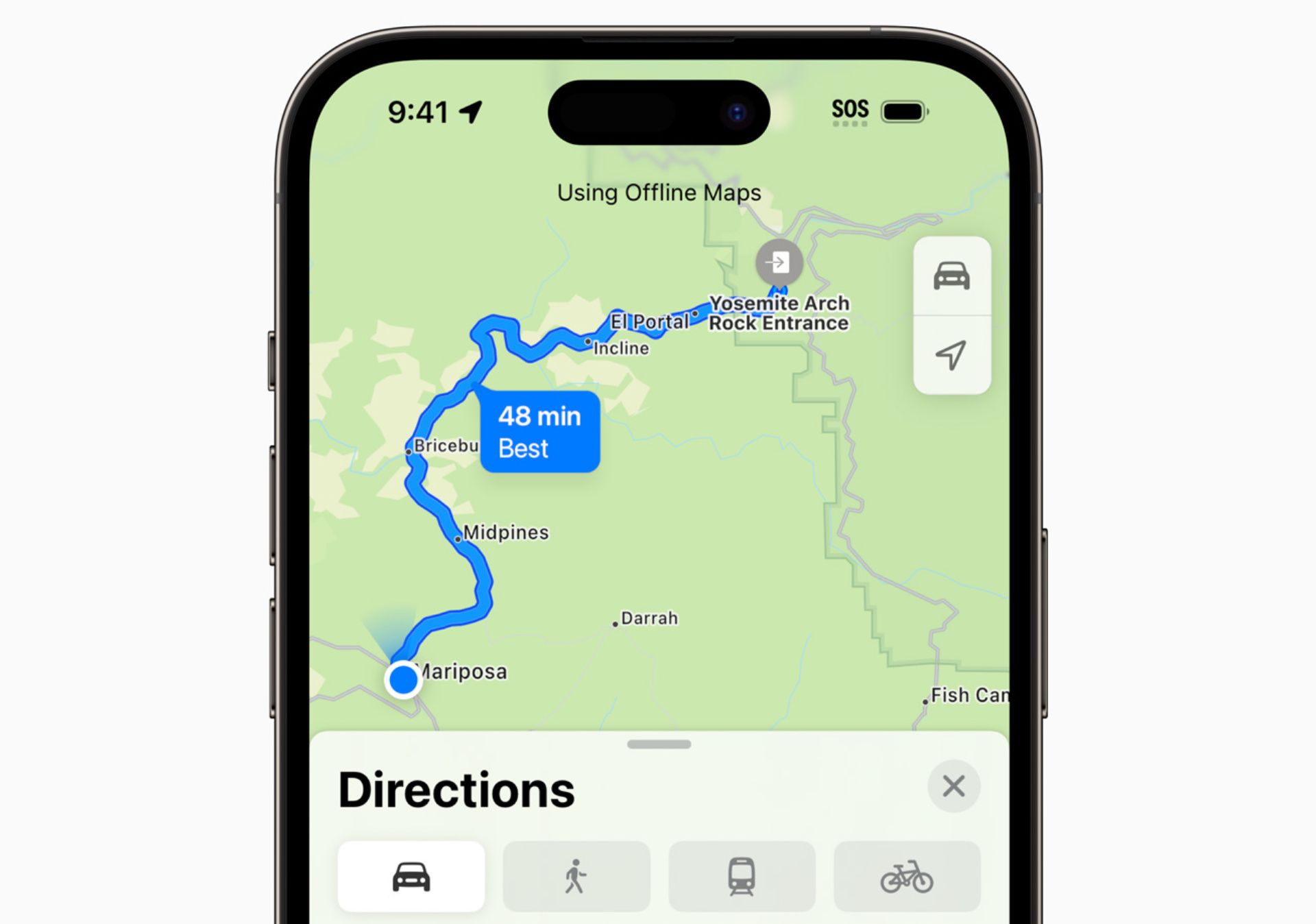
When Maps came to macOS over a decade ago, I thought I’d use it all the time. I do not. One time, when my wife and I were planning a road trip, I did use Maps on my Mac to help with that. But, that’s the only time I’ve really used the Maps app on Mac.
If I’m looking for information on a business, I’ll hit Google Maps in Chrome to find and read reviews, check distance, or track down a phone number. My life happens in Chrome anyway, so it’s easy enough to hit Command+T to open a new tab, search a business, and then Command+W to close the tab when I’m done. Pinching to zoom the screen and scrolling around a map just makes more sense to me on an iPhone (or even an iPad).
3 Listen to Audiobooks

At the start of 2025, I made a resolution to listen to more audiobooks. I’m not really a reader, but I enjoy a good audiobook (especially if it’s fully produced with background sounds and music).
As such, I actually started my own audiobook server and use that to listen to my audiobooks at home and on-the-go. While the server has a website that works great on Mac, I just simply don’t turn to my Mac to listen. I’ve tried it once or twice, and it works fine. I just prefer my iPhone for this.
I think that comes down to just being more mobile when listening to audiobooks—on walks, in my workshop, as I go to sleep. The Mac isn’t really conducive to listening to audiobooks in those places, so I just don’t find it all that useful for that task.
My phone also just provides a better experience when I’m listening to audiobooks. Because of the Live Activity that my audiobook player has, I can access quick rewind or forward with a simple tap. The Mac requires me to navigate to the website and find the button, which just isn’t as easy or user-friendly to me.
2 Manage My Apple Home
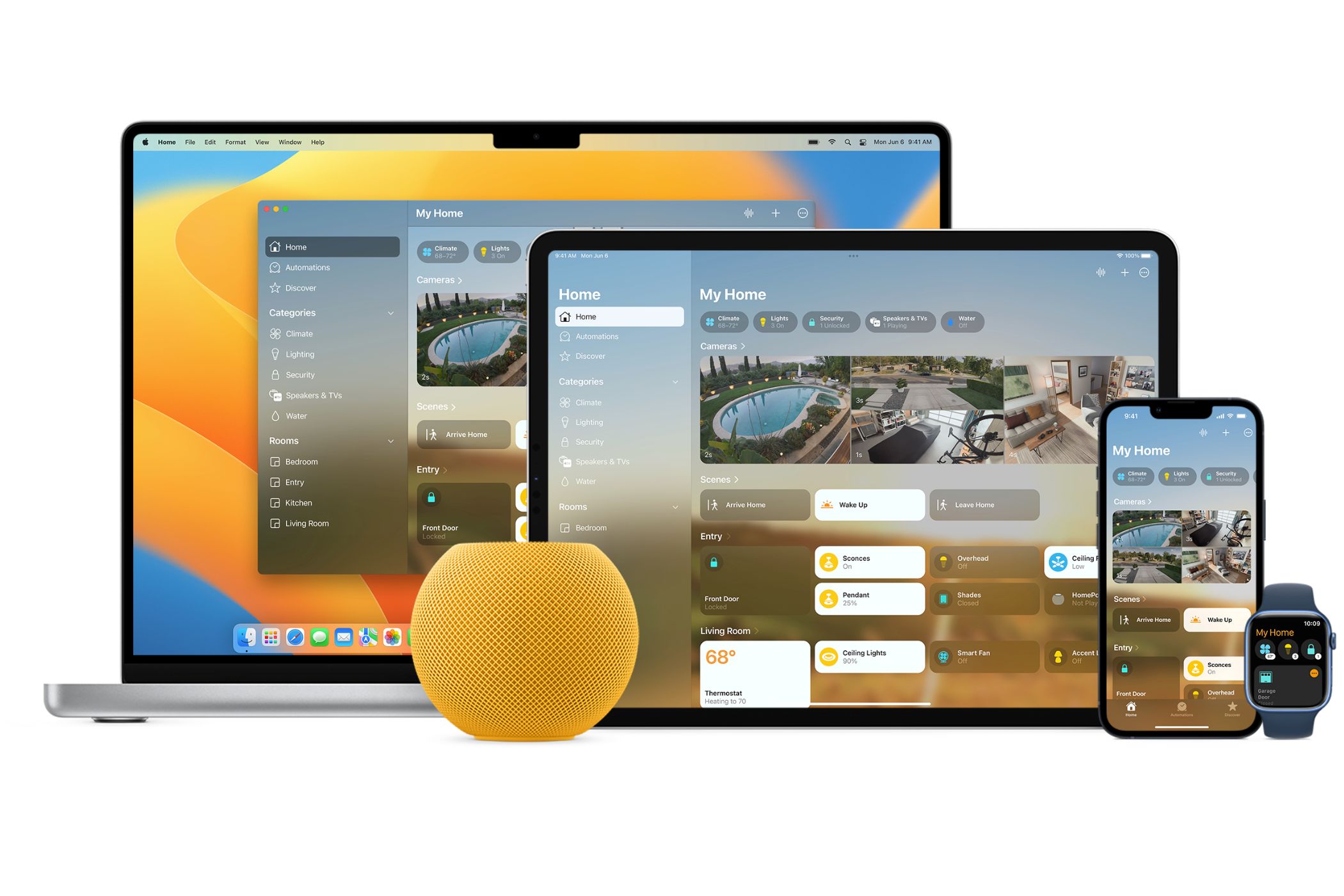
I love having the Home app on my Mac, don’t get me wrong. From time to time, I’ll even open it up. But the Mac is not the go-to device for managing my Apple Home setup.
I find the Home app works better and is more useful on my iPhone. I build all scenes and automations from my phone, and I even toggle stuff from my phone. In fact, the Home app for Mac just feels like a Mac version of the existing iPhone and iPad app, albeit without the touchscreen accessibility.
The only time I really access the Home app on my Mac is when I’m pulling up a HomeKit camera to check on the porch or backyard. Even then, I open the Home app, access the camera, and open picture-in-picture.
I also find it more useful to add new devices to my HomeKit setup from my phone because it has a camera to easily scan the pairing codes. Yes, my Mac has a camera too, but come on.
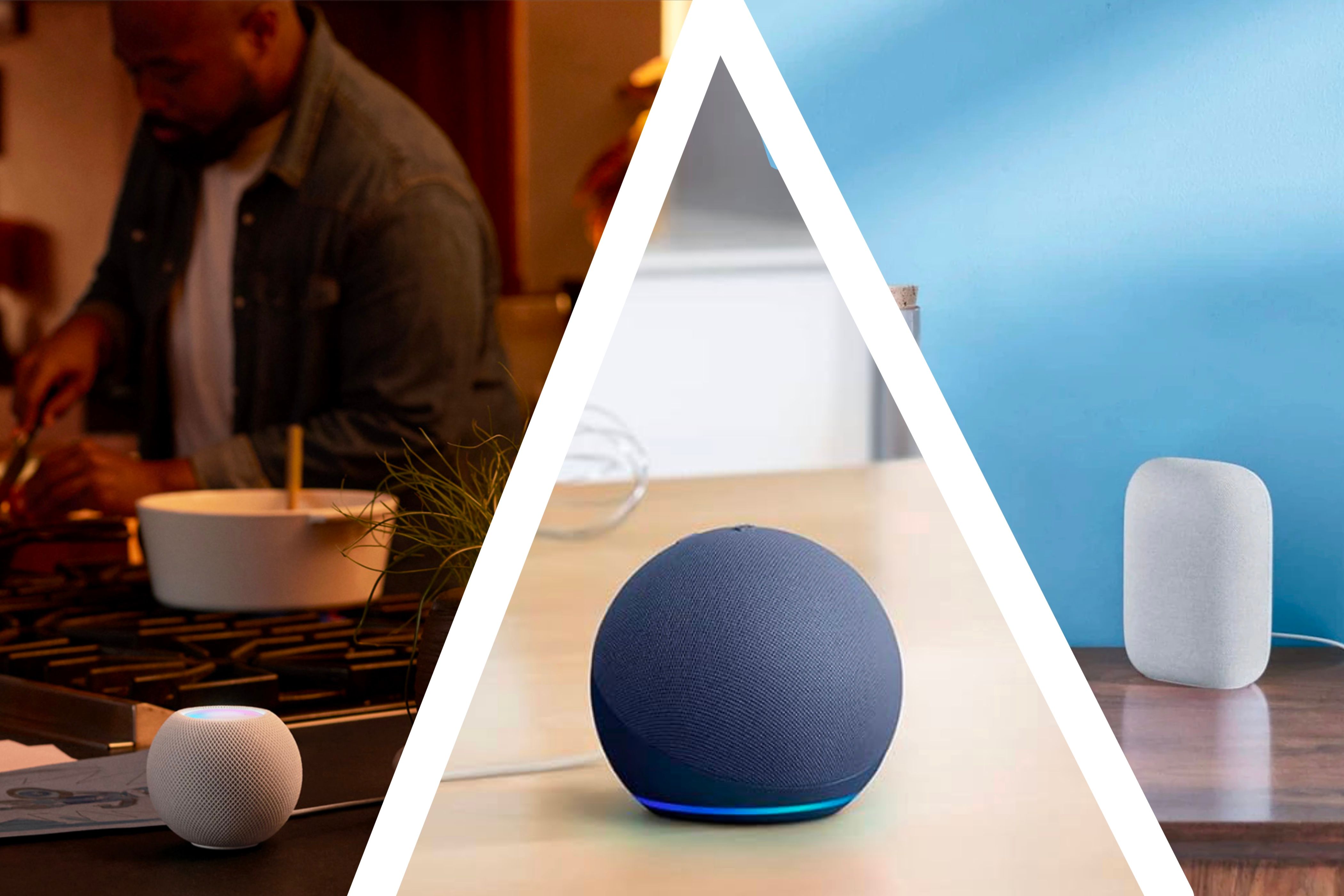
Why Apple Home Is Better Than Amazon and Google's Smart Home
Google Home and Alexa support more devices, but Apple has the best features.
1 Use Threads or X
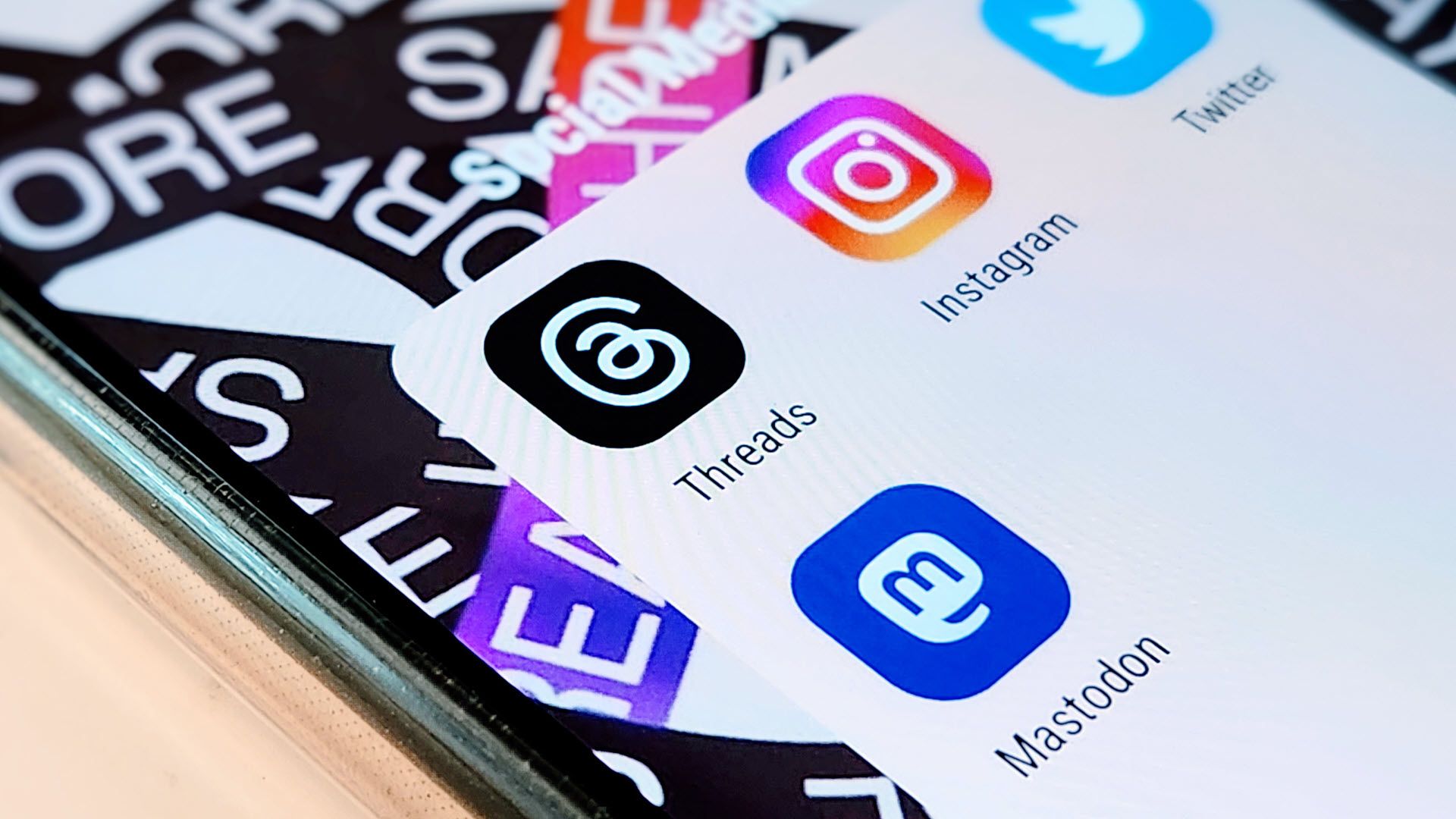
In a similar vein to scrolling short-form video, I really don’t use Threads or X on my Mac a lot. Facebook? I use it all the time.
However, the majority of my social media consumption comes from my phone, plain and simple. I use Facebook from my Mac because I manage groups and handle stuff like that on Facebook. I don’t really use Facebook as a social network, it’s more of a forum or bulletin board for me.
So, if I’m at my desk and want to check the latest news on X or see what my friends are up to on Threads, I grab my iPhone. The apps just work better on mobile, notifications are easier to use, and the experience is smoother for me.

I Wasn't Sure About Threads At First, But These Changes Won Me Over
Scrolling on Threads is finally worth my time.
While I refuse to do these things on my Mac, that doesn’t mean my Mac is useless. In fact, macOS is extremely powerful and is at the core of my daily workflow. If you’re looking for some new apps to try out on macOS, here are nine open source apps that could change your workflow for the better.




