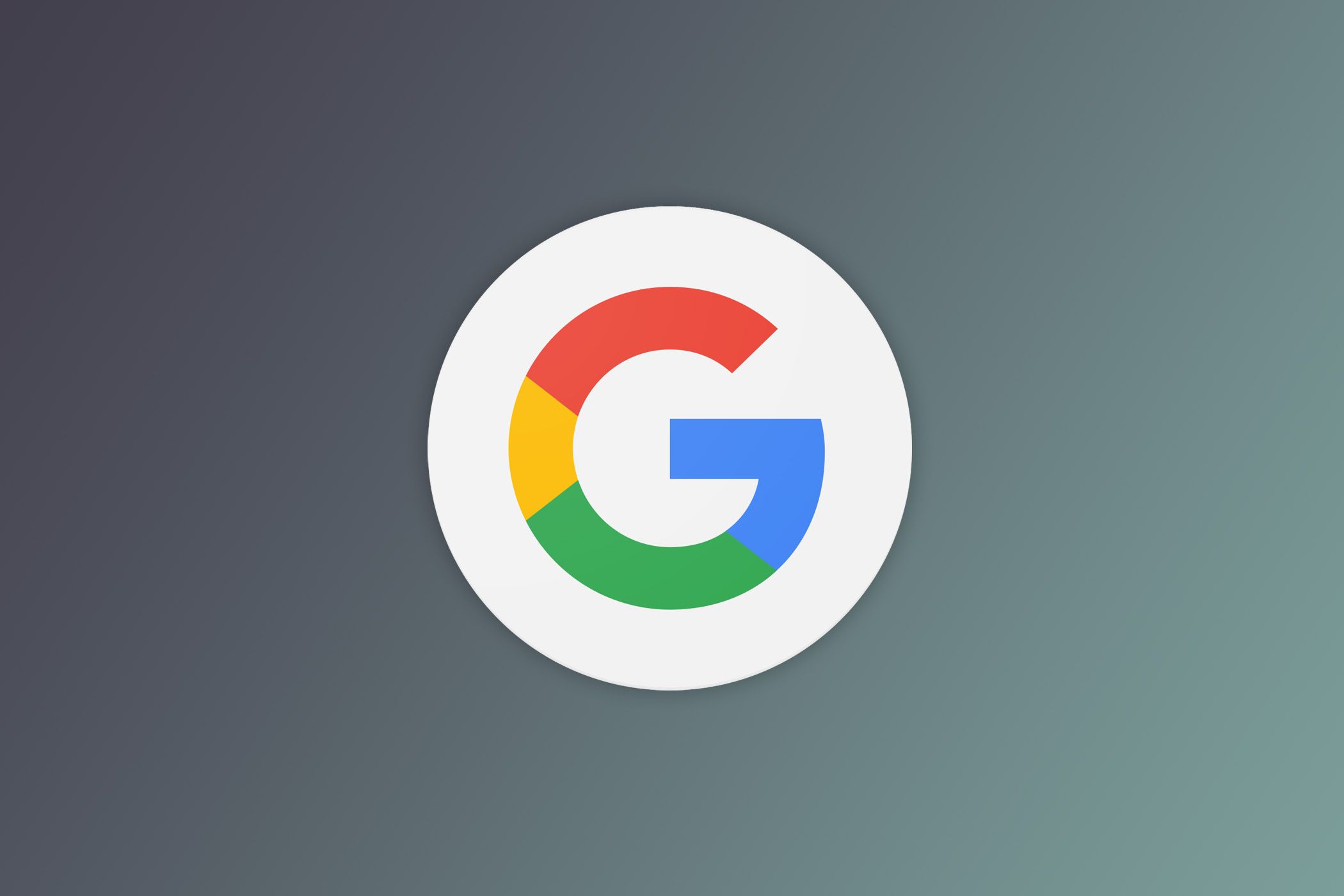In today's world, data is currency, and it's being collected at every turn. Windows 11 is no exception, collecting diagnostic and location data, app usage, and more. As a privacy-conscious person, I'm always looking for ways to limit the amount of data I share. The good news is Windows does have features you can disable that will limit what is collected. These are the settings I always disable.
Windows Advertising ID tracks you across the apps and services you use to serve more relevant and targeted advertising. However, some see this as a way to turn your OS into an advertising platform.
To turn this feature off, go to the taskbar search and type settings. Now click the gear icon. From there, click Privacy & Security, then under the Windows Permission section, click General.
You'll see "Let apps show me personalized ads by using my advertising ID." Toggle that slider to the off position.
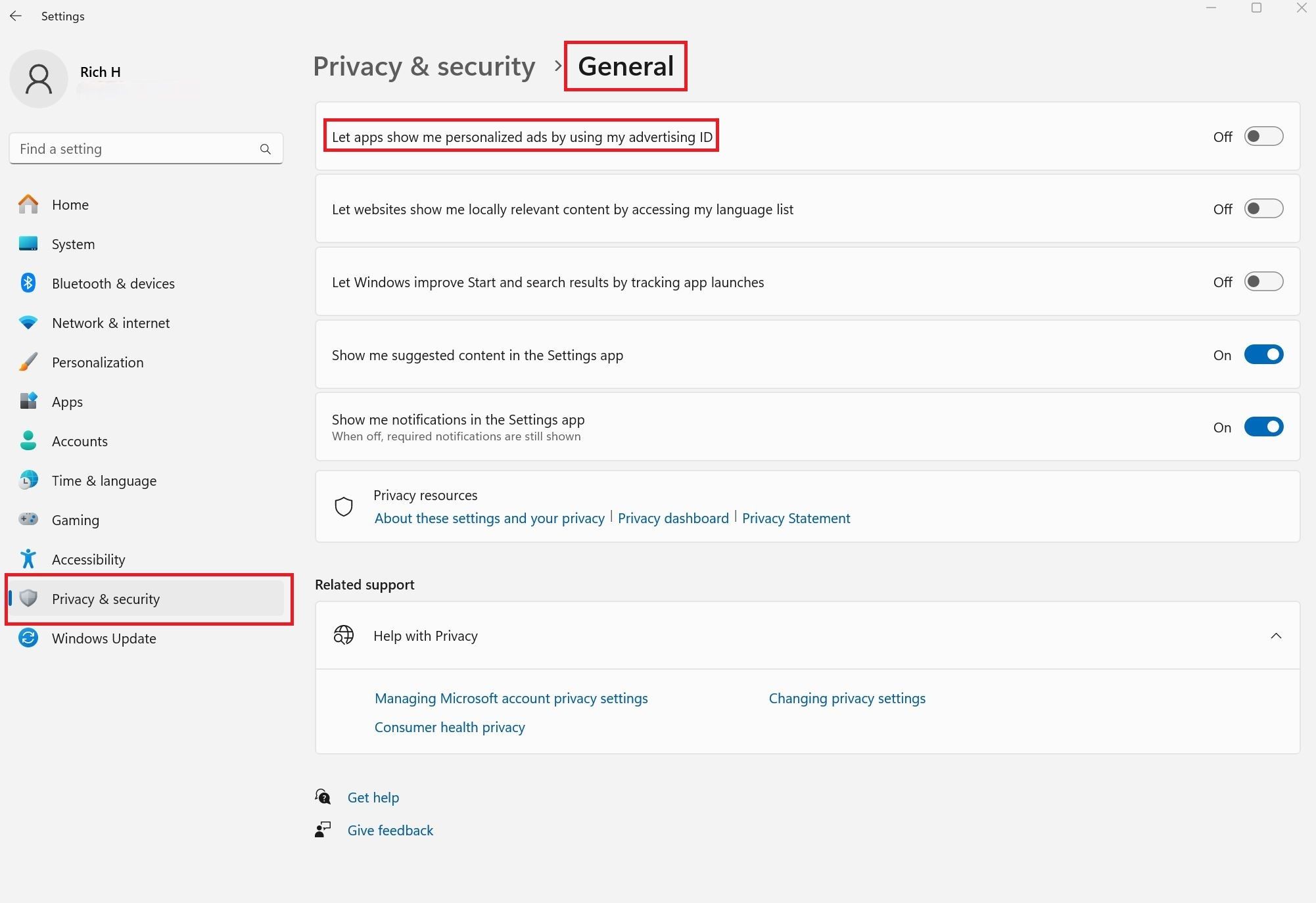
You'll still get ads, but they will no longer be personalized. A small price to pay for a little more privacy.
5 Disable Optional Diagnostic & Feedback Data
Windows collects both required and optional diagnostic data that includes hardware specs, app usage and website activity. There isn't anything you can do regarding the required data, but there are several optional items you can turn off to ensure the minimum diagnostic data is being sent.
Go to Settings, then click on Privacy & Security > Diagnostics & Feedback. From here you can toggle off the following choices:
- Optional diagnostic data
- Improve inking and typing
- Typing and tailored experiences

From this same menu, you can also delete any optional data Windows has already collected on this device.

4 Turn Off Location Data
Windows tracks your location to power Find my Device, which helps locate lost or stolen Windows devices, and location-aware apps, like weather and social media. If you don't want your PC to regularly share your location, you can disable this feature. Go to Settings > Privacy & Security > Location. Now, toggle the slider off.
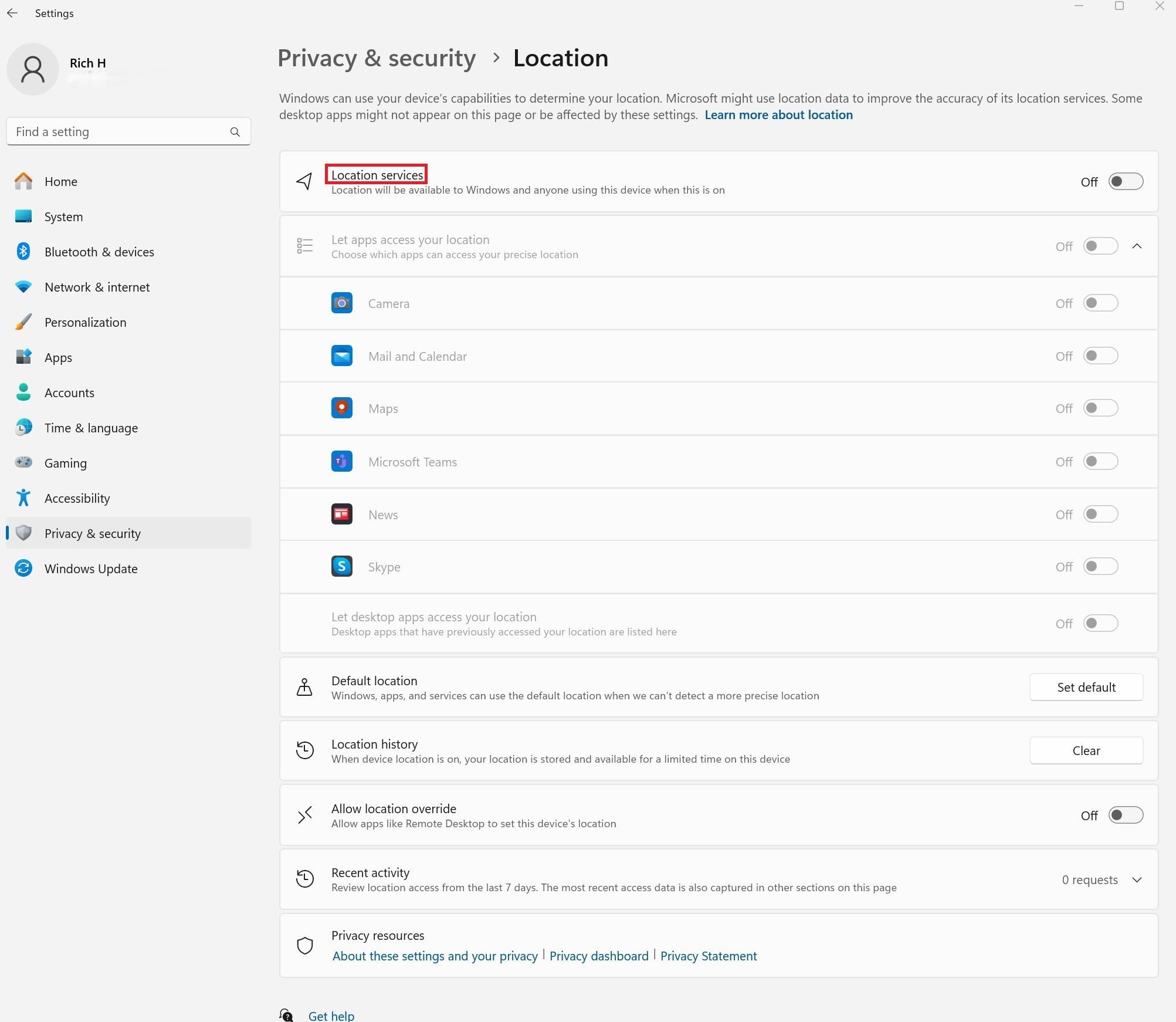
3 Update Your Installed App Permissions
Apps can be a big security and privacy risk, with access to your camera, microphone, location data, and your image and video files. Thankfully, Windows allows you to limit the app permissions in a couple of ways. To adjust permissions on a single app, go to Settings > Apps > Installed Apps.

Now you'll see a list of the apps installed on your machine. To the right, you'll see three dots. Click on them to open the menu and click Advanced Options.
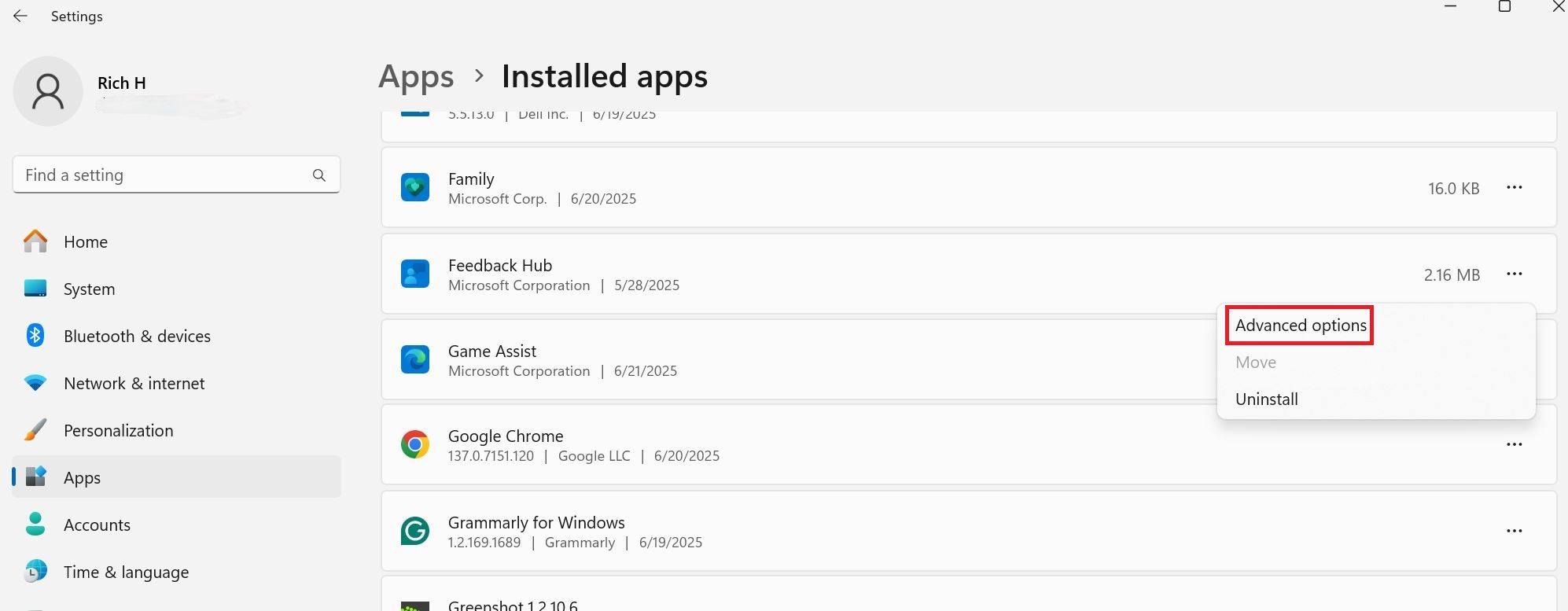
In this example, I've opened the Feedback Hub. You can see the list of permissions in the App permissions section. Toggle off the permissions you don't want to allow.
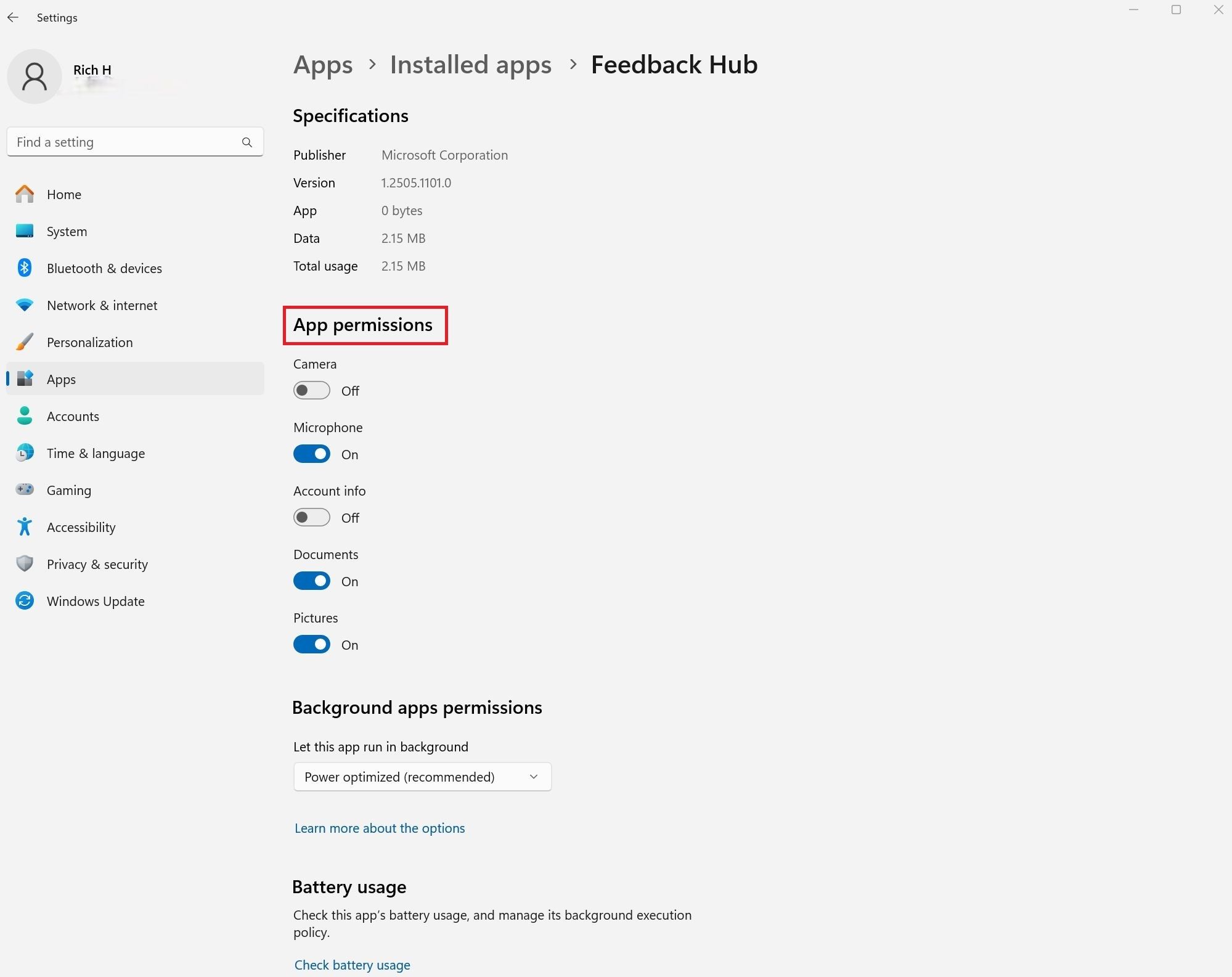
Not every app you see in the list will offer "advanced options" or the ability to adjust permissions.
Another way to limit app permissions is via Settings > Privacy & Security > App Permissions. Click into a section, in this case, Microphone, and you'll see a list of the apps with access to this item. Toggle off the sliders on the appropriate apps and you're all set.
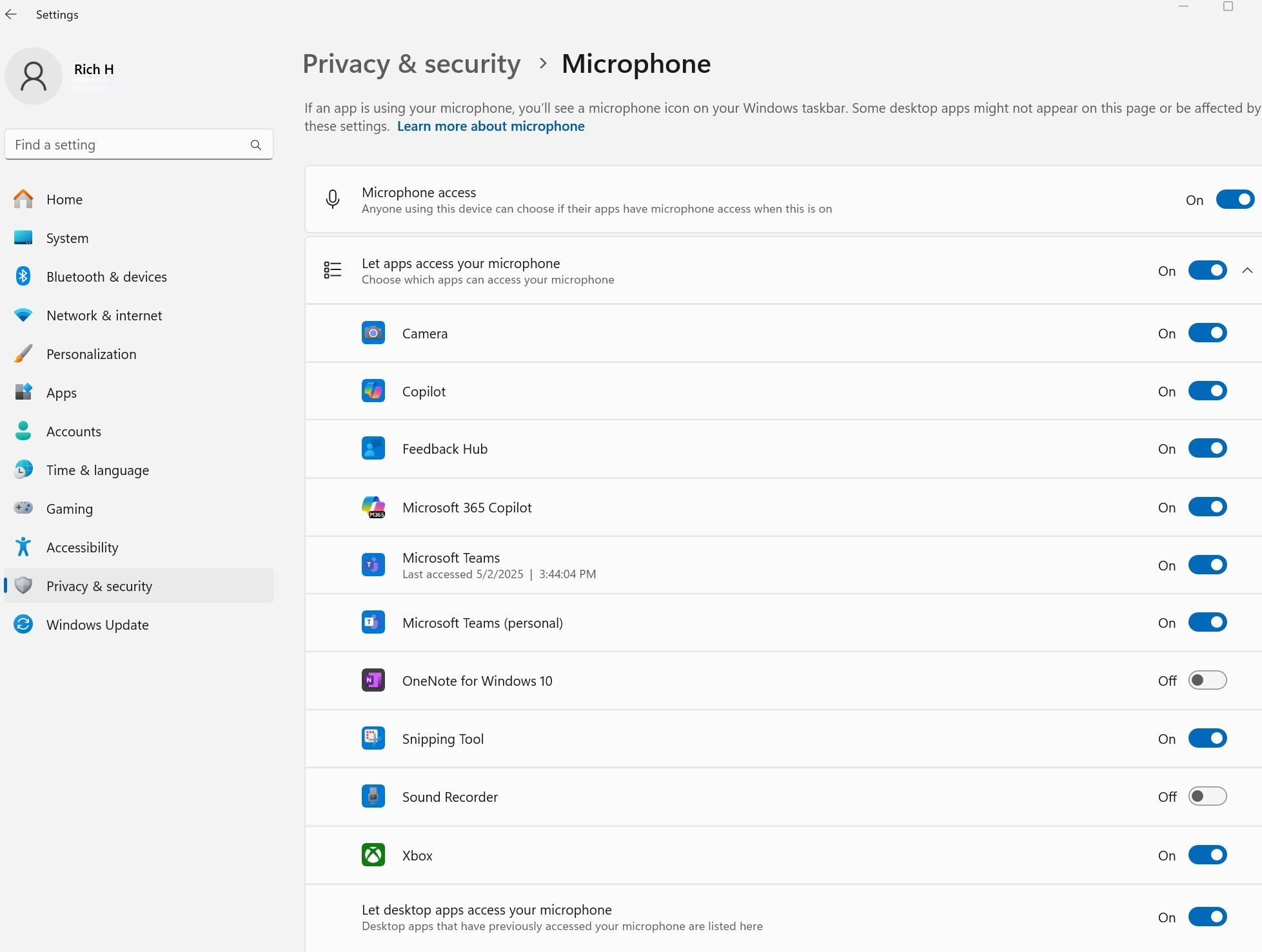
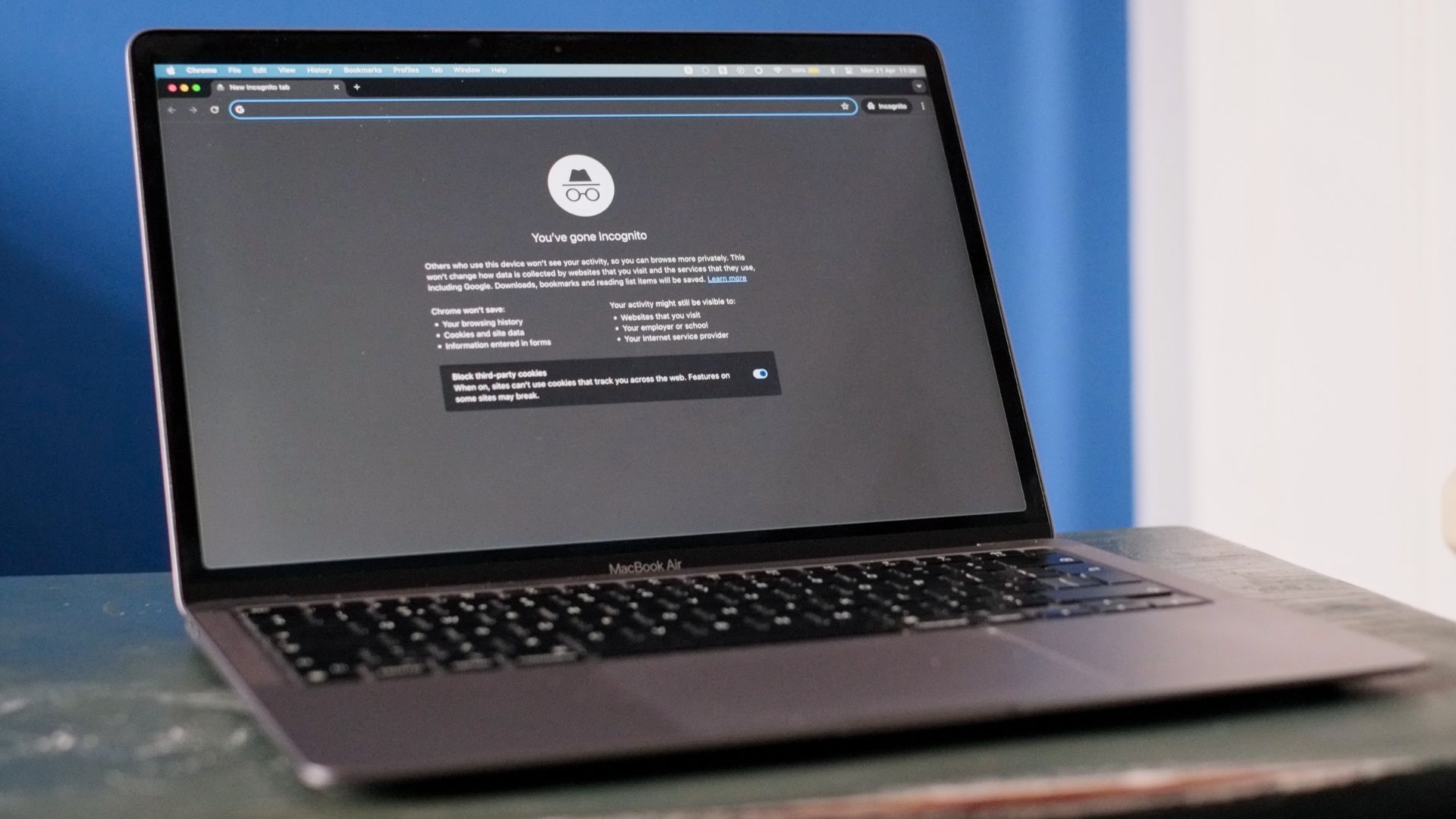
Stop Relying on Just Incognito Mode for Privacy
It doesn't make you anonymous, and won't stop you from being tracked.
2 Consider Using a Local Account
Most people log in to their Windows device using a Microsoft account, which allows integration of Windows services like Office 365 and OneDrive, and syncs data and settings across all your Windows devices. These are compelling features, but privacy-centric people looking to restrict the data they share with Microsoft may prefer to use a local account.
A local account is exactly that, local to the machine. It doesn't require an email or a password. To create a local account, go to Settings > Accounts > Other Users.
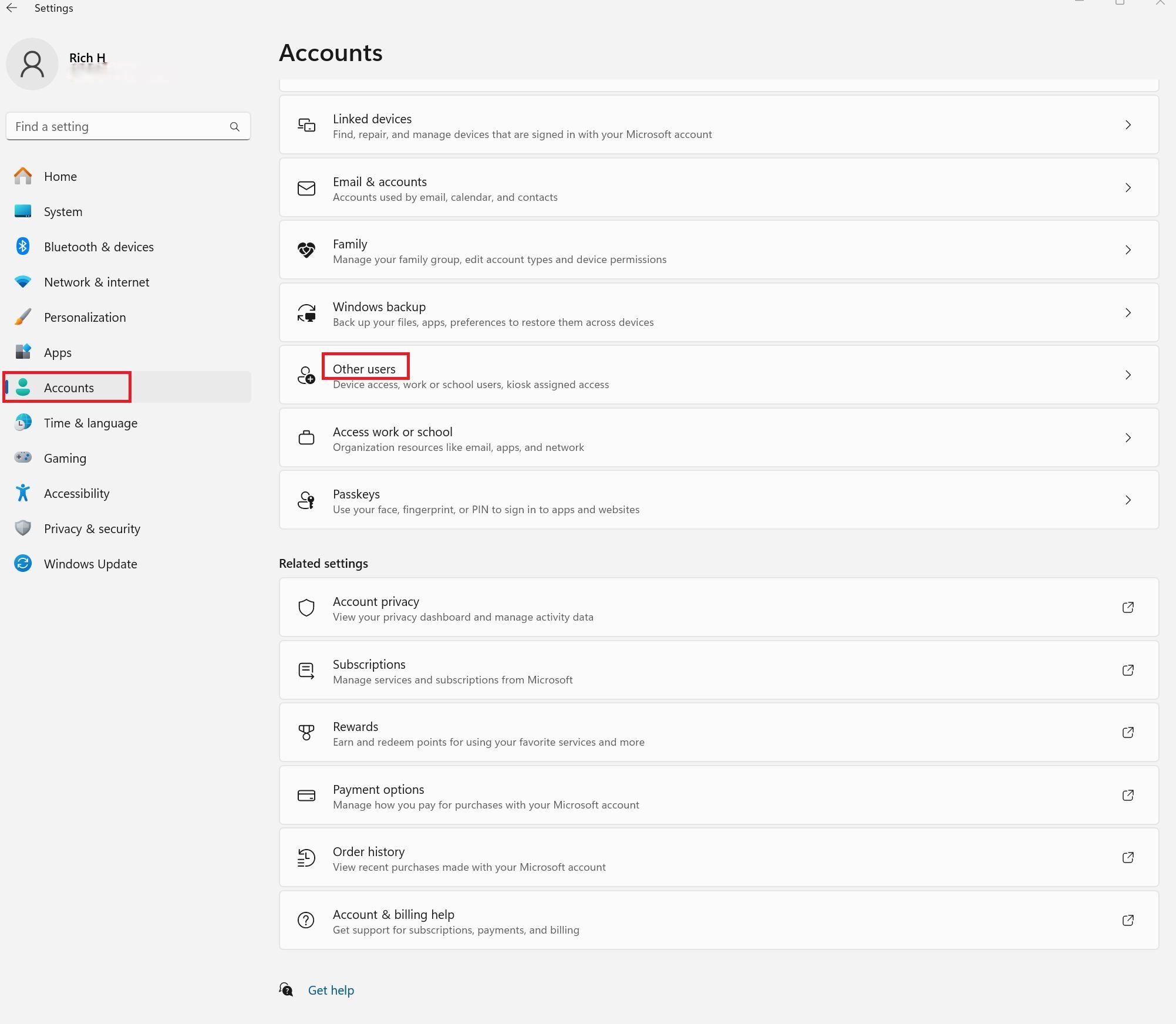
Once there click Add account.
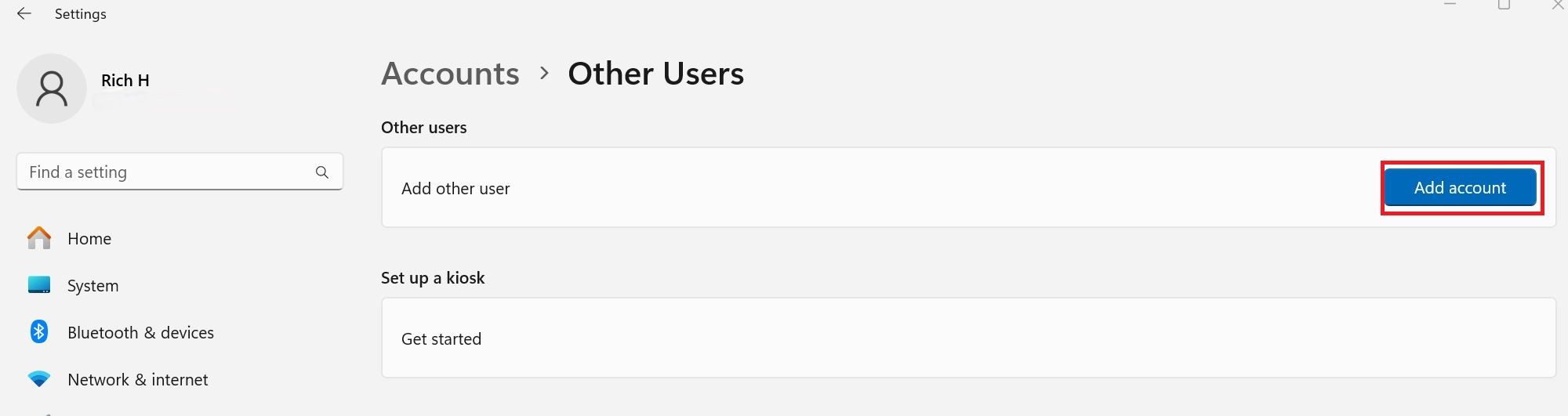
In the dialog box that appears, click "I don't have this person's sign-in information." On the next screen, click "Add a user without a Microsoft account."

Now you can create your local account by choosing a username. You can add a password but it's optional. Once you've done that, click Next.
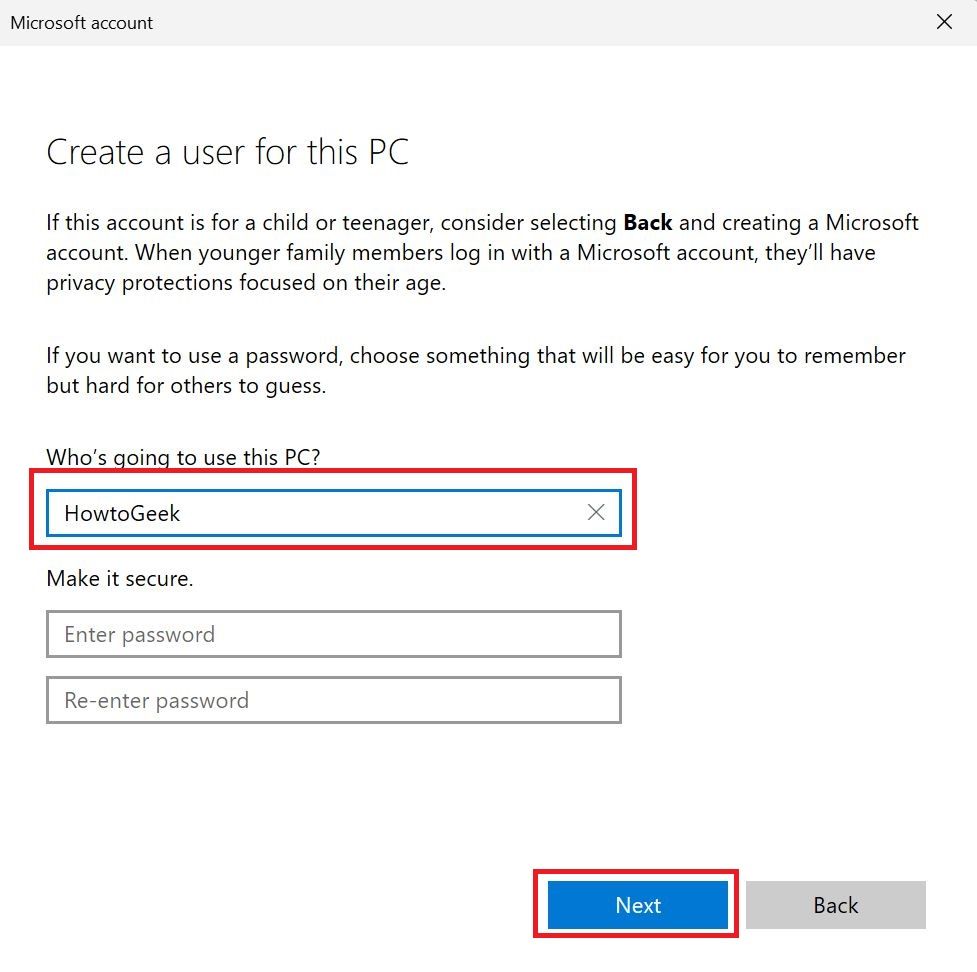
You'll be taken back to the Other users section of settings and your new local account should show up in the list. After logging out and back in, you should see your local profile.
1 Activity History
The Activity history feature tracks the applications you use, the files you open, and your browser history in Edge.
To disable this feature, go to Settings > Privacy & Security > Activity History and toggle the slider to off.
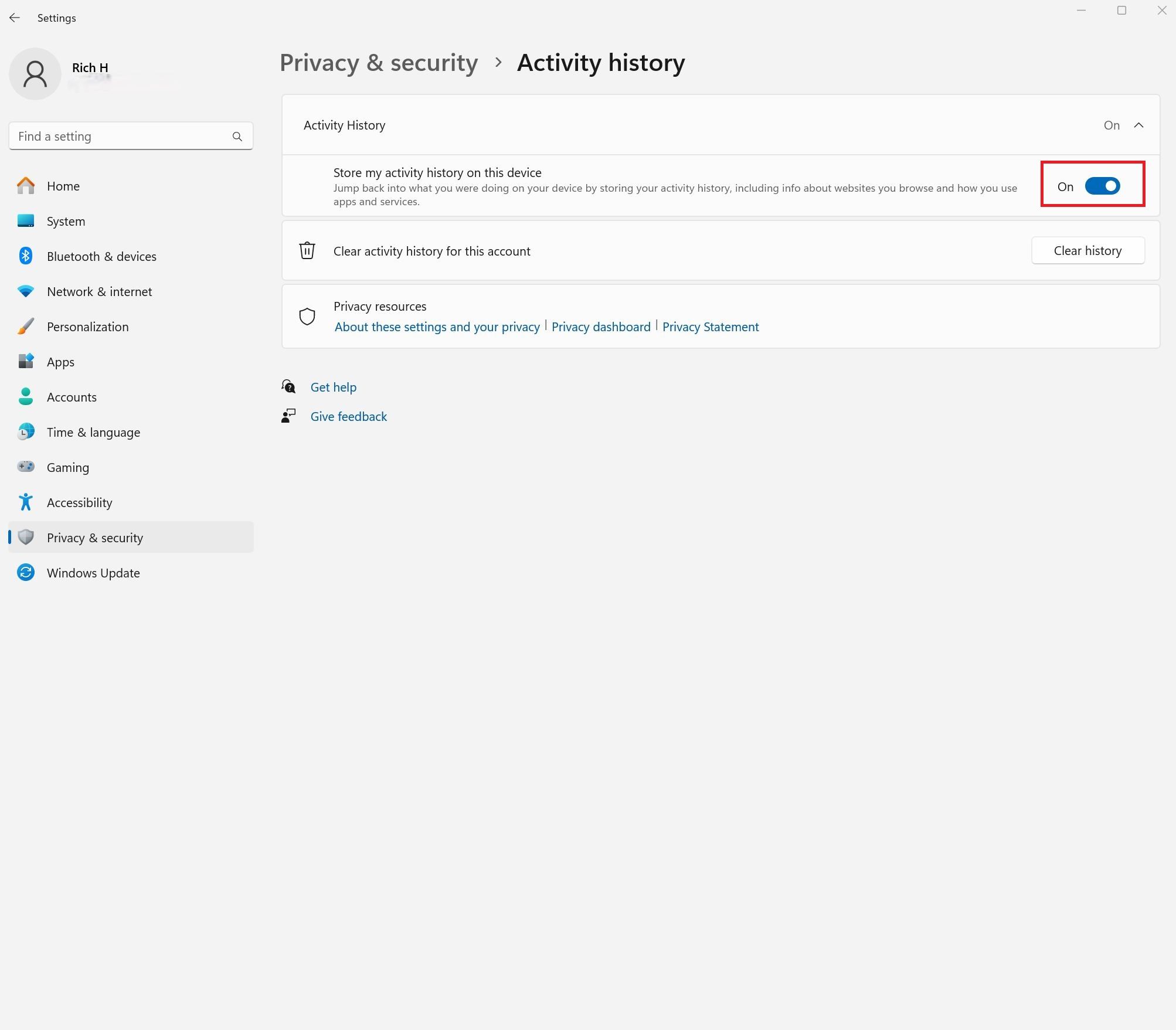
For privacy-minded users, the options above highlight the best way to limit the amount of data that Microsoft collects.
If you'd like to go deeper, try logging into Microsoft's online privacy dashboard. There you can view, manage and delete the personal data that Microsoft collects while you're using their products or services.