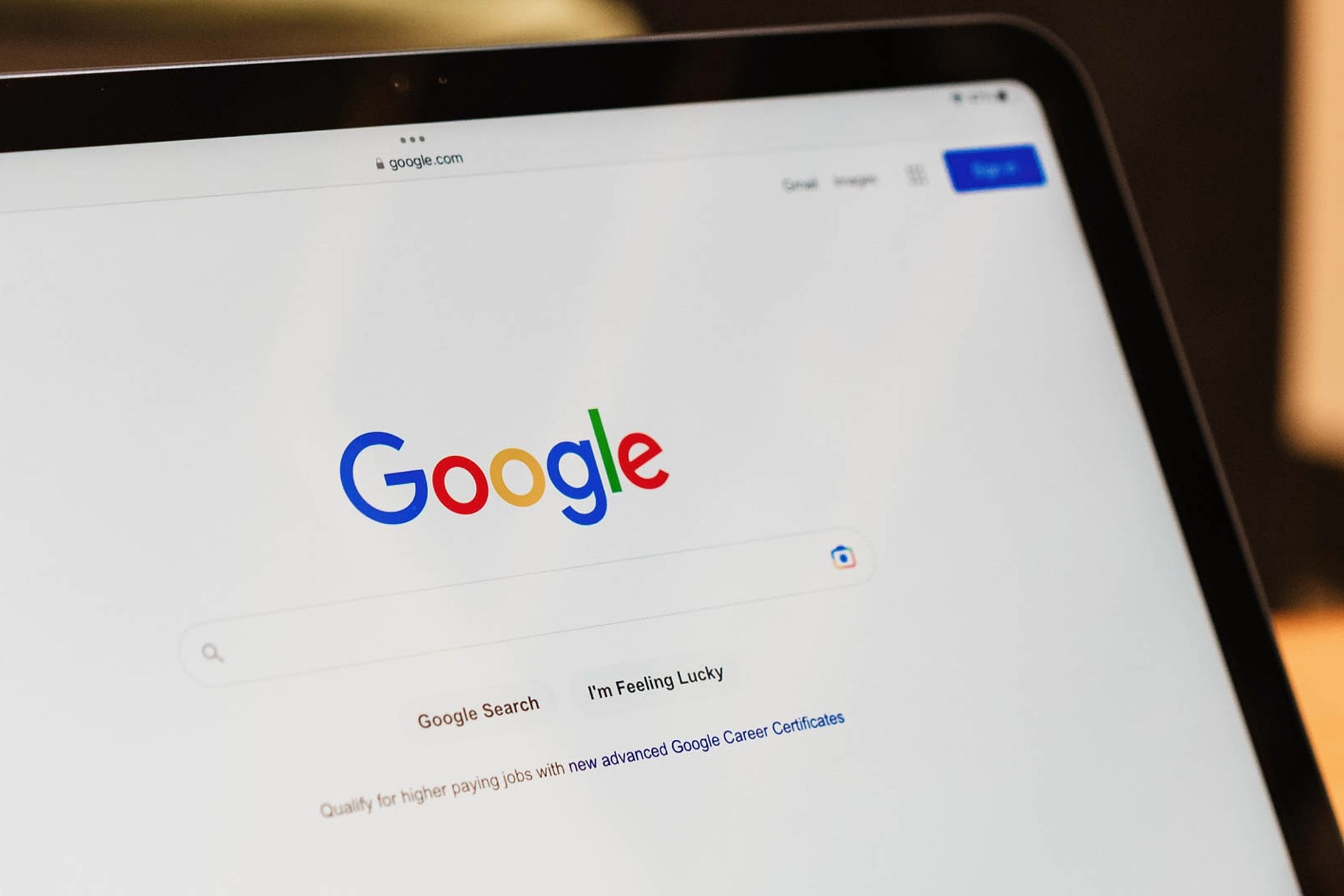Is Google Chrome not opening on your child's Windows computer? If so, the issue is likely due to an ongoing bug with the Microsoft Family Safety service that is preventing Google Chrome from launching on children's Windows accounts. Here is everything you need to know about the bug and how to get rid of it.
The internet is one of the best places to find new information, but there is also a side of the online world to which you don't want your children to be exposed. You can address this by using parental control softwares, which allows you to decide what your children can access on the internet.
Microsoft offers its own parental control service on Windows devices called Family Safety that lets you monitor your children's online activity across both desktop and mobile devices, control apps, track their location, and manage screen time. Furthermore, the service supports web filtering, which lets you decide which websites your children can visit and which browsers they can use. Unfortunately, this web filtering feature is the main reason why Google Chrome is not opening on your child's device. Normally, when web filtering is active, your children will see the message “You’ll need to ask to use this app” whenever they try to use a new web browser on their system.
Once they receive approval, they can use the browser without any issues. However, due to an ongoing bug, children who have version 137.0.7151.68/69 of Google Chrome installed are unable to open it even after receiving parental approval. Some parents are also not receiving approval requests.
The problem was first reported on June 3 on Reddit. After this, many other users also complained on different forums about experiencing the issue. The problem primarily began to affect users who have the aforementioned Chrome version and have installed the Windows 11 24H2, 23H2, 22H2, or Windows 10 22H2 updates.
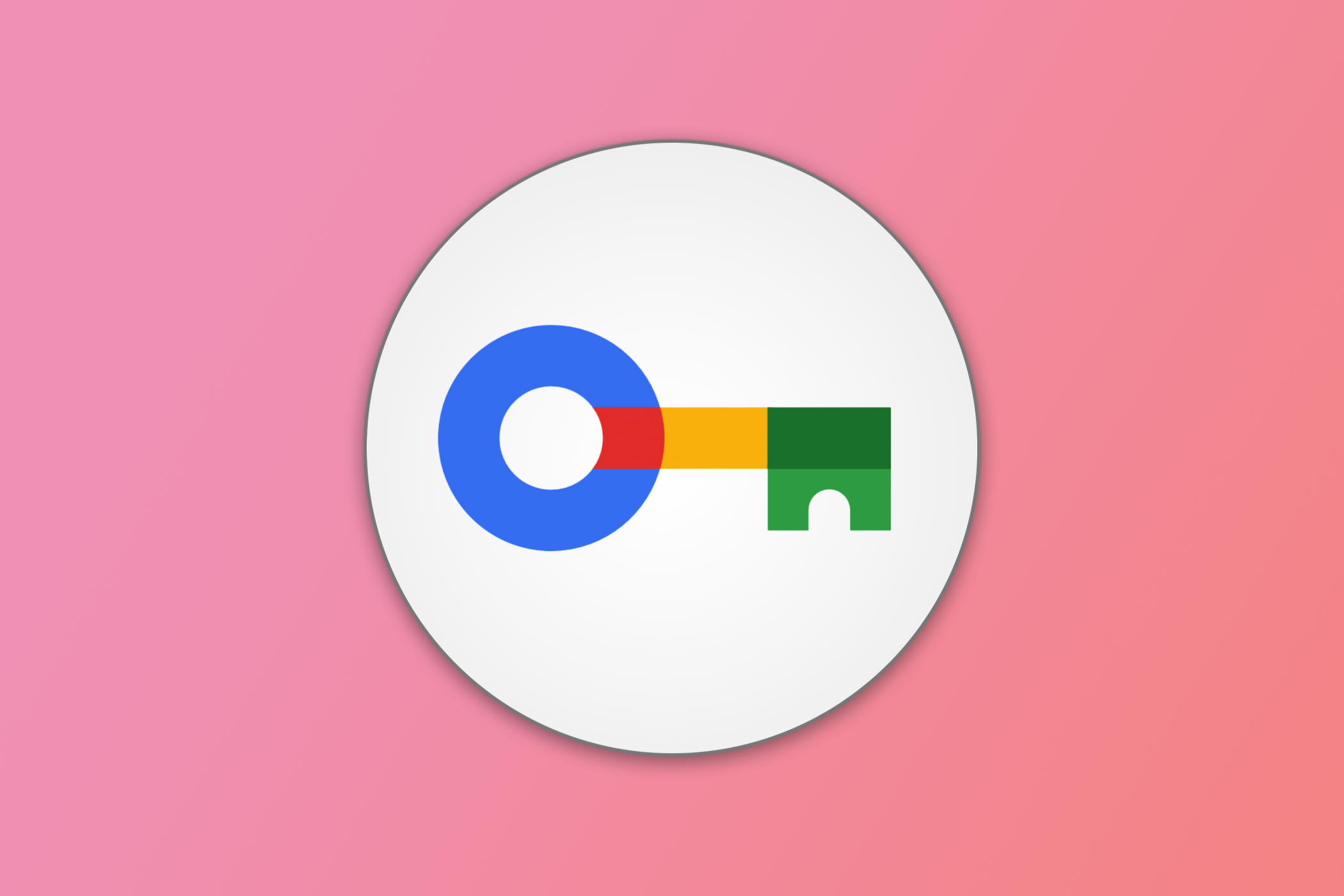
Google Chrome Not Saving Password? Here's How to Fix It
Google Chrome refusing to save a new or updated password?
Following the widespread reports, Microsoft released an official statement acknowledging the issue and stated that whenever a browser receives an update, Google Chrome in this case, the Family Safety feature fails to recognize it as an approved browser. The ongoing bug is preventing the Family Safety feature from sending a consent prompt to parents; as a result, they're unable to approve the browser, which is ultimately why it is not opening or is crashing on children's devices.
Microsoft has also confirmed that the problem is mainly occurring on devices that have the "Activity Reporting" function of the Family Safety feature disabled. Along with Microsoft, Google has also acknowledged the issue and said that they are investigating it.
While both Microsoft and Google are actively working on a permanent solution, there are a few workarounds you can try to resolve the issue and ensure your child can use Google Chrome on their device.
Unblock Chrome from Family Safety Settings
Microsoft and Google have both provided temporary solutions to fix this problem. According to Google, you can resolve the issue by unblocking Google Chrome from the Microsoft Family Safety settings. To do this, visit the Microsoft Family Safety website or open the Family app on your computer.
Next, on your dashboard, click your child’s profile. Switch to the "Apps and Games" section, and then unblock Chrome.
Enable the Activity Reporting Feature
As mentioned earlier, the issue most commonly occurs on devices where the Family Safety Activity reporting feature is disabled. As a heads-up, when this feature is enabled, you will be able to gain insights into your children's online habits.
That said, Microsoft has advised all affected users to enable Activity reporting to temporarily mitigate the problem. To do this, open the Family app on your Windows computer, select your child's profile, and under the Windows tab, enable the "Activity Reporting" toggle.
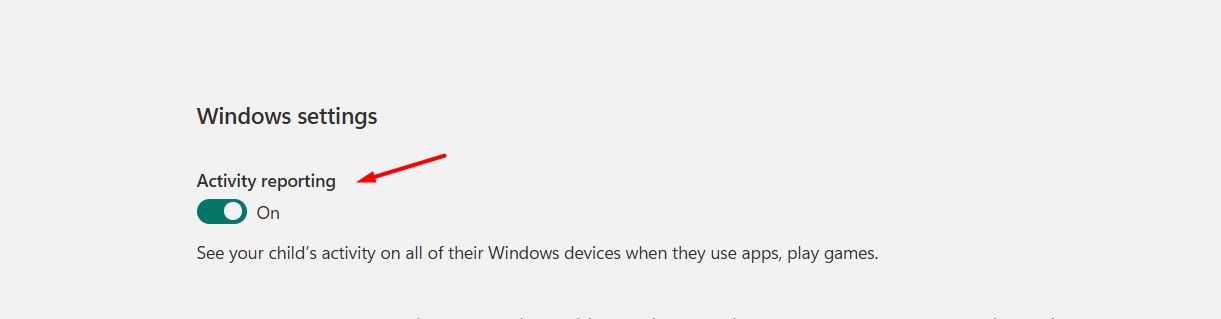
After this, you'll receive approval requests from your children whenever they try to use Google Chrome. Once you approve their request, they will be able to use the browser without any problems.
Rename the Chrome Executable File
Although neither Microsoft nor Google recommends this method, many users on Reddit have confirmed that they were able to resolve the issue by renaming the Chrome executable file. Therefore, until a permanent solution becomes available, you can try this workaround as well to fix the problem.
To rename the Chrome executable file, open the Start menu, type Google Chrome in the search bar, right-click Google Chrome, and select "Open File Location." Then, right-click the Google Chrome shortcut and choose "Open File Location" again.
Next, right-click the Chrome executable file and select the "Rename" option. Rename it to chrome1.
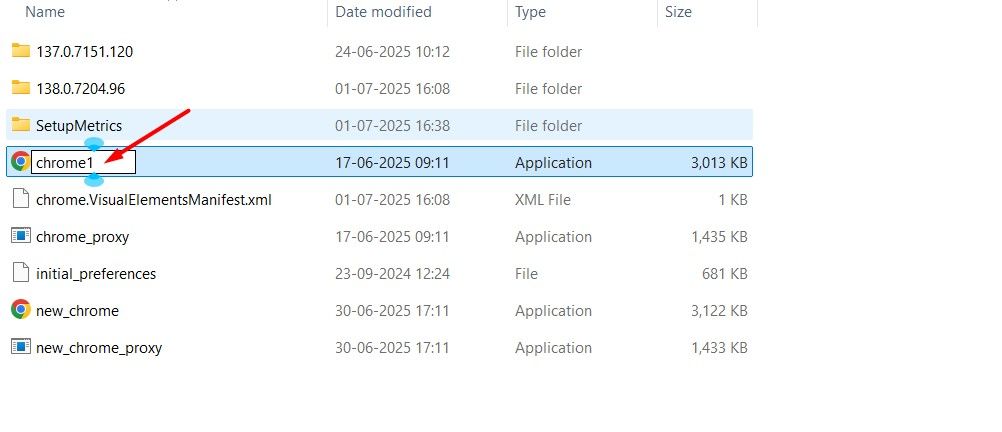
That's it. This process will bypass the Microsoft Family Safety check, allowing your child to use Google Chrome on the device without any issues.
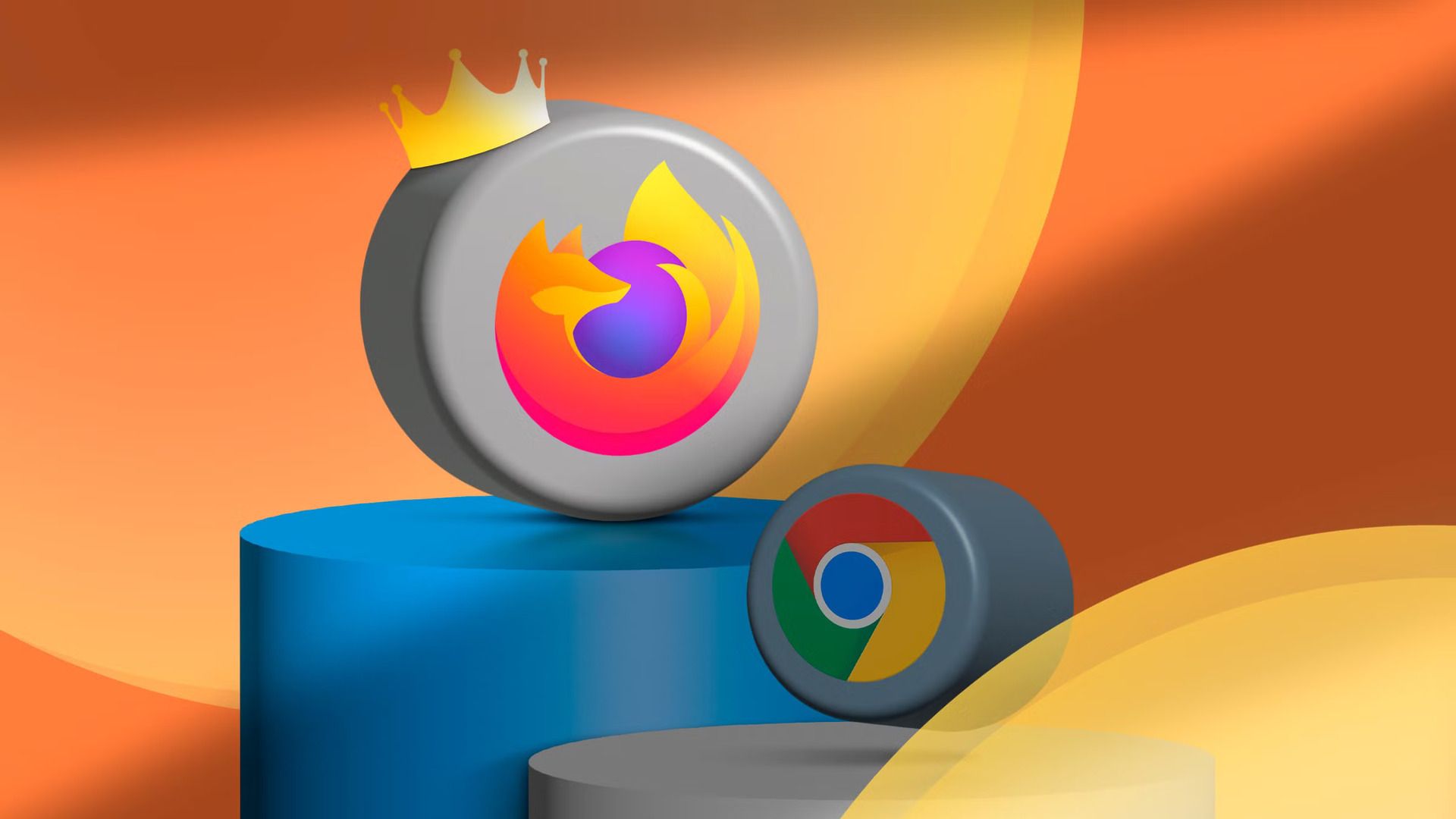
Thanks to This New Feature, I Can Finally Switch From Chrome to Firefox for Good
Goodbye, Chrome, and good riddance.
With Microsoft Edge slowly becoming the browser that is used only to download Google Chrome, something seems fishy about the Family Safety feature blocking only Google Chrome and other browsers, but not Microsoft Edge. I'm not saying that this isn't an actual problem, but it is certainly a funny coincidence that the issue does not occur on Microsoft Edge. Anyway, until a permanent solution is available, you can try the aforementioned fixes.