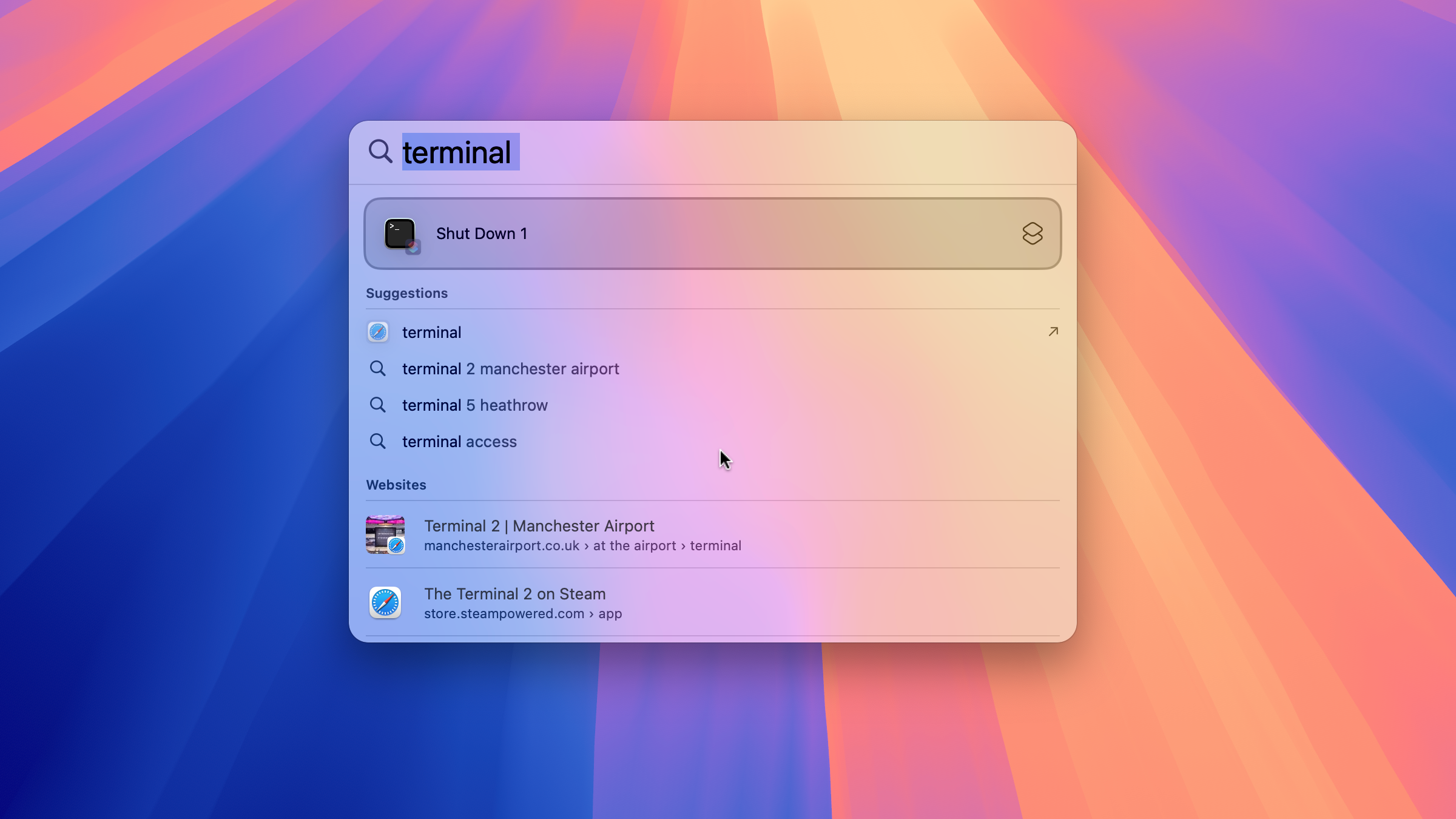When it's working, Spotlight is one of the easiest ways to open apps on your Mac. Press Command+Space, start typing the name of the app you want to open, and press Enter once you see the full name of the app appear, and your app will launch.
6 Make Sure Applications Is Checked in the Spotlight Settings
In System Settings, you have the option to choose what types of results appear in Spotlight. By default, all the options are turned on, but you can uncheck categories such as Definitions, Fonts, Siri Suggestions, and Tips if these results are getting in the way of the results you're looking for.
One of the categories that you can deselect is Applications; if this box is unchecked, Spotlight won't return any applications in the results. The first thing to check, then, is that the Applications category is selected.
Open System Settings and click "Spotlight" or "Siri & Spotlight" in the left-hand menu. Ensure that "Applications" is checked.
5 Uncheck and Check Applications in the Spotlight Settings
Some users have found that although the "Applications" checkbox was already checked, it was possible to get apps to appear in Spotlight again by unchecking the "Applications" checkbox, then checking it again. This was enough to get Spotlight to start showing app results once more.
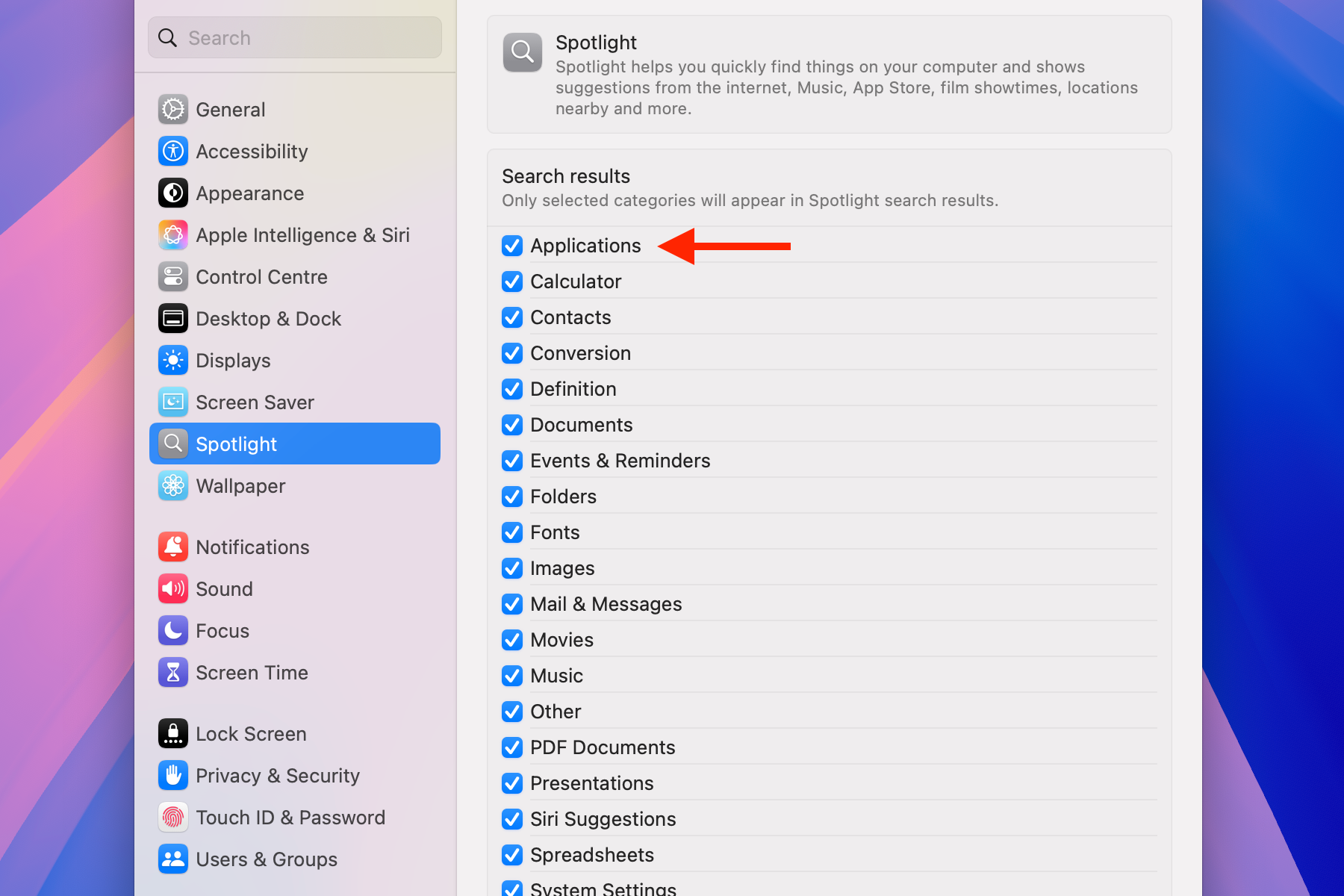
Simply unchecking and checking the box didn't work for me, but some users also suggested restarting their Mac after doing so, and this was the method that fixed my problem. If this still doesn't work, others had success by unchecking everything in the Spotlight settings, restarting, rechecking everything, and then restarting a second time.
It's worth trying these methods first, as some of the options below involve rebuilding the Spotlight index, which can take a significant amount of time. If one of the methods above works for you, you'll have Spotlight back working again much sooner.
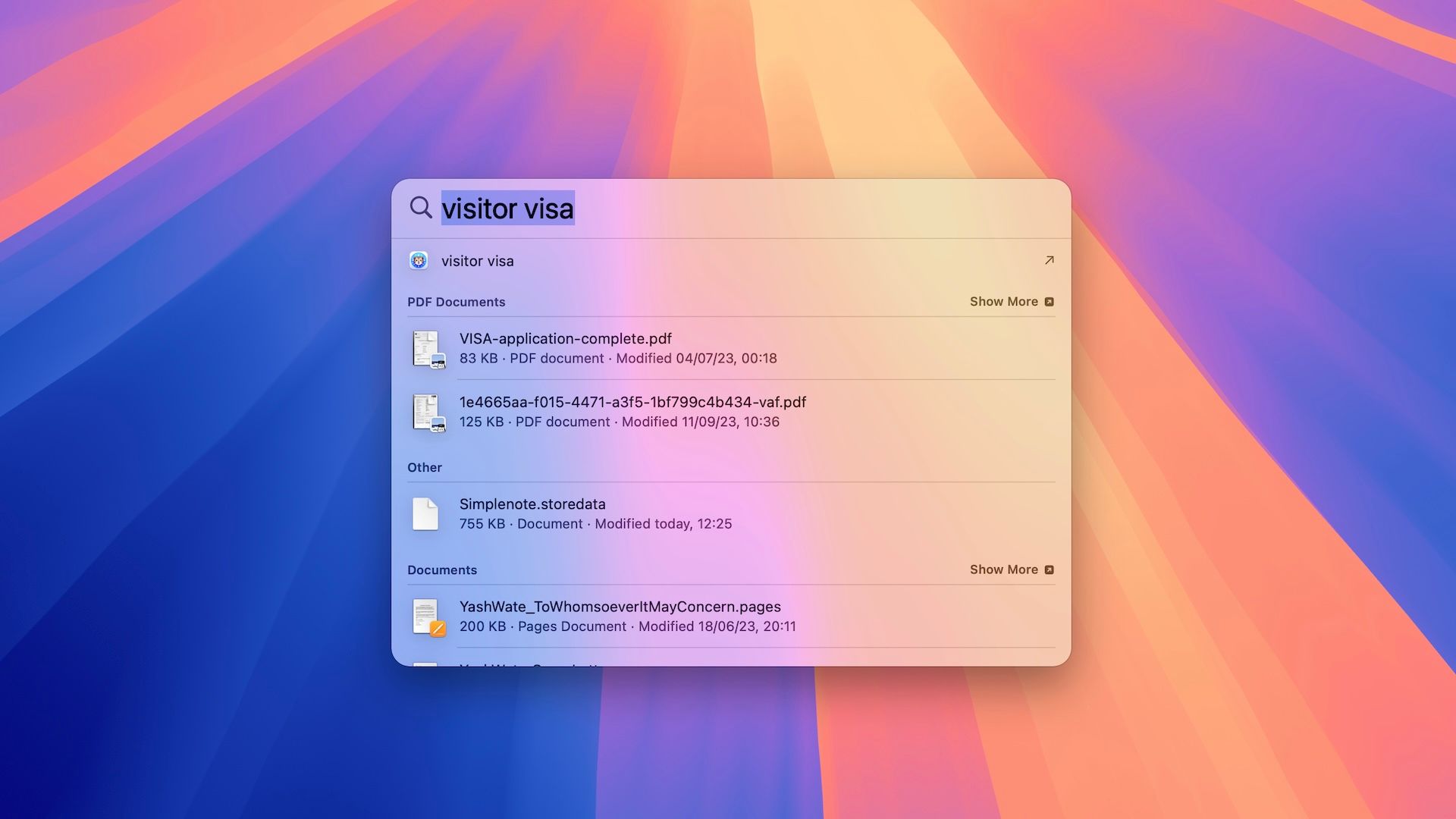
How to Exclude Folders and Files From Mac Spotlight Search
Tired of seeing private or pointless files in Spotlight search on your Mac?
4 Open Each App Manually Once
Some users have found that Spotlight would return an app in the search results once they'd opened that app manually. For example, if you're trying to open Terminal through Spotlight, opening the Terminal app from the dock or Applications folder may cause it to reappear in the Spotlight search results.
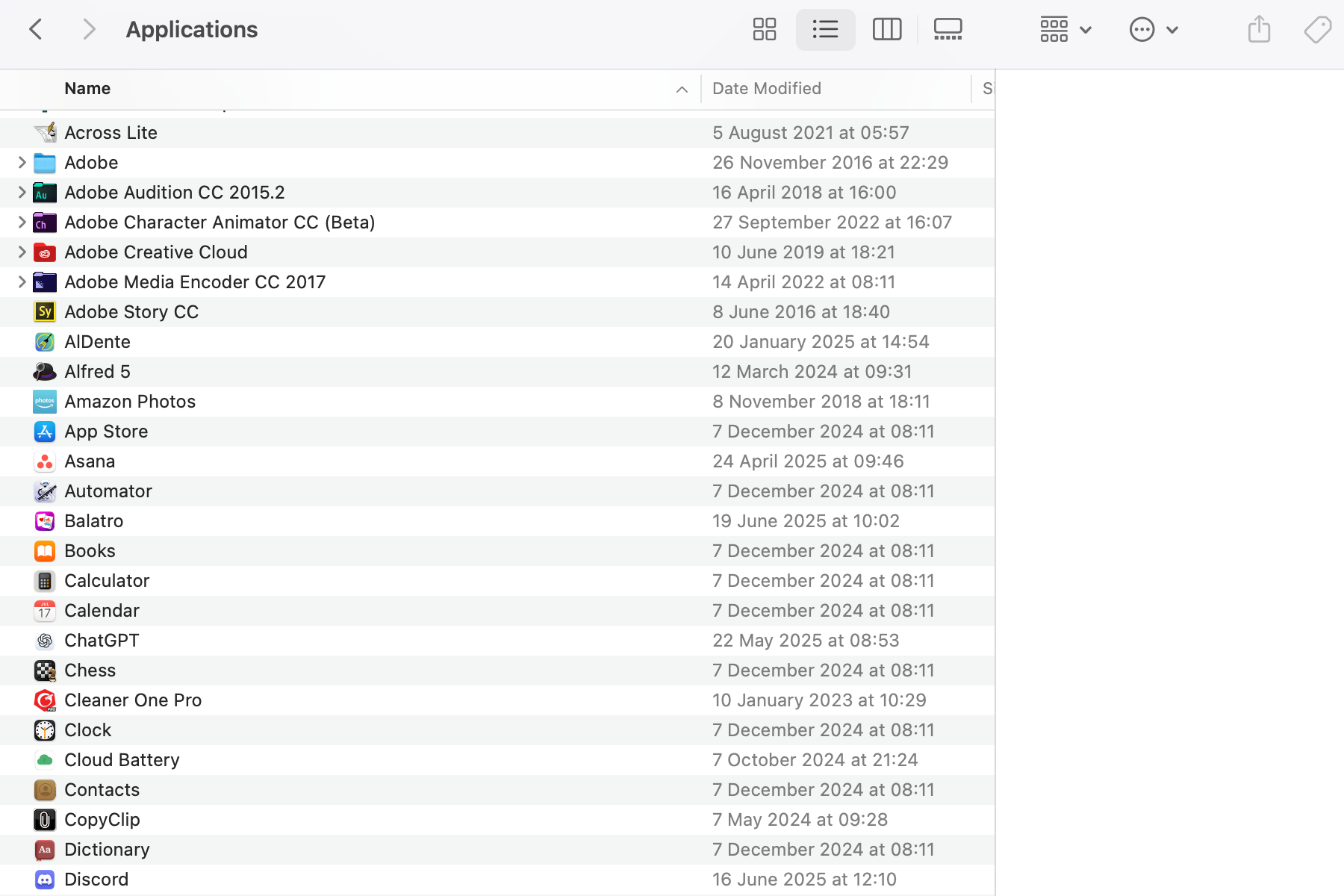
This isn't an ideal solution, as it means you need to manually open every app that you want to appear in the Spotlight results. If you only tend to use Spotlight to launch a handful of apps, however, then it might be good enough. I tried this method myself, but it didn't work for any of the apps that I tried opening manually.
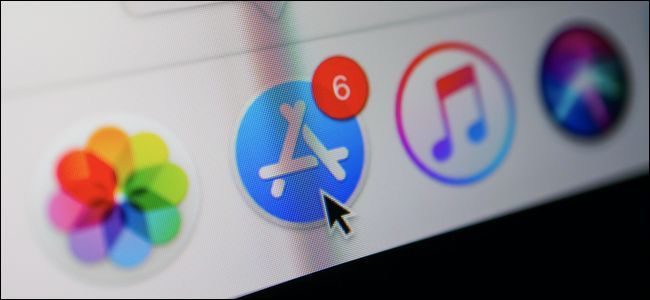
How to Launch Applications on Your Mac
Apple has made the process easy, but it's worth noting all the different ways you can start up your apps.
3 Rebuild the Spotlight Index Through System Settings
Issues with Spotlight happen frequently enough for Apple to have created a dedicated page on its website explaining how to rebuild the Spotlight index on your Mac. It's definitely worth trying the methods above before attempting this method, as it involves reindexing the contents of your entire computer, which can take some time. You may find that one of the quicker methods above is enough to get Spotlight to return app results.
If none of the methods above have worked, open System Settings, and select "Spotlight" or "Siri & Spotlight" in the left-hand menu. At the bottom of the screen, click the "Search Privacy" button. Drag your disk (usually called "Macintosh HD" by default) into the window to block Spotlight from indexing your entire computer. Alternatively, drag the "Applications" folder in if you only want to reindex the apps in that folder, which should be significantly quicker. You can also add the folders by clicking the "+" (plus) button.
Wait for a few seconds, select the disk or folder you just added, and click the "-" (minus) button. Click "Done" and quit System Settings.
Spotlight will begin reindexing the disk or folder, which may take some time to complete. If you're using a laptop, you'll probably want to plug it in as indexing can eat through battery life.
If you're using an old version of macOS, the method is similar; open System Preferences, select Spotlight, click the "Privacy" tab, and then drag in the disk or folder you want to reindex. Wait a few seconds, then select the disk or folder and click the "-" minus button. Close System Preferences, and Spotlight should start to reindex your disk or folder.
2 Rebuild the Spotlight Index From Terminal
If the method above doesn't work, you can try forcing the Spotlight index to rebuild using some Terminal commands. These utilize the "mdutil" command, which manages the metadata stores used by Spotlight.
Firstly, you erase the metadata stores and turn indexing off for all volumes. Then you turn the indexing back on. This should remove anything currently in the stores and rebuild the index from scratch. Once this process is complete, you should see applications in the Spotlight search results again.
Open the Terminal app, enter the following code, and press Enter:
sudo mdutil -Eai off
This will delete the Spotlight metadata stores and turn indexing off.
Enter the following code to turn indexing back on, and press Enter:
sudo mdutil -Eai on
The Spotlight index should now start to rebuild. When the process is finished, you will hopefully have apps in your Spotlight search results again.

16 Terminal Commands That Every Mac User Should Know
A few simple and powerful Terminal commands should be in every Mac user's repertoire.
1 Search for a Hidden File
For some users, even the method above failed to work. However, some users running older version of macOS were able to finally get Spotlight working again by removing a hidden file that was stopping Spotlight from indexing the entire hard drive.
The ".metadata_never_index" file would automatically stop Spotlight from indexing any folder that it was found in, although this is no longer the case in modern versions of macOS. If you're running a fairly old version, however, then finding and deleting this file from your root directory may finally get Spotlight back working again.
Open Finder and press Cmd+Shift+G. In the "Go to the folder" field, type a single forward slash (/) and press "Go". To view hidden files and folders, press Cmd+Shift+.(period). The hidden files and folders should appear. If you see the ".metadata_never_index" file, this is the cause of your problems. Delete the file and repeat one of the methods above to force the Spotlight index to be rebuilt. You should finally be able to access your apps in Spotlight search again.
Joni Mitchell sang that you don't know what you've got 'til it's gone, and she was right on the money. I never realized how often I used Spotlight to open apps on my Mac until I was no longer able to do so. While I have the most frequently used apps in the Dock, keeping every app on my Mac in the Dock would make it virtually unusable.
Thankfully, I was able to get Spotlight working again, but it's made me appreciate how useful it is. While I also use apps such as Alfred and Raycast that offer more functionality, I do have a soft spot for Spotlight, and I'm looking forward to the upgrades it will get in macOS 26.