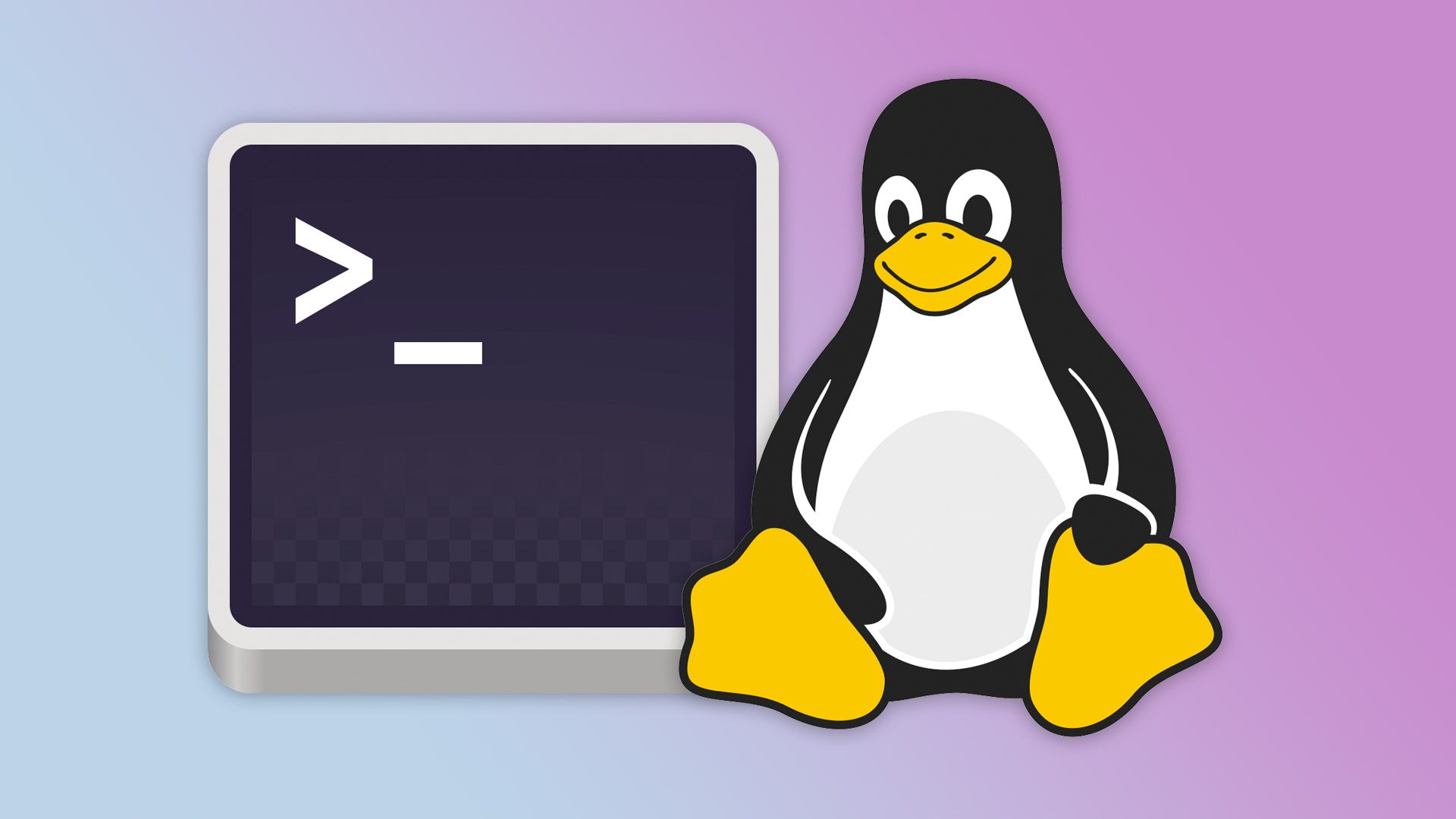Summary
- Vim and nano are command-line text editors that run in a terminal rather than a graphical user interface (GUI).
- Vim and nano have a similar appearance but differ greatly in functionality and efficiency.
- Vim is much more powerful due to its flexible command-line mode, but nano is easier to use.
Unless you’re willing to learn emacs, there are really only two options for editing text in the Linux terminal: vim or nano. But does the choice matter much and, if so, why?
Let’s begin by explaining what nano and vim are not. Although they let you edit text, they are not word processors like LibreOffice Writer or Google Docs. A text editor allows you to work with unformatted, plain text like configuration files, program source code, or Markdown.
But nano and vim are more specific than that: they are command-line text editors, not GUI apps. You run them in a terminal and control them with the keyboard. You might be used to a graphical editor like gedit or Kate:
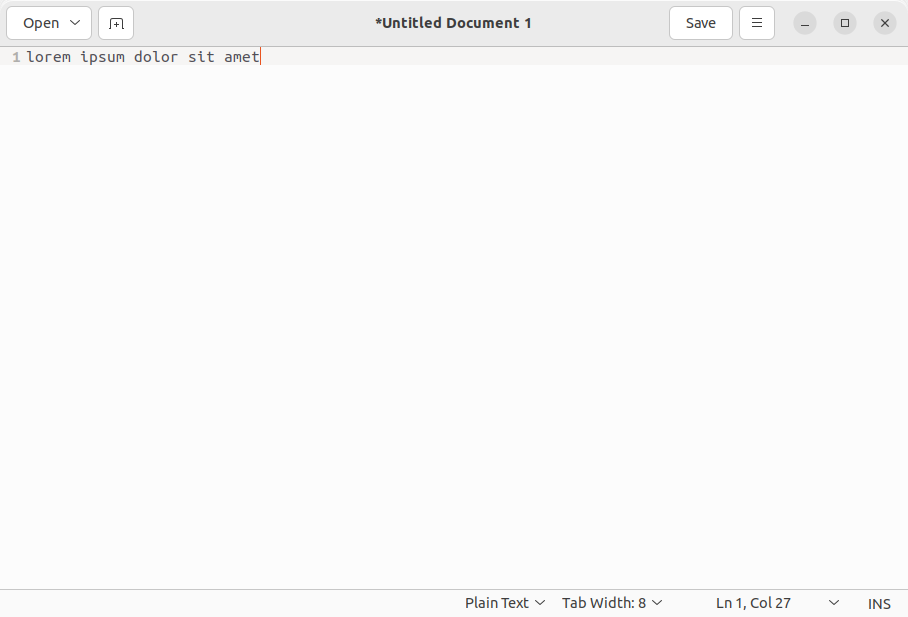
On the other hand, a command-line editor looks more basic:
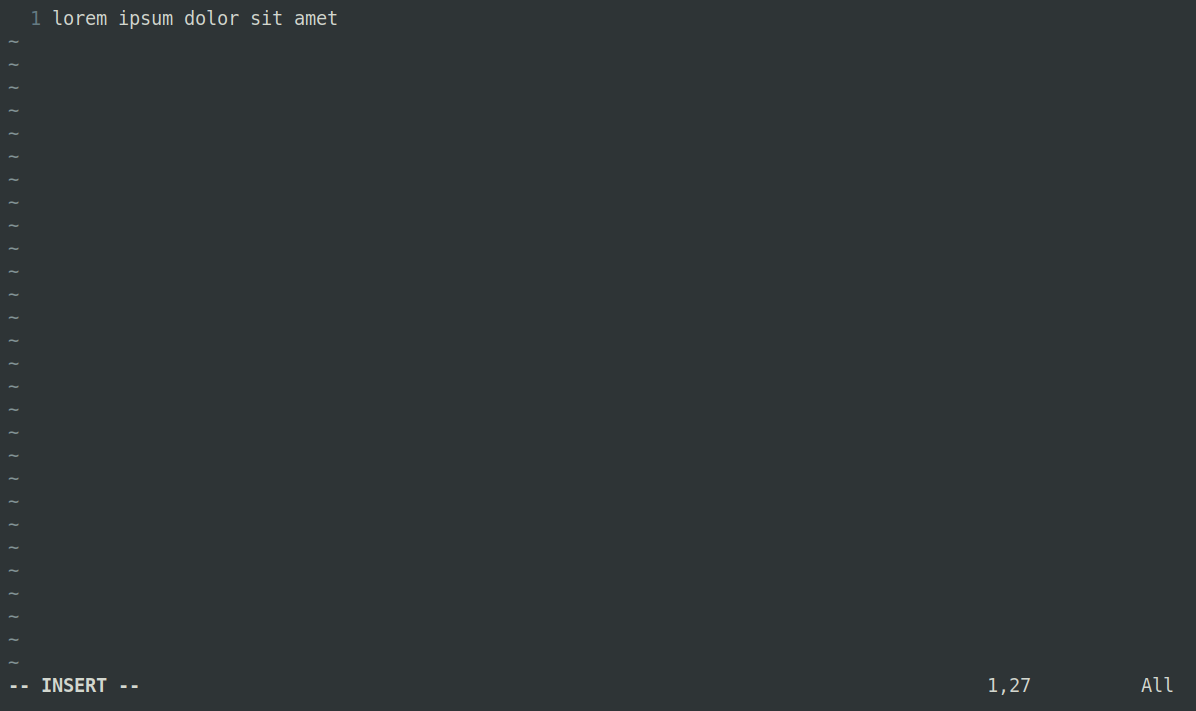
Because they run on the command line, nano and vim present everything in a character interface without menus, buttons, or other GUI controls. In truth, because text editors work with plain text anyway, the difference is not as stark as it is for other types of apps.
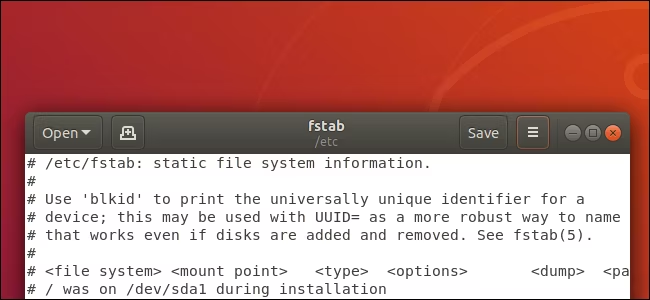
How to Edit Text Files Graphically on Linux With gedit
On Linux, gedit makes it painless to edit system files---graphically.
They Look Similar But Feel Very Different
Looks can be deceiving. Although vim, nano, and even gedit don’t look all that different, they feel very different to use.
In vim and nano’s case, because they are command-line tools, they require keyboard commands and shortcuts. Using them, you won’t be reaching for the mouse to cut text or perform a search. So a GUI editor like Kate is much more approachable the first time you use it.
Even between vim and nano, though, there are significant differences. One you may notice straight away is that nano uses the bottom two lines of your terminal to display shortcuts:

nano uses a common pattern to label its shortcuts. Here, the ^ character stands for Ctrl, so "^X Exit" means you can hold Ctrl, and then press X to exit the program.
The vim editor is much more minimalist and has no persistent help like nano. Instead, if you run it without any command-line arguments, you’ll see some very brief instructions:
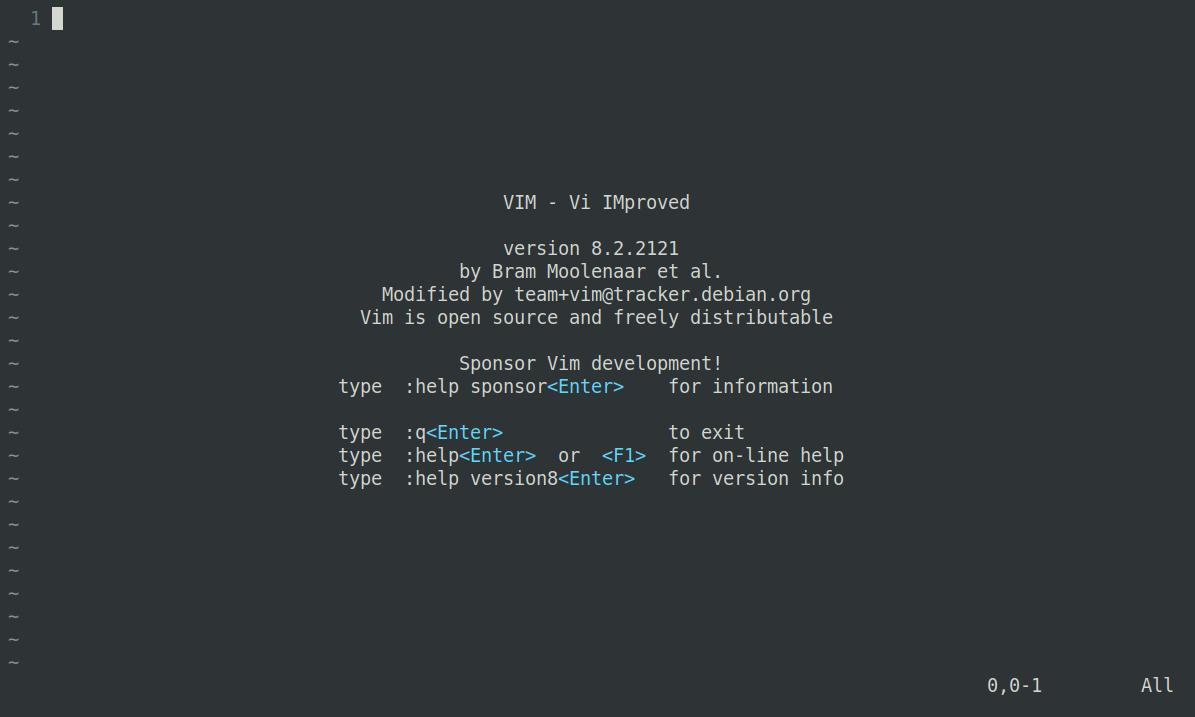
These aren’t even particularly easy to understand at first, and you may end up going down a bit of a rabbit hole unless you can work out what’s going on. For example, typing ":help" will work if you try it immediately, but it can be very confusing if you don’t realize that vim is showing your original document at the bottom of the terminal and a help document (help.txt) at the top. You can quit the help by typing “:q” but, at this point, you’ll probably have quite a few unanswered questions.
Meanwhile, nano’s help is a bit less confusing; it displays on one page and has familiar keyboard shortcuts at the bottom, specific to the context:
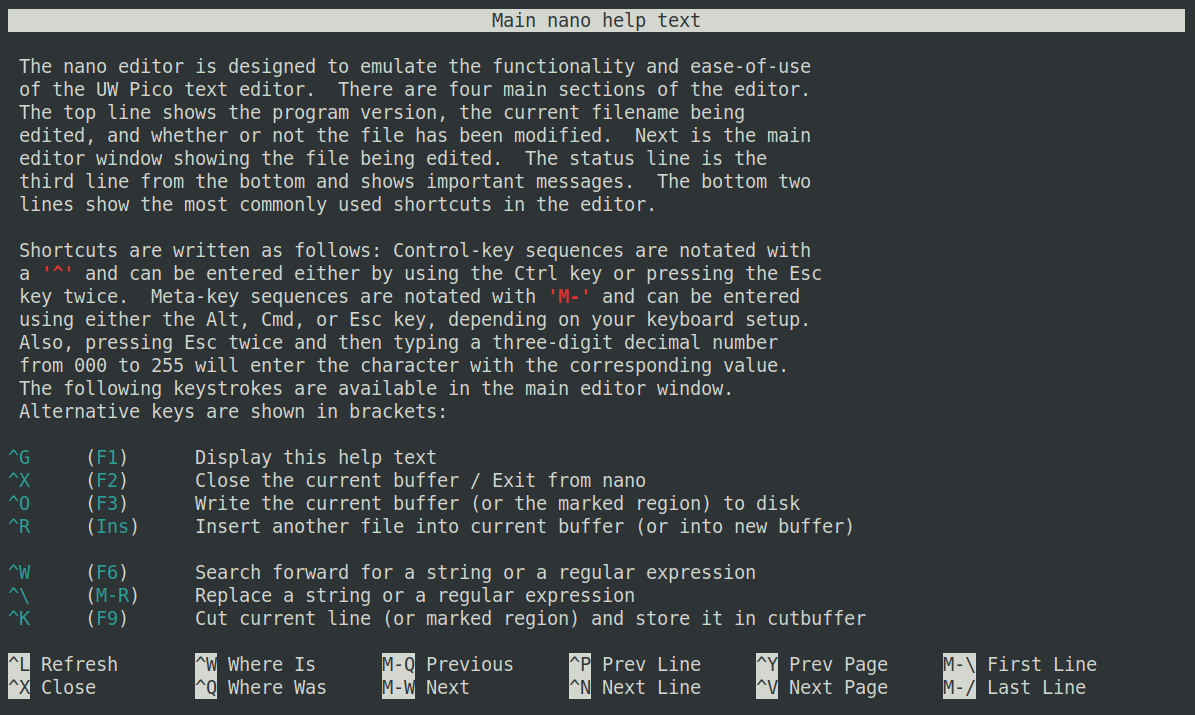
The main thing that causes initial confusion with vim is its modal interface. When you start vim, it’s in command mode, so pressing keys will not insert text in your file, but run commands—like deleting a line—instead. Pressing i will switch to insert mode, and then any text you type will appear in your document, until you press ESC to return to command mode.
This dual operation can be very difficult to get used to, and it’s common to end up pressing a key you wanted in your document, only to find vim doing something completely unrelated, like moving the cursor or switching two characters around.
nano feels a lot more intuitive: you can move around with the cursor keys (which doesn’t always work in vim!), type text at any point, and hit backspace to delete it. It’s a lot more like using a GUI editor, so if you’re not feeling too confident, you might want to use nano as a stepping stone before you take the plunge and commit to vim.
Vim Is Much More Powerful
You might be wondering why vi has such a complex interface. It’s actually key to how the editor is typically used, and is a great demonstration of how flexible Linux can be, with different tools for different users.
When you press the colon (:) key in vim, you enter Command-line mode. You can now freely enter special commands to control vim’s behavior, from quitting or pulling up help to turning line numbers on or searching for text and replacing it. This offers a lot of power and helps to support an essentially open-ended set of commands.
Vim also lets you combine commands in normal mode, making it even more flexible. For example, dd is a command that deletes the current line, while dw deletes a word. Adding a number before either repeats that command, so 5dw deletes five words. While this might seem like a lot to learn, once you’ve done so, you have a lot of fine control at your fingertips.
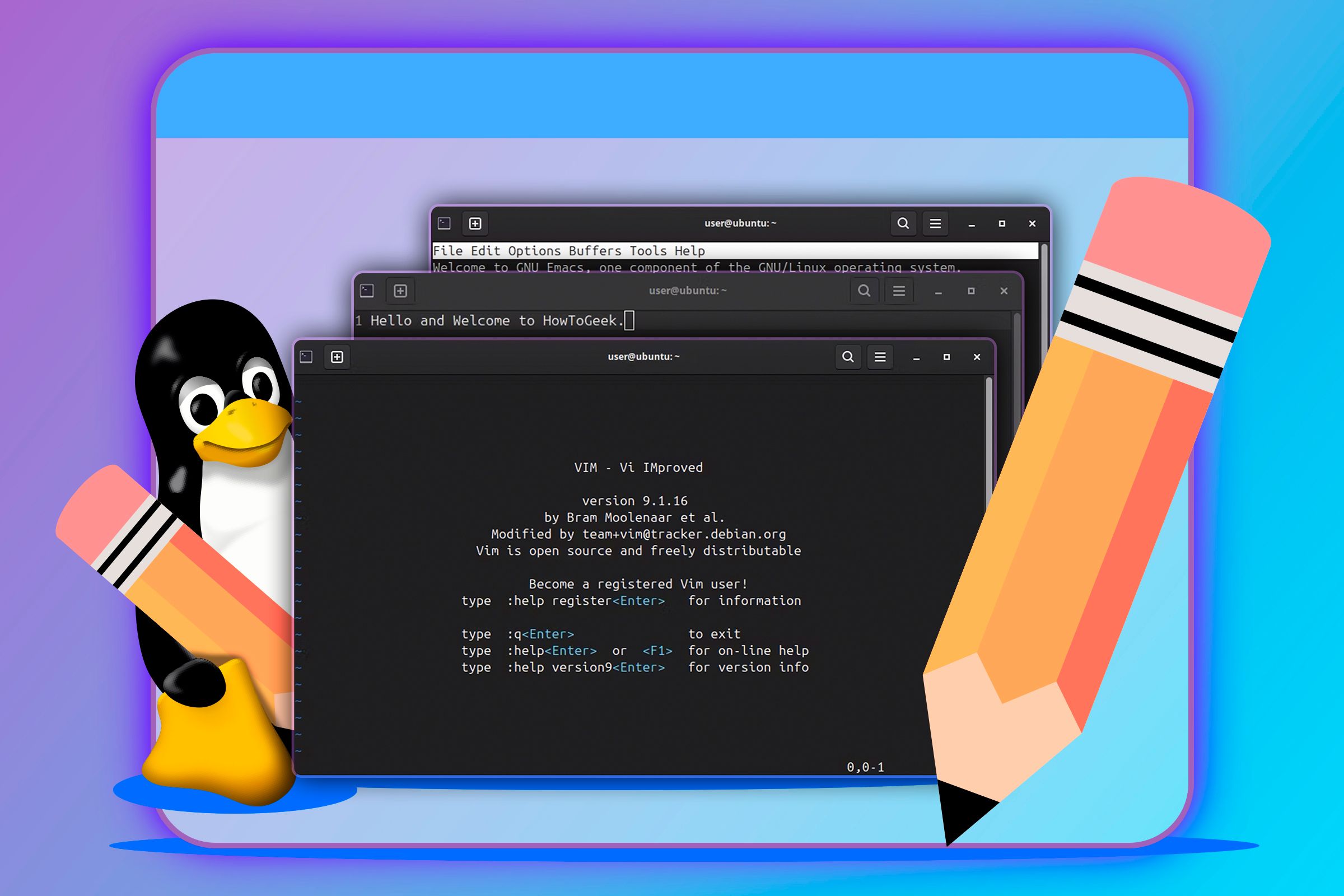
Don't Be Held Back by Your Default Linux Text Editor, Try These Instead
You don't have to be stuck with (and in) Vim.
nano takes a very different approach. It provides less functionality because there’s only so much you can achieve with shortcut keys alone. While vim gives you the challenge of learning a complete language, nano gives you just enough common phrases to get by. You’ll easily get by in most circumstances, but anything that nano doesn’t handle will be impossible without awkward workarounds.
It’s that sense of efficiency that really elevates vim. If you watch a seasoned vim user at work, you’ll appreciate this: they’ll be scrolling back and forth through the file at will, swapping out sections, replacing text, and indenting blocks at the press of a key. There’s no doubt that, if you have the patience to learn it, vim will let you accomplish certain types of editing very quickly.
Both Are Valuable, But You Only Need One
I’ve been using vim for about 20 years, and I don’t think any alternative can win me over now, especially not for command-line editing. Even though I’m very far from being an expert user, I’ve learned just enough to get by. I can do the basics so that, when I do need to edit in the terminal, vim will always be faster and less frustrating for me than nano.
But I did use nano at one time, before I moved to vim. It was always the obvious choice when I just needed to get some work done, and I didn’t have time to learn a complex command system.
Ultimately, it comes down to personal preference, but vim is always going to be best for programming if you take the time to learn it. If you don’t need the productivity gains that vim offers, it’s probably not worth spending that time and effort. Then again, if you’re not comfortable going beyond nano in the first place, you might be better off with a GUI text editor.